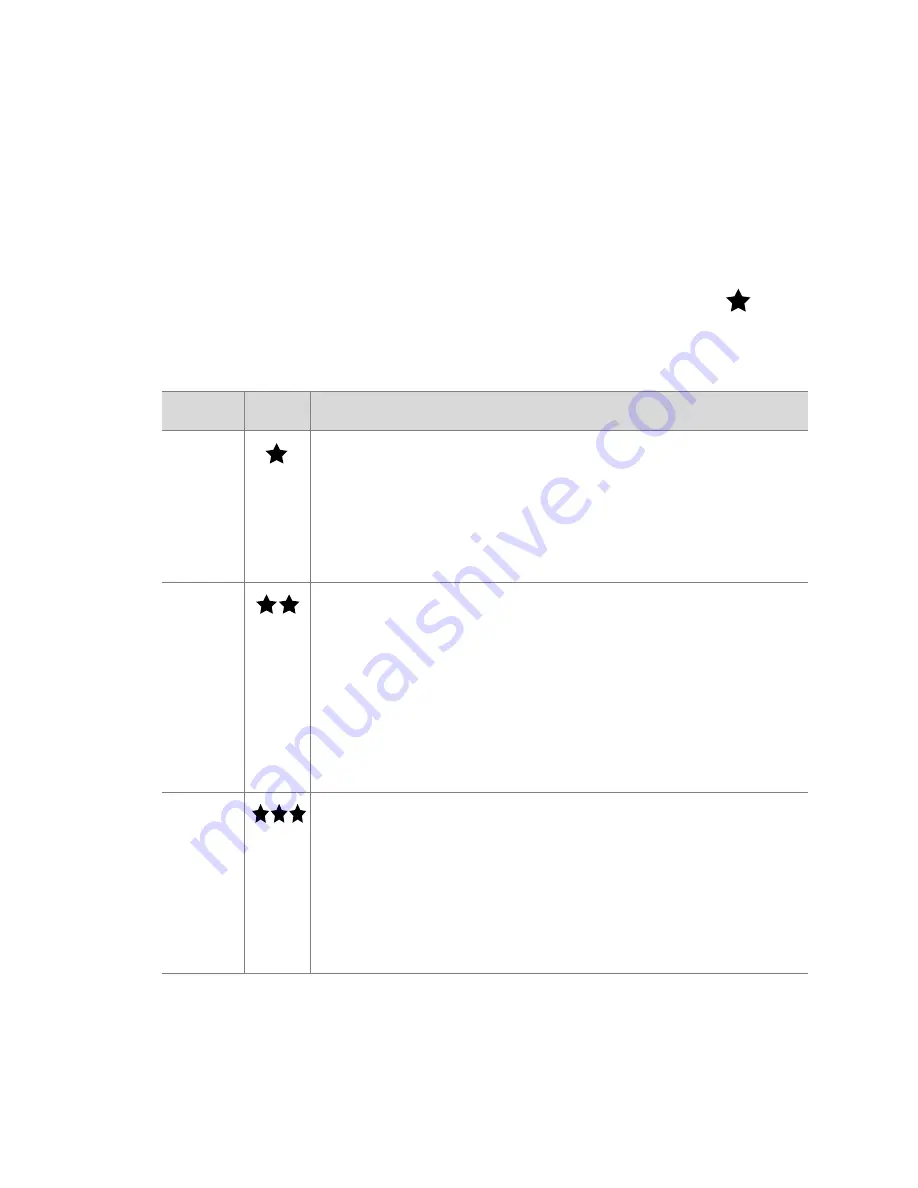
Chapter 2: Taking pictures and recording video clips
31
Changing the image quality
Image quality controls the resolution and compression settings
that will be used to capture images. At higher settings, there
will be greater detail visible in the images, but the file size of
an image will be larger, and thus fewer pictures will fit in the
internal memory or on the memory card.
To change the image quality setting, press the
Quality
button until the desired setting appears on the Status LCD. If
Live View
is on, the icon also appears in the Image Display.
Setting Icon Description and capacity
Good
This is the most memory-efficient setting, ideal for
images you want to e-mail or post to the Internet.
At this setting, internal camera memory holds
about 125 images, and a 16 MB memory card
holds about 117 images.
Better
This setting produces high-quality images and
requires less memory than
Best
setting. This is
recommended for printing images up to 20 by 25
cm (8 by 10 inches). This is the default quality
setting. At this setting, internal camera memory
holds about 19 images, and a 16 MB memory
card holds about 18 images.
Best
This setting produces the highest-quality images
and uses the most memory. This is recommended
if you plan to enlarge images, or print images to
a size larger than 20 by 25 cm (8 by 10 inches).
At this setting, internal camera memory and a 16
MB memory card holds about 12 images.
Summary of Contents for Photosmart 730 Series
Page 1: ...user s manual user s manual hp photosmart 730 series digital camera user s manual ...
Page 2: ......
Page 4: ...4 ...
Page 8: ...hp photosmart 730 series user s manual Appendix B Specifications 105 ...
Page 22: ...22 hp photosmart 730 series user s manual ...
Page 72: ...72 hp photosmart 730 series user s manual ...
Page 104: ...104 hp photosmart 730 series user s manual ...
















































