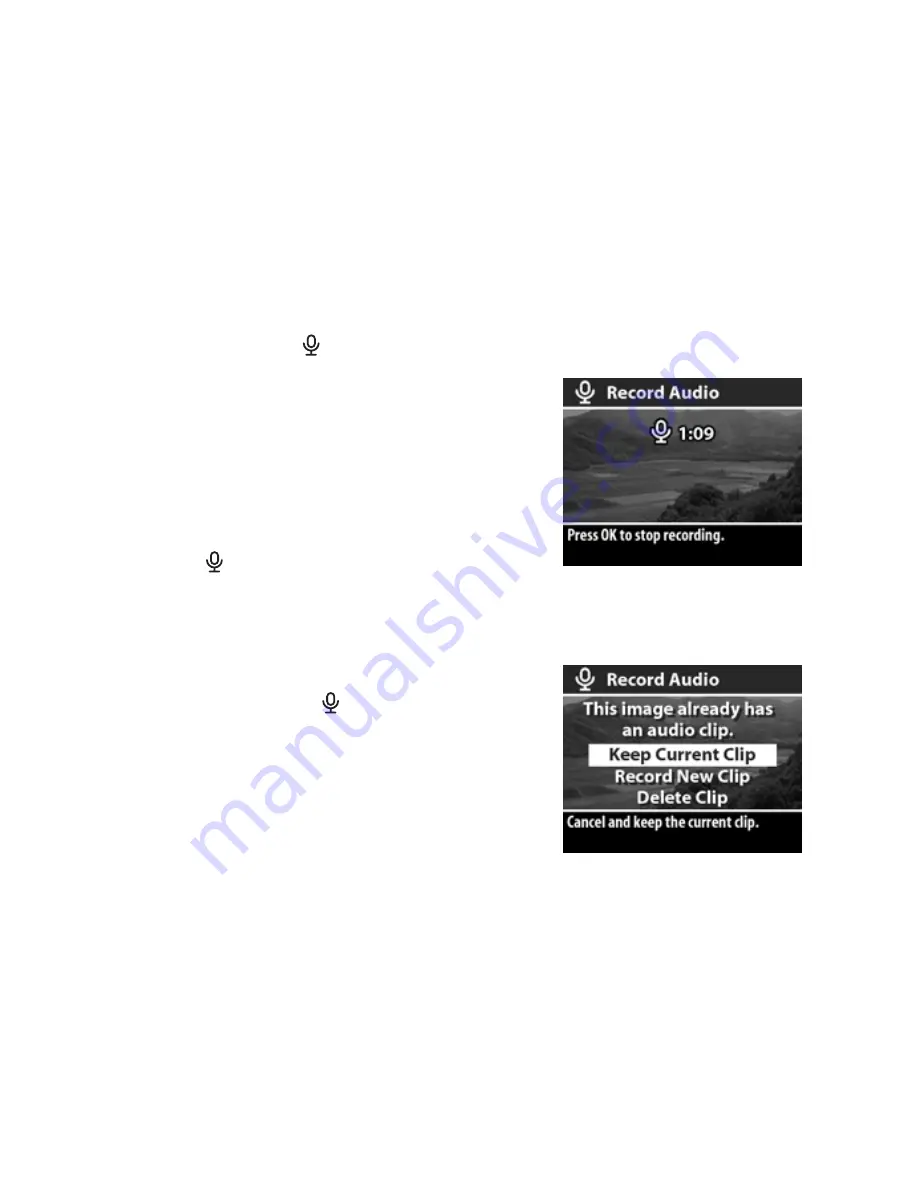
Chapter 3: Reviewing images and video clips
51
Recording and deleting audio clips
NOTE
This option works only with still images, not video clips.
After taking a still picture, you can go back later and add an
audio clip to it. If an image already contains an audio clip, you
can record a new clip or delete the current audio clip.
1
In
Playback
mode, select the image you want, then press
OK
to display the
Playback
menu.
2
Select the
Record Audio
option.
3
If the image does not already
have an audio clip, recording
starts immediately. Recording will
continue until you press
OK
again
or the memory fills up (whichever
comes first). A microphone icon
(
)
and an elapsed time counter
appear in the middle of the Image
Display during recording.
If the current image already has an
audio clip, the
Record Audio
menu option will take you to a sub-
menu that allows you to keep the
current audio clip, record a new clip,
or delete the current clip.
Summary of Contents for Photosmart 730 Series
Page 1: ...user s manual user s manual hp photosmart 730 series digital camera user s manual ...
Page 2: ......
Page 4: ...4 ...
Page 8: ...hp photosmart 730 series user s manual Appendix B Specifications 105 ...
Page 22: ...22 hp photosmart 730 series user s manual ...
Page 72: ...72 hp photosmart 730 series user s manual ...
Page 104: ...104 hp photosmart 730 series user s manual ...






























