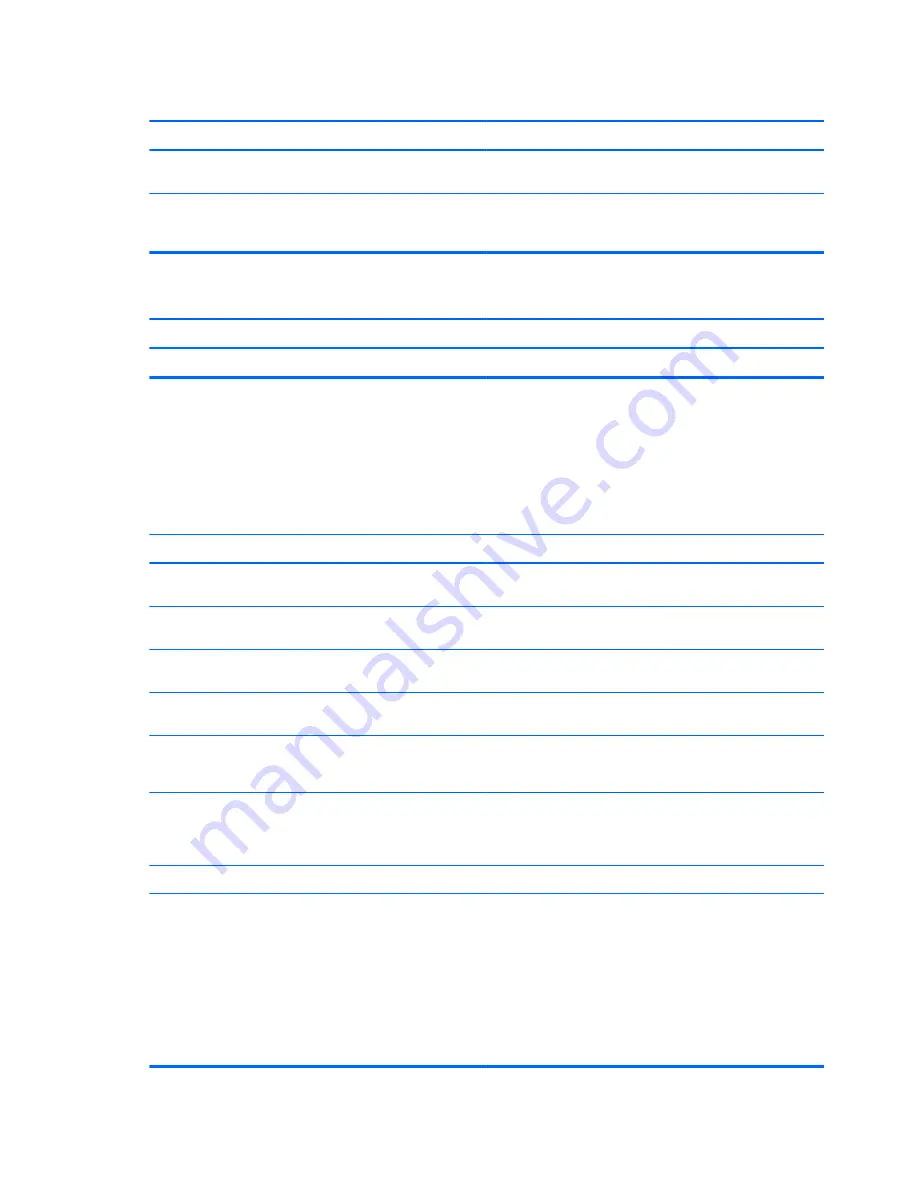
System will not boot from USB flash drive.
Cause
Solution
Boot order is not correct.
Run the Computer Setup utility and change boot sequence in
Storage
>
Boot Order
.
Removable Media Boot is disabled in the Computer Setup
utility.
Run the Computer Setup utility and enable booting to
removable media in
Storage
>
Storage Options
. Ensure
USB is enabled in
Storage
>
Boot Order
.
The computer boots to DOS after making a bootable flash drive.
Cause
Solution
Flash drive is bootable.
Install the flash drive only after the operating system boots.
Solving internet access problems
If you encounter Internet access problems, consult your Internet Service Provider (ISP) or refer to the
common causes and solutions listed in the following table.
Unable to connect to the Internet.
Cause
Solution
Internet Service Provider (ISP) account is not set up
properly.
Verify Internet settings or contact your ISP for assistance.
Modem is not set up properly.
Reconnect the modem. Verify the connections are correct
using the quick setup documentation.
Web browser is not set up properly.
Verify that the Web browser is installed and set up to work
with your ISP.
Cable/DSL modem is not plugged in.
Plug in cable/DSL modem. You should see a “power” LED
light on the front of the cable/DSL modem.
Cable/DSL service is not available or has been interrupted
due to bad weather.
Try connecting to the Internet at a later time or contact your
ISP. (If the cable/DSL service is connected, the “cable” LED
light on the front of the cable/DSL modem will be on.)
The CAT5 UTP cable is disconnected.
Connect the CAT5 UTP cable between the cable modem
and the computers’s RJ-45 connector. (If the connection is
good, the “PC” LED light on the front of the cable/DSL
modem will be on.)
IP address is not configured properly.
Contact your ISP for the correct IP address.
Cookies are corrupted. (A “cookie” is a small piece of
information that a Web server can store temporarily with the
Web browser. This is useful for having the browser
remember some specific information that the Web server can
later retrieve.)
1.
Select
Start
>
Control Panel
.
2.
Click
Network and Internet
.
3.
Click
Internet Options
.
4.
In the
Browsing history
section on the
General
tab,
click the
Delete
button.
5.
Select the
Cookies
check box and click the
Delete
button.
128 Appendix G Troubleshooting without diagnostics






























