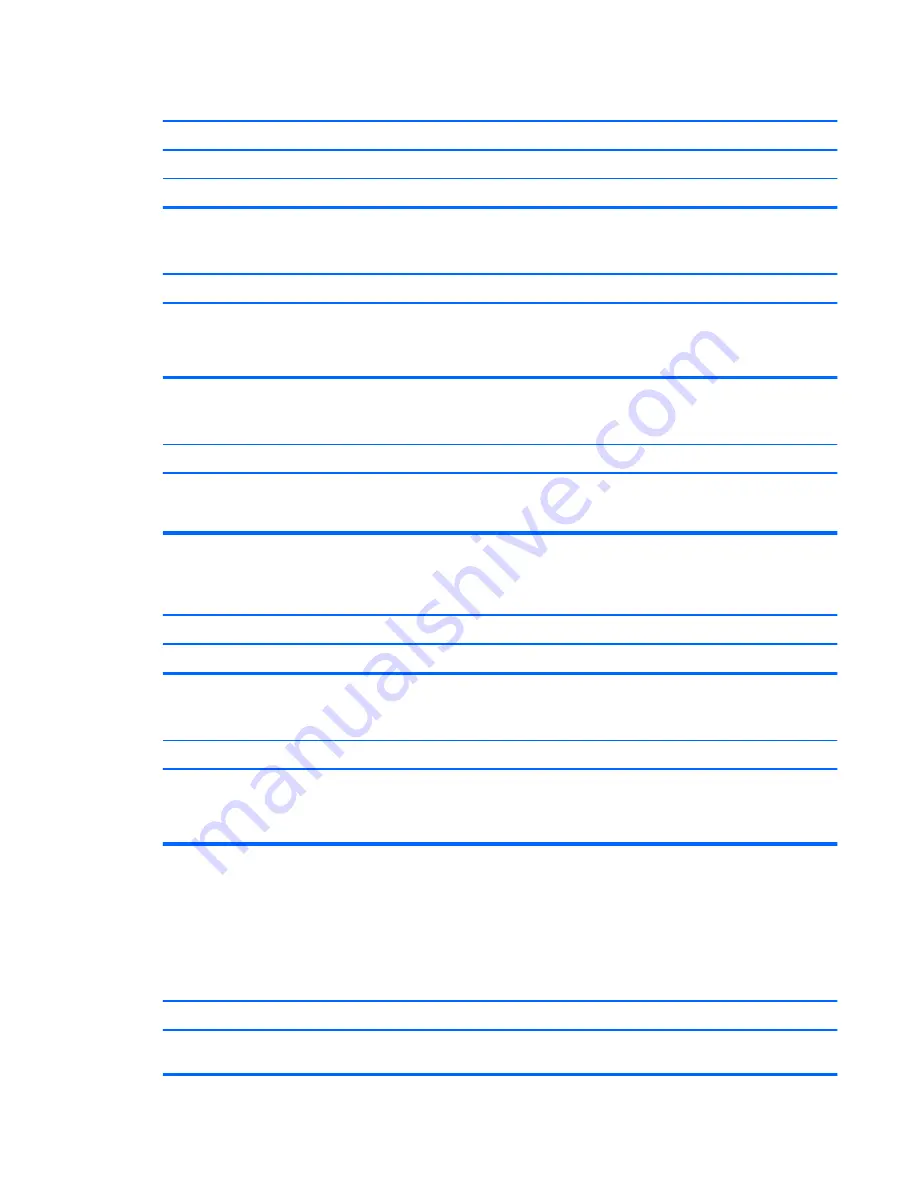
Blurry video or requested resolution cannot be set.
Cause
Solution
The correct graphics drivers may not be loaded.
Update graphics drivers.
Graphics card is bad.
Replace the graphics card.
Image is not centered.
Cause
Solution
Position may need adjustment.
Press the display's Menu button to access the OSD menu.
Select
ImageControl/ Horizontal Position
or
Vertical
Position
to adjust the horizontal or vertical position of the
image.
“Out of Range” displays on screen.
Cause
Solution
Video resolution and refresh rate are set higher than what
the monitor supports.
Restart the computer and enter Safe Mode. Change the
settings to a supported setting then restart the computer so
that the new settings take effect.
Fuzzy focus; streaking, ghosting, or shadowing effects; horizontal scrolling lines; faint vertical bars; or unable to
center the picture on the screen (flat panel monitors using an analog VGA input connection only).
Cause
Solution
The correct graphics drivers may not be loaded.
1.
Update the graphics driver.
Certain typed symbols do not appear correct.
Cause
Solution
The font you are using does not support that particular
symbol.
Use the Character Map to locate and select the appropriate
symbol. Click
Start
>
All Programs
>
Accessories
>
System Tools
>
Character Map
. You can copy the symbol
from the Character Map into a document.
Solving audio problems
If the computer has audio features and you encounter audio problems, see the common causes and
solutions listed in the following table.
Sound cuts in and out.
Cause
Solution
Processor resources are being used by other open
applications.
Shut down all open processor-intensive applications.
Solving audio problems 115
















































