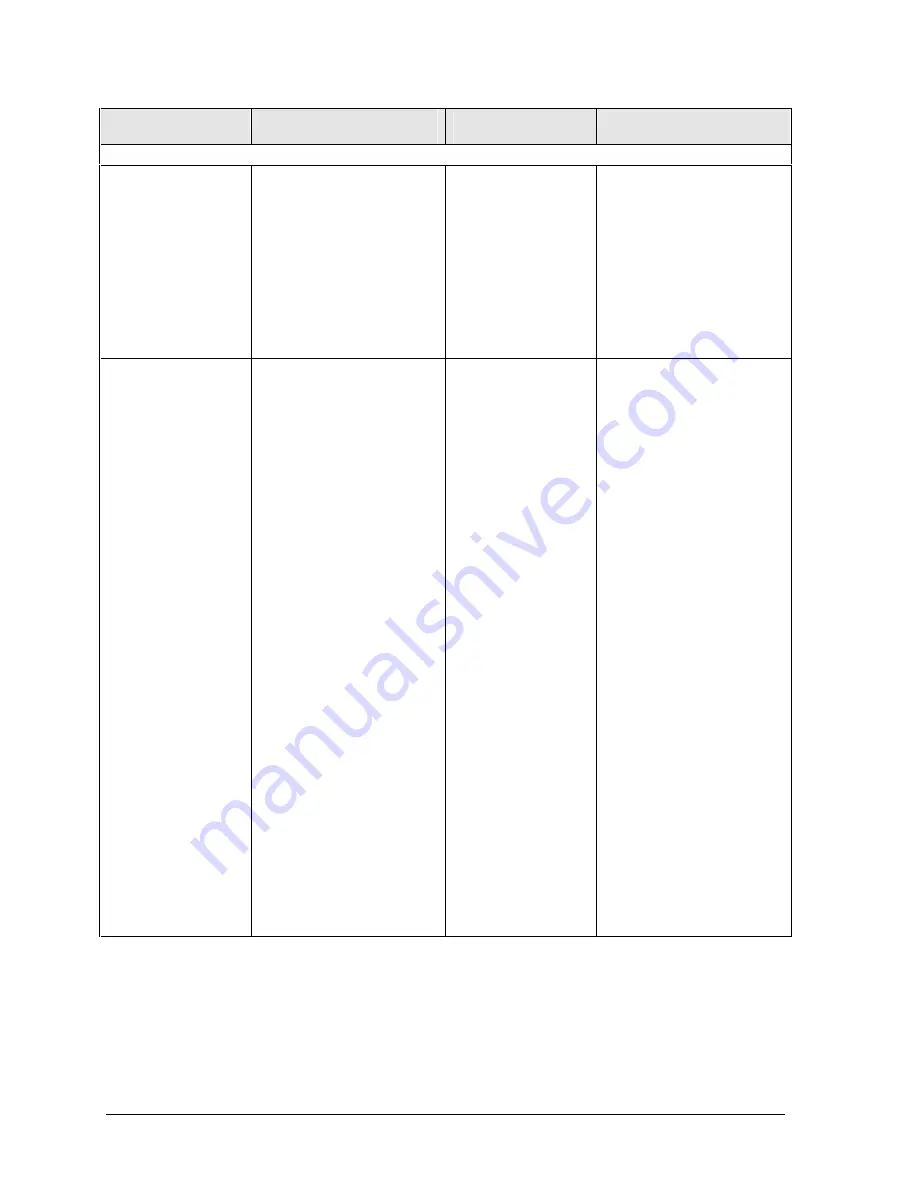
3-20
Troubleshooting and Diagnostics
Technology Code ID)
Symptom
Call Center:
Suggestions
Repair Center:
Likely Causes
Repair Center:
Comments
Performance
Notebook still on
but stops
responding.
Press Ctrl+Alt+Del and end
any application not
responding.
Press and hold the power
button four seconds to turn
off and reset notebook, then
press the power button to
turn the notebook back on.
If this fails, use a pen to
press reset switch, then
press power button to turn
notebook back on.
Notebook pauses
or runs sluggishly.
May be normal Windows
behavior (background
processing can affect
response time).
Certain background
operations (such as virus
scanning software) can affect
performance.
Press Ctrl+Alt+Del to see if
an application is not
responding.
Restart notebook.
If hard disk has spun down to
conserve power, it can take
several seconds to spin up. If
needed, use Power Options
in Control Panels to change
hard disk time-out to match
standby time-out.
Some file browsers respond
slowly while processing
graphics or waiting for broken
network connections to time
out.
Check for overheating—see
previous symptom.
If notebook’s hard disk drive
runs frequently (as indicated
by notebook’s hard disk drive
access light) while notebook
appears to be paused or
running slowly, consider
installing additional SDRAM.
Check available free disk
space. Delete temporary and
unneeded files.
Fan.
Heatsink.
CPU module.
Motherboard.
If notebook slows after period
of continuous activity, check
heatsink—see previous
symptom.
Summary of Contents for Pavilion xz300
Page 1: ... HP Pavilion zt1000 xz300 Omnibook xt1500 For use with Technology Code ID Service Manual ...
Page 22: ......
Page 62: ......
Page 92: ...4 2 Replaceable Parts Technology Code ID Figure 4 1 Exploded View ...
Page 98: ......
Page 99: ......






























