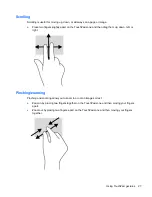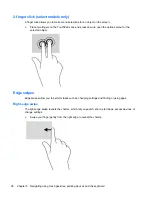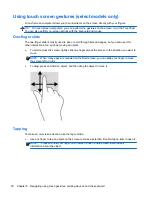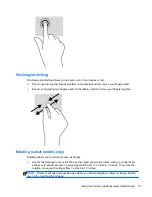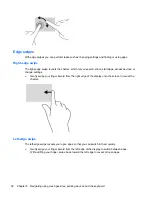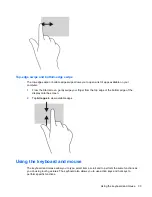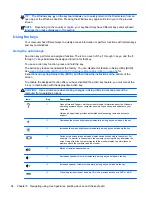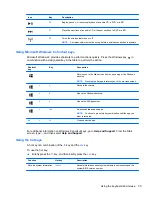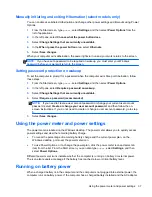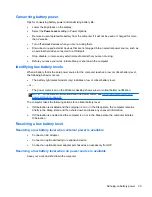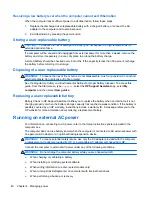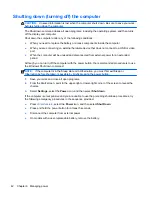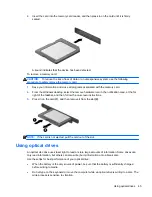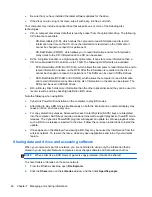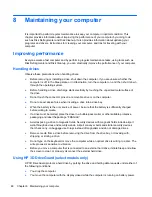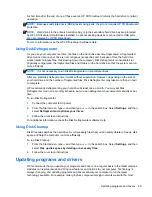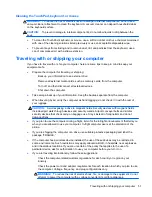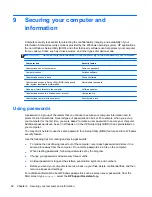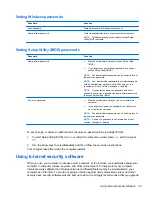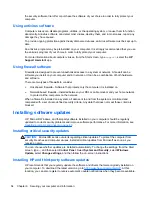When you connect the computer to external AC power:
●
The battery begins to charge.
●
The display brightness increases.
●
The power meter icon on the Windows desktop changes appearance.
When you disconnect external AC power, the following events occur:
●
The computer switches to battery power.
●
The display brightness automatically decreases to save battery life.
●
The power meter icon on the Windows desktop changes appearance.
Troubleshooting power problems
Test the AC adapter if the computer exhibits any of the following symptoms when it is connected to
AC power:
●
The computer does not turn on.
●
The display does not turn on.
●
The power lights are off.
To test the AC adapter:
1.
Shut down the computer.
2.
Remove the battery from the computer.
3.
Connect the AC adapter to the computer, and then plug it into an AC outlet.
4.
Turn on the computer.
●
If the power lights turn
on
, the AC adapter is working properly.
●
If the power lights remain
off
, check the connection from the AC adapter to the computer
and the connection from the AC adapter to the AC outlet to make sure the connections are
secure.
●
If the connections are secure and the power lights remain
off
, the AC adapter is not
functioning and should be replaced.
Contact support for information on obtaining a replacement AC power adapter.
HP CoolSense (select models only)
HP CoolSense
automatically detects when the computer is not in a horizontal position and adjusts
performance and fan settings to keep the surface temperature of your computer at the optimum level
of comfort.
When HP CoolSense is off, the position of the computer is not detected and the performance and fan
options remain at the factory setting. As a result, the surface temperature of the computer might be
higher than it would be with HP CoolSense on.
To turn CoolSense off or on, follow these steps:
▲
From the Start screen, type
cool
, select
Settings
, and then select
HP CoolSense
.
HP CoolSense (select models only)
41