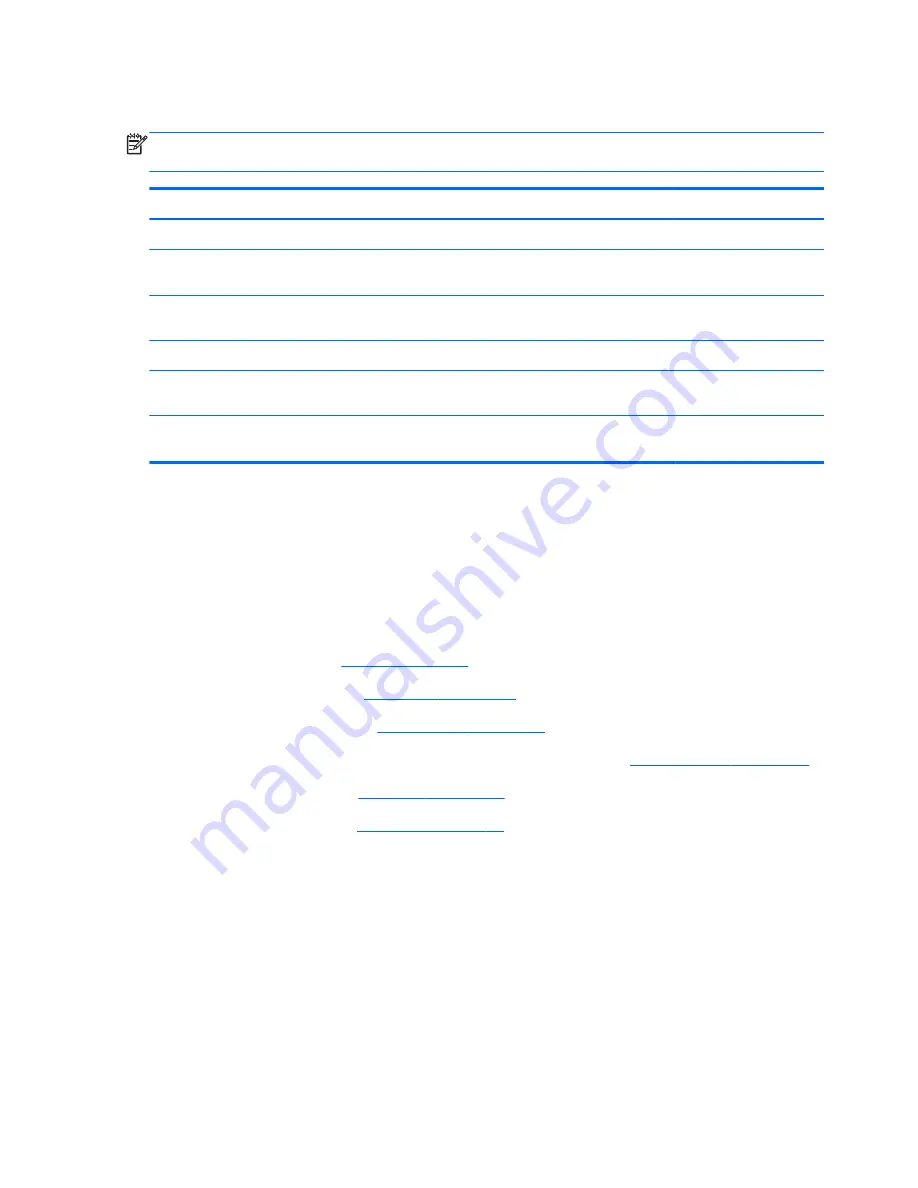
Display assembly
NOTE:
The display assembly spare part kit includes display panel cable, 2 WLAN antenna
transceivers and cables, and webcamera/microphone module and cable.
Description
Spare part number
For use on all computer models:
17.3-in, FHD, AntiGlare display assembly for use only on computer models equipped with a
graphics subsystem with UMA memory
681979-001
17.3-in, HD, BrightView display assembly for use only on computer models equipped with a
graphics subsystem with UMA memory
681978-001
For use only with computer models equipped with an Intel processor:
17.3-in, FHD, AntiGlare display assembly for use only on computer models equipped with a
graphics subsystem with discrete memory
682228-001
17.3-in, HD, BrightView display assembly for use only on computer models equipped with a
graphics subsystem with discrete memory
682227-001
Before removing the display assembly, follow these steps:
1.
Turn off the computer. If you are unsure whether the computer is off or in Hibernation, turn
the computer on, and then shut it down through the operating system.
2.
Disconnect the power from the computer by unplugging the power cord from the computer.
3.
Disconnect all external devices from the computer.
4.
Remove the battery (see
Battery on page 45
).
5.
Remove the hard drive (see
Hard drive on page 46
).
6.
Remove the optical drive (see
Optical drive on page 51
).
7.
Disconnect the wireless antenna cables from the WLAN module (see
WLAN module on page 55
).
8.
Remove the keyboard (see
Keyboard on page 57
).
9.
Remove the top cover (see
Top cover on page 61
).
Remove the display assembly:
1.
Disconnect the display panel cable
(1)
from the system board.
2.
Release the display panel cable
(2)
from the heat sink. (The display panel cable is attached to
the heat sink with double-sided tape.)
3.
Disconnect the display speakers cable
(3)
from the system board.
88
Chapter 4 Removal and replacement procedures
Summary of Contents for Pavilion m7-1000
Page 1: ...HP Pavilion dv7 Entertainment PC Maintenance and Service Guide ...
Page 4: ...iv Safety warning notice ...
Page 8: ...viii ...
Page 30: ...Computer major components 22 Chapter 3 Illustrated parts catalog ...
Page 124: ......






























