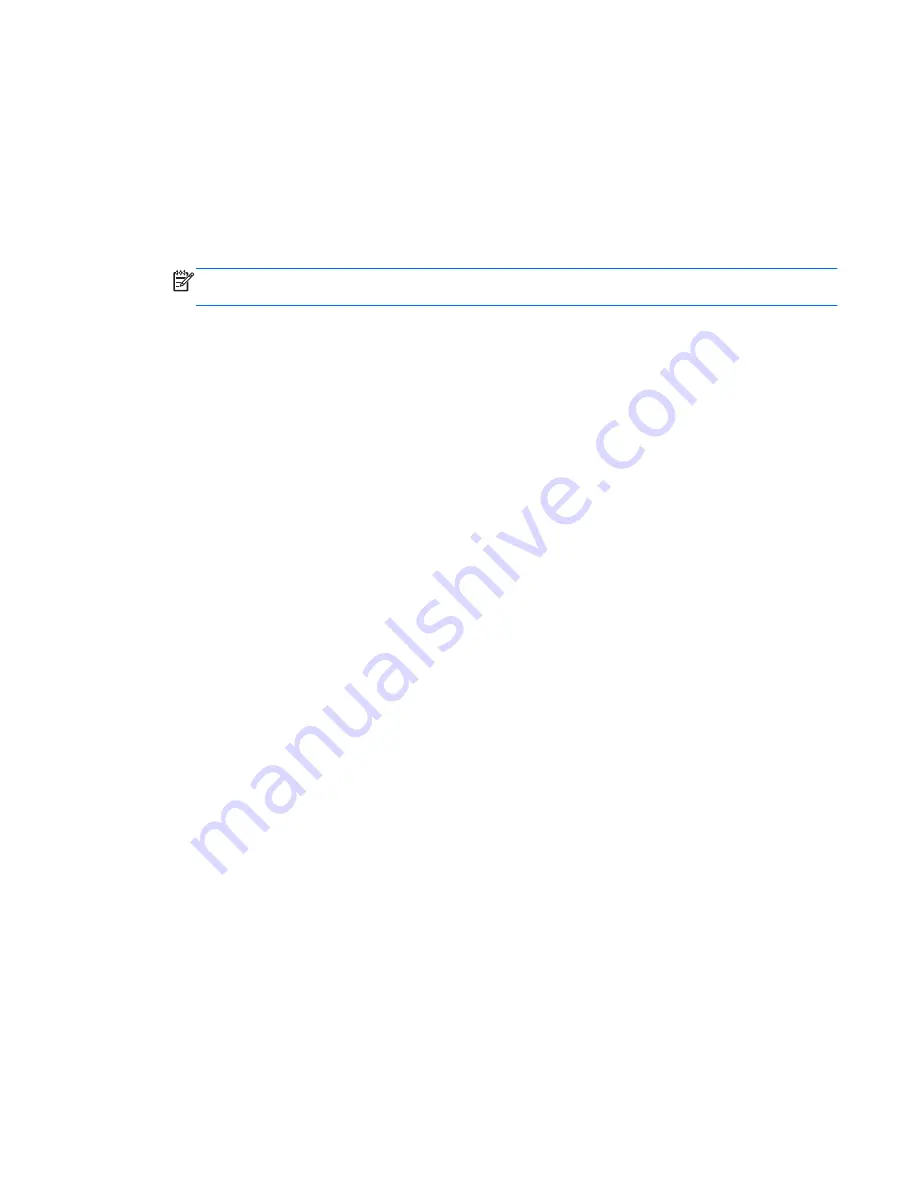
Restoring using the restore media
1.
If possible, back up all personal files.
2.
Insert the first recovery disc into the optical drive on your computer or an optional external
optical drive, and then restart the computer.
– or –
Insert the recovery flash drive into a USB port on your computer, and then restart the computer.
NOTE:
If the computer does not automatically restart in HP Recovery Manager, the computer
boot order needs to be changed.
3.
Press
f9
at system bootup.
4.
Select the optical drive or the flash drive.
5.
Follow the on-screen instructions.
Changing the computer boot order
To change the boot order for recovery discs:
1.
Restart the computer.
2.
Press
esc
while the computer is restarting, and then press
f9
for boot options.
3.
Select
Internal CD/DVD ROM Drive
from the boot options window.
To change the boot order for a recovery flash drive:
1.
Insert the flash drive into a USB port.
2.
Restart the computer.
3.
Press
esc
while the computer is restarting, and then press
f9
for boot options.
4.
Select the flash drive from the boot options window.
Performing a system restore
47
Summary of Contents for Pavilion DV5-2231
Page 1: ...Getting Started HP Notebook ...
Page 4: ...iv Safety warning notice ...
Page 8: ...viii ...
Page 13: ...2 Getting to know your computer Top Front Right side Left side Display Rear Bottom 5 ...
Page 29: ...4 Keyboard and pointing devices Using the keyboard Using pointing devices 21 ...
Page 41: ...2 Remove the battery 3 from the computer Inserting or removing the battery 33 ...
Page 59: ...7 Customer support Contacting customer support Labels 51 ...
Page 62: ...8 Specifications Input power Operating environment 54 Chapter 8 Specifications ...


























