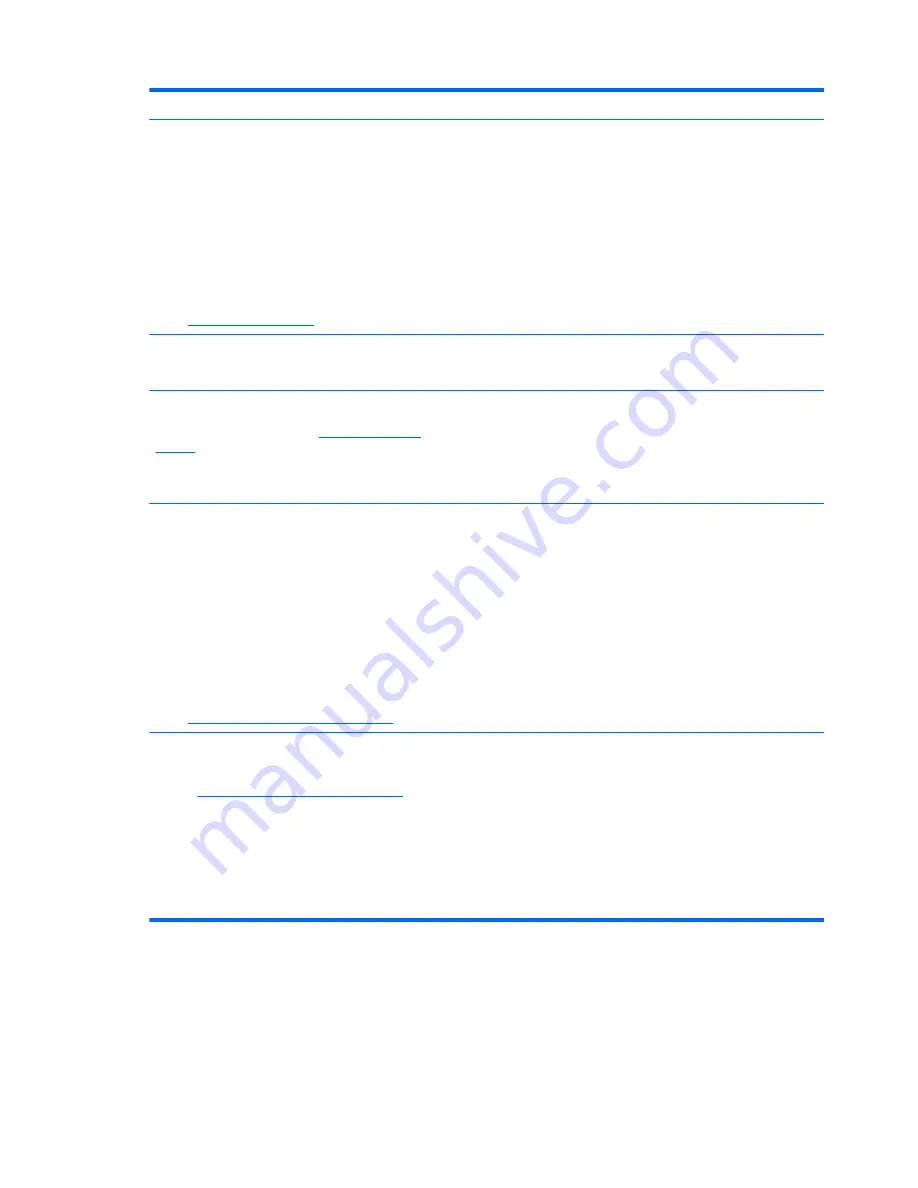
Resources
For information about
Safety & Comfort Guide
To access this guide:
Select
Start
>
Help and Support
>
User Guides
.
– or –
Select
Start
>
All Programs
>
HP
>
HP
Documentation
.
– or –
Go to
http://www.hp.com/ergo
.
●
Proper workstation setup, posture, health, and work habits
●
Electrical and mechanical safety information
Worldwide Telephone Numbers
booklet
This booklet is provided with your computer.
HP support telephone numbers
HP Web site
To access this Web site, go to
http://www.hp.com/
support
.
●
Support information
●
Ordering parts and finding additional help
●
Software, driver, and BIOS (Setup Utility) updates
●
Accessories available for the device
Limited Warranty
*
To access the warranty:
Select
Start
>
Help and Support
>
User Guides
>
View Warranty Information
.
– or –
Select
Start
>
All Programs
>
HP
>
HP
Documentation
>
View Warranty Information
.
– or –
Go to
http://www.hp.com/go/orderdocuments
.
Warranty information
*You may find the expressly provided HP Limited Warranty applicable to your product located with the electronic guides on
your computer and/or on the CD/DVD provided in the box. Some countries/regions may provide a printed HP Limited
Warranty in the box. In countries/regions where the warranty is not provided in printed format, you may request a printed
copy at
http://www.hp.com/go/orderdocuments
or write to:
●
North America
: Hewlett-Packard, MS POD, 11311 Chinden Blvd, Boise, ID 83714, USA
●
Europe, Middle East, Africa
: Hewlett-Packard, POD, Via G. Di Vittorio, 9, 20063, Cernusco s/Naviglio (MI), Italy
●
Asia Pacific
: Hewlett-Packard, POD, P.O. Box 200, Alexandra Post Office, Singapore 911507
Please include your product number, warranty period (found on your serial number label), name, and postal address.
4
Chapter 1 Welcome
Summary of Contents for Pavilion DV5-2231
Page 1: ...Getting Started HP Notebook ...
Page 4: ...iv Safety warning notice ...
Page 8: ...viii ...
Page 13: ...2 Getting to know your computer Top Front Right side Left side Display Rear Bottom 5 ...
Page 29: ...4 Keyboard and pointing devices Using the keyboard Using pointing devices 21 ...
Page 41: ...2 Remove the battery 3 from the computer Inserting or removing the battery 33 ...
Page 59: ...7 Customer support Contacting customer support Labels 51 ...
Page 62: ...8 Specifications Input power Operating environment 54 Chapter 8 Specifications ...



























