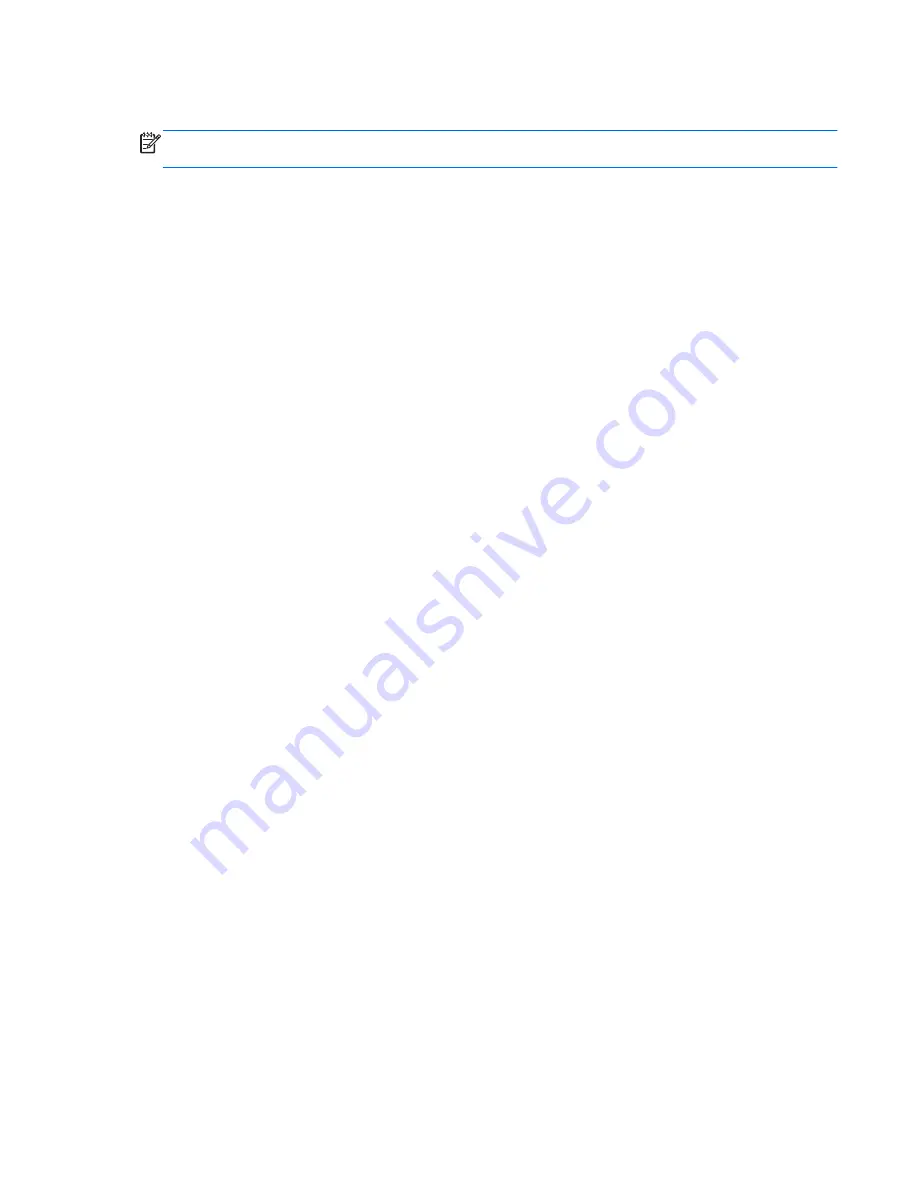
Using pointing devices
NOTE:
In addition to the pointing devices included with your computer, you can use an external
USB mouse (purchased separately) by connecting it to one of the USB ports on the computer.
Setting pointing device preferences
Use Mouse Properties in Windows® to customize settings for pointing devices, such as button
configuration, click speed, and pointer options.
To access Mouse Properties, select
Start
>
Devices and Printers
. Then right-click the device
representing your computer, and select
Mouse settings
.
Using the TouchPad
To move the pointer, slide one finger across the TouchPad in the direction you want the pointer to go.
Use the left and right TouchPad buttons like the buttons on an external mouse.
Using pointing devices
25
Summary of Contents for Pavilion DV5-2231
Page 1: ...Getting Started HP Notebook ...
Page 4: ...iv Safety warning notice ...
Page 8: ...viii ...
Page 13: ...2 Getting to know your computer Top Front Right side Left side Display Rear Bottom 5 ...
Page 29: ...4 Keyboard and pointing devices Using the keyboard Using pointing devices 21 ...
Page 41: ...2 Remove the battery 3 from the computer Inserting or removing the battery 33 ...
Page 59: ...7 Customer support Contacting customer support Labels 51 ...
Page 62: ...8 Specifications Input power Operating environment 54 Chapter 8 Specifications ...






























