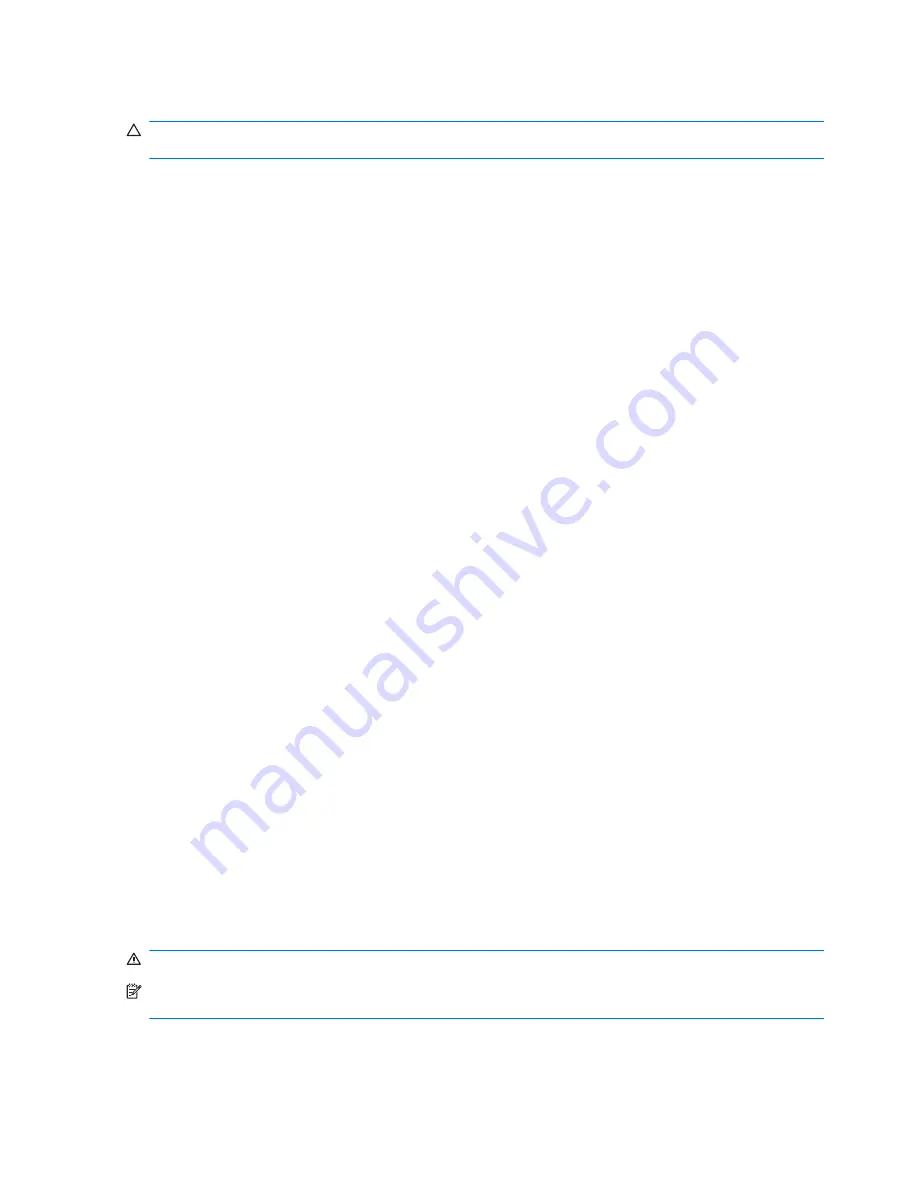
Resolving a low battery level
CAUTION:
To reduce the risk of losing information when the computer reaches a critical battery
level and has initiated Hibernation, do not restore power until the power lights turn off.
Resolving a low battery level when external power is available
▲
Connect one of the following devices:
●
AC adapter
●
Optional expansion product or docking device
●
Optional power adapter
Resolving a low battery level when a charged battery is available
1.
Turn off the computer or initiate Hibernation.
2.
Remove the discharged battery, and then insert a charged battery.
3.
Turn on the computer.
Resolving a low battery level when no power source is available
▲
Initiate Hibernation.
– or –
Save your work and shut down the computer.
Resolving a low battery level when the computer cannot exit Hibernation
When the computer lacks sufficient power to exit Hibernation, follow these steps:
1.
Insert a charged battery or plug the computer into external power.
2.
Exit Hibernation by pressing the power button.
Calibrating a battery
Calibrate a battery under the following conditions:
●
When battery charge displays seem inaccurate
●
When you observe a significant change in battery run time
Even if a battery is heavily used, it should not need to be calibrated more than once a month. It is also
not necessary to calibrate a new battery.
Step 1: Fully charge the battery
WARNING!
Do not charge the computer battery while you are onboard aircraft.
NOTE:
The battery charges whether the computer is off or in use, but it charges faster when the
computer is off.
56
Chapter 5 Power management
Summary of Contents for Pavilion dv3-4100 - Entertainment Notebook PC
Page 1: ...User Guide ...
Page 4: ...iv Safety warning notice ...
Page 39: ...Using pointing devices 29 ...
Page 110: ...After either choice the computer restarts in Windows 100 Appendix A Setup Utility ...
Page 122: ......
















































