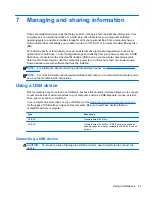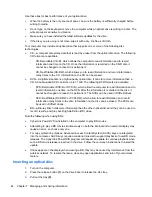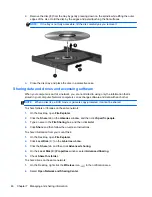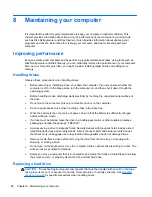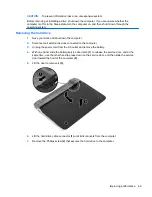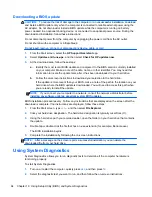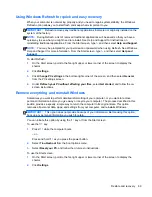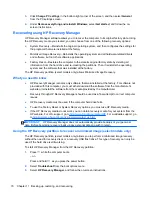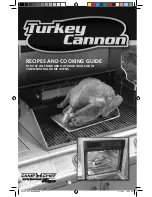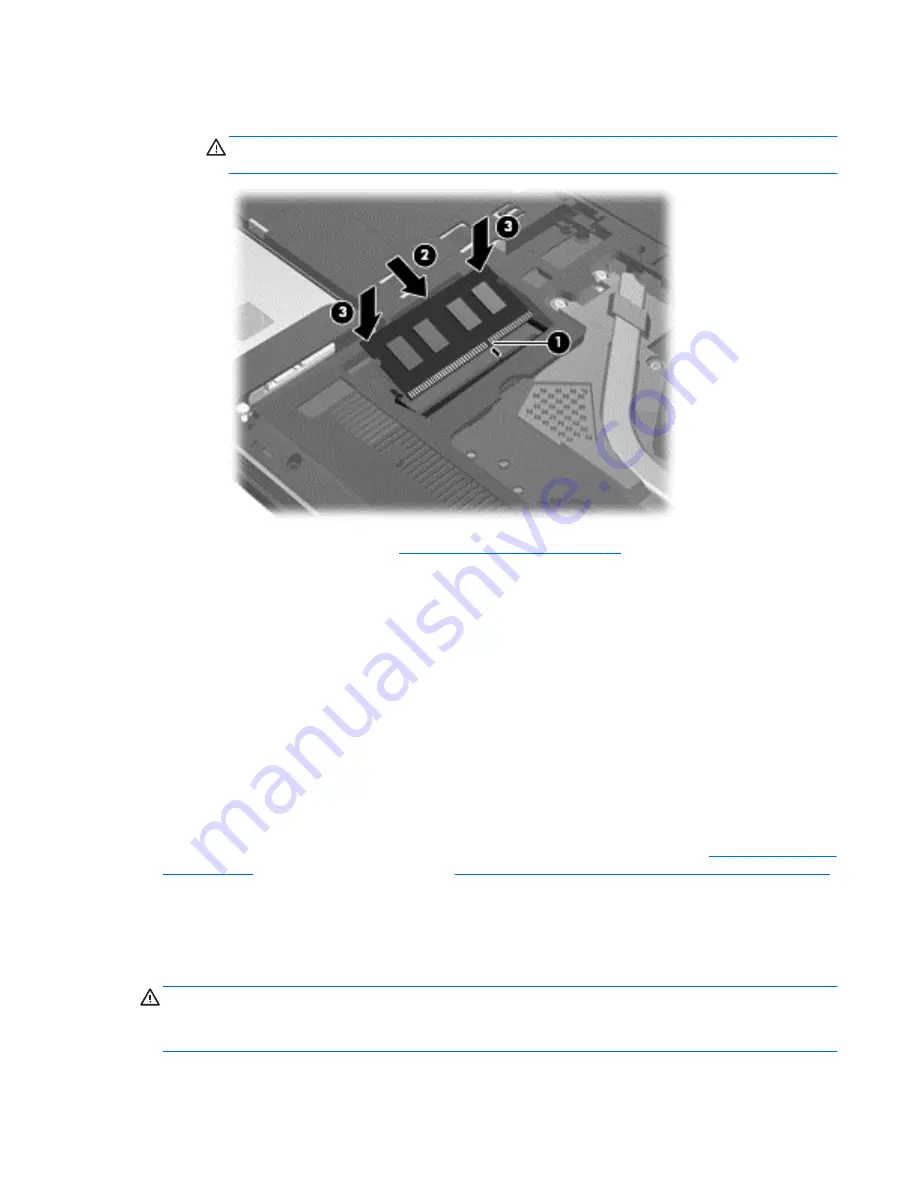
c.
Gently press the memory module
(3)
down, applying pressure to both the left and right
edges of the memory module, until the retention clips snap into place.
CAUTION:
To prevent damage to the memory module, be sure that you do not bend the
module.
7.
Replace the service door (see
Installing a hard drive on page 50
).
8.
Replace the battery.
9.
Reconnect external power and external devices.
10.
Turn on the computer.
Updating programs and drivers
HP recommends that you update your programs and drivers on a regular basis to the latest versions.
Updates can resolve issues and bring new features and options to your computer. Technology is
always changing, and updating programs and drivers allows your computer to run the latest
technology available. For example, older graphics components might not work well with the most
recent gaming software. Without the latest driver, you would not be getting the most out of your
equipment.
Download the latest versions of HP programs and drivers and also register to receive automatic
update notifications when new versions become available. For U.S. support, go to
http://www.hp.com/
go/contactHP
. For worldwide support, go to
http://welcome.hp.com/country/us/en/wwcontact_us.html
.
Cleaning your computer
Cleaning your computer and external devices helps keep them in good working condition. If you don't
clean your computer, dust and dirt particles can build up.
CAUTION:
Avoid using the following cleaning products to clean your computer:
Strong solvents, such as alcohol, acetone, ammonium chloride, methylene chloride, and
hydrocarbons, which can permanently damage the surface of the computer.
Updating programs and drivers
55