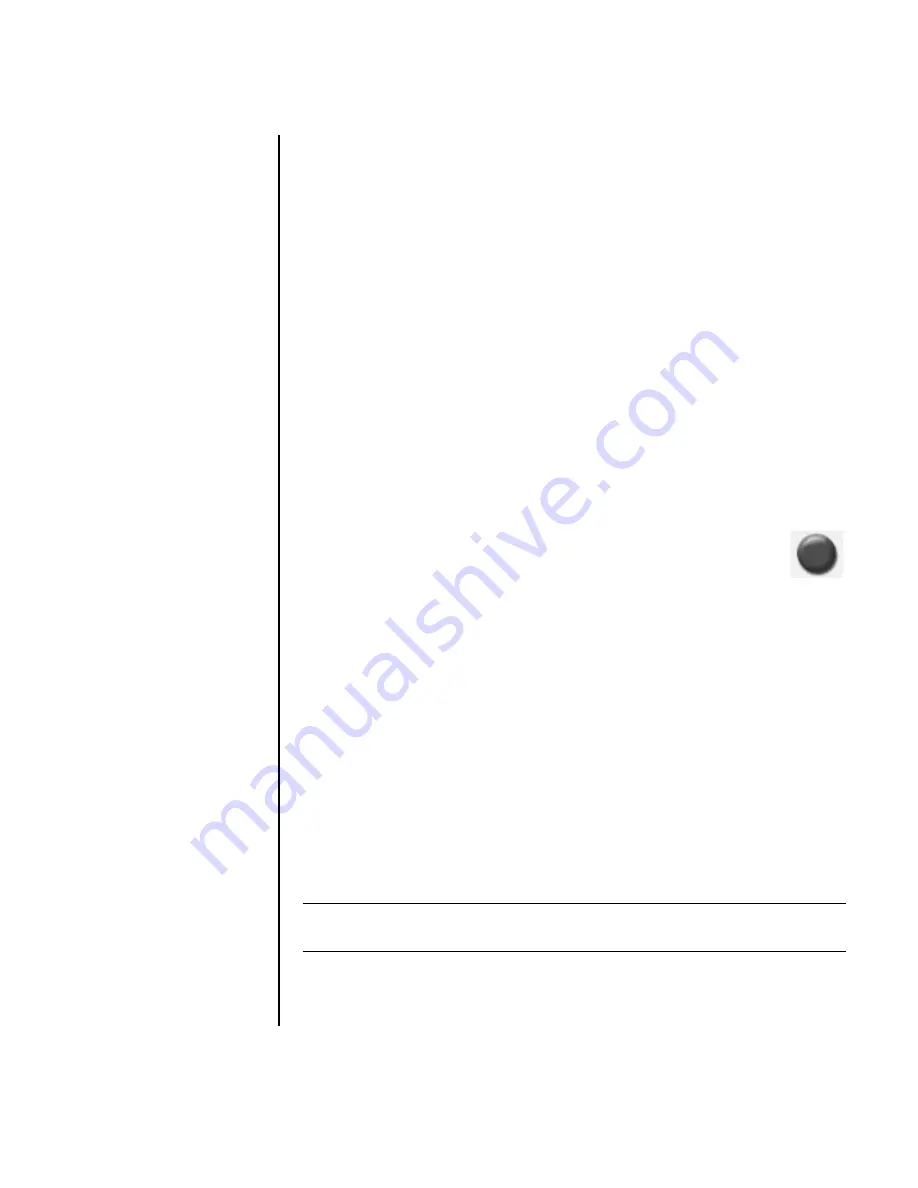
Creating Audio and Data Discs
65
Creating an image file
To make an image file using Sonic DigitalMedia Plus:
1
Open the DigitalMedia Plus program by clicking
Start
,
All Programs
,
Sonic
, and then
DigitalMedia Home
.
2
Click
Copy
, select
.iso
or
.gi
, and then click
Save Image
.
3
Insert the CD or DVD from which you want to make an image file.
4
Click
Browse
to select the location where the image file will be created.
5
Click the
Save Image
icon to create the image file.
Burning from an image file
To burn a CD or DVD from an image file using Sonic DigitalMedia Plus:
1
Open the DigitalMedia Plus program by clicking
Start
,
All Programs
,
Sonic
, and then
DigitalMedia Home
.
2
Click
Copy
and then
Burn Image
.
3
Click
Browse
to select the image file.
4
Insert a recordable CD or DVD into the drive.
5
Click the
Burn Image
icon.
6
Click
Done
when recording is complete.
Disc Labeling with LightScribe
LightScribe (select models only) is a direct disc labeling technology providing you a
simple way to burn precise, silk screen-quality labels. It combines the CD or DVD
drive of your PC with specially coated discs (sold separately) and enhanced disc-
labeling software.
A LightScribe-enabled CD or DVD disc drive uses the optical laser in the drive to
burn a label onto a thin dye coating on the label side of the disc. There is no ink to
smear or paper to curl, and there are no adhesives to loosen.
LightScribe media is identified by the LightScribe logo on the retail packaging and
on the inner hub area of the disc itself. Your PC may come ready to work with many
versions of LightScribe media (select models only); however, as new media versions
are introduced you will need to update the driver software for your LightScribe-
enabled CD or DVD drive. Get driver updates from the HP Support Web site:
http://www.hp.com/support
NOTE:
LightScribe creates a grayscale image similar to a black and white
photograph.
Summary of Contents for Pavilion d4100
Page 1: ...Getting Started Guide ...
Page 16: ...10 Getting Started Guide ...
Page 50: ...44 Getting Started Guide ...
Page 56: ...50 Getting Started Guide ...
Page 62: ...56 Getting Started Guide ...
Page 88: ...82 Getting Started Guide ...
Page 100: ...94 Getting Started Guide ...
Page 104: ...98 Getting Started Guide ...






























