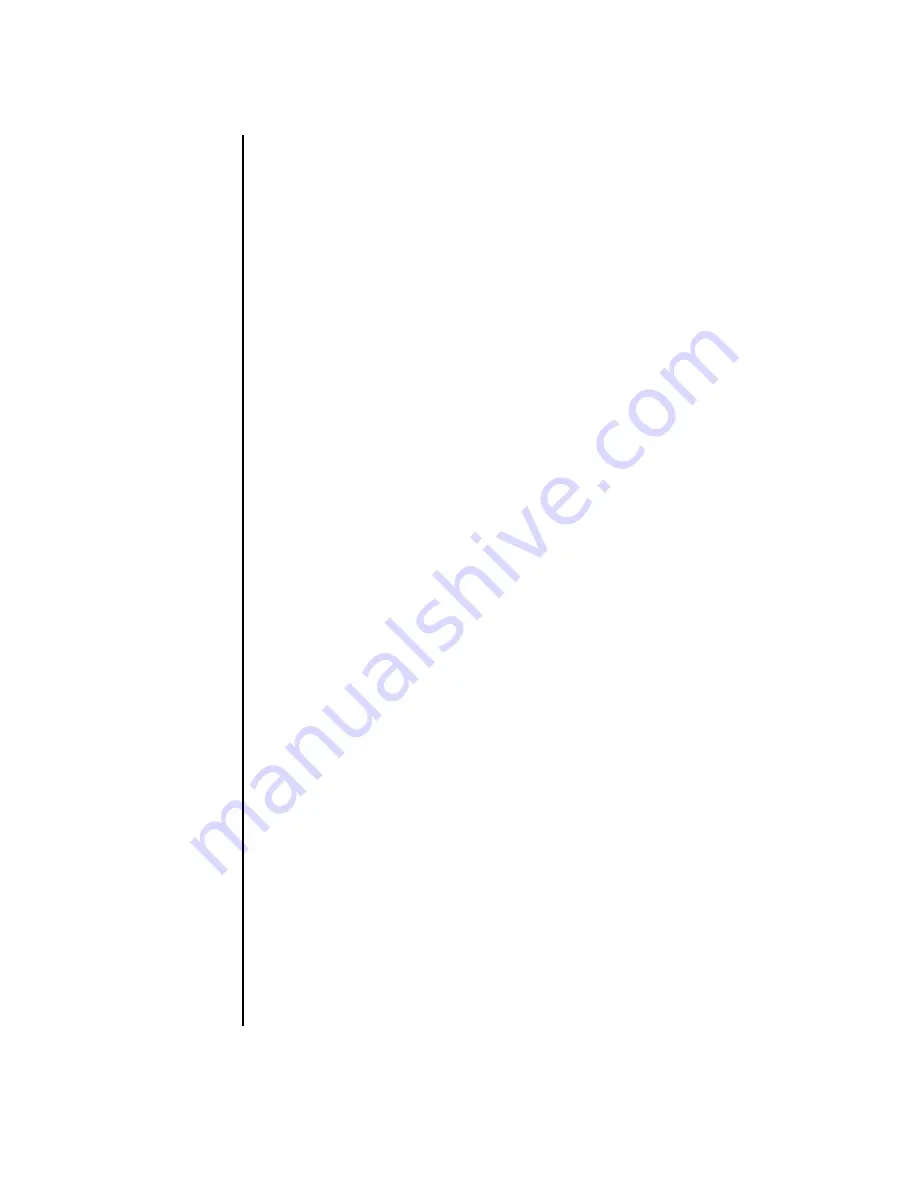
96
Getting Started Guide
Using the Onscreen Help and Support
Center
Information about your PC is in the onscreen Help and Support Center (select
models only). Here you can find links to driver updates, access to technical support
options, and information about commonly asked questions.
To open the Help and Support Center:
•
Press the Help button (select models only) on your keyboard.
Or
•
Click
Start
on the taskbar, and choose
Help and Support
.
Using Updates from HP
Updates from HP (select models only) is an Internet-based service provided by HP to
bring you important information for your PC:
•
Product notices
•
System updates
•
Tips
•
Special offers for your PC
Messages arrive while you’re connected to the Internet and may display an alert or
a notice on your desktop. You can view messages as they arrive, or read them later.
Most Support updates delivered by Updates from HP messages are also available to
you through the Support Web site under the information for your PC model.
Getting messages
After you view or close a message, it will not automatically display again.
To read a previously received message, open Updates from HP:
1
Click
Start
on the taskbar.
2
Choose
All Programs
.
3
Choose
PC Help & Tools
.
4
Choose
Updates from HP
.
5
Click
Updates from HP
again. Updates from HP displays.
•
If Updates from HP has been activated on your system, click
View
messages
to view a list of previously-received messages. To read a
message, double-click the message title in the window. You can exit this
window, and Updates from HP remains active.
•
If Updates from HP has not been activated on your system, the screen
contains an
Activate
button to activate the service. Click
Activate
to start
the service and view a list of previously-received messages.
Summary of Contents for Pavilion d4100
Page 1: ...Getting Started Guide ...
Page 16: ...10 Getting Started Guide ...
Page 50: ...44 Getting Started Guide ...
Page 56: ...50 Getting Started Guide ...
Page 62: ...56 Getting Started Guide ...
Page 88: ...82 Getting Started Guide ...
Page 100: ...94 Getting Started Guide ...
Page 104: ...98 Getting Started Guide ...























