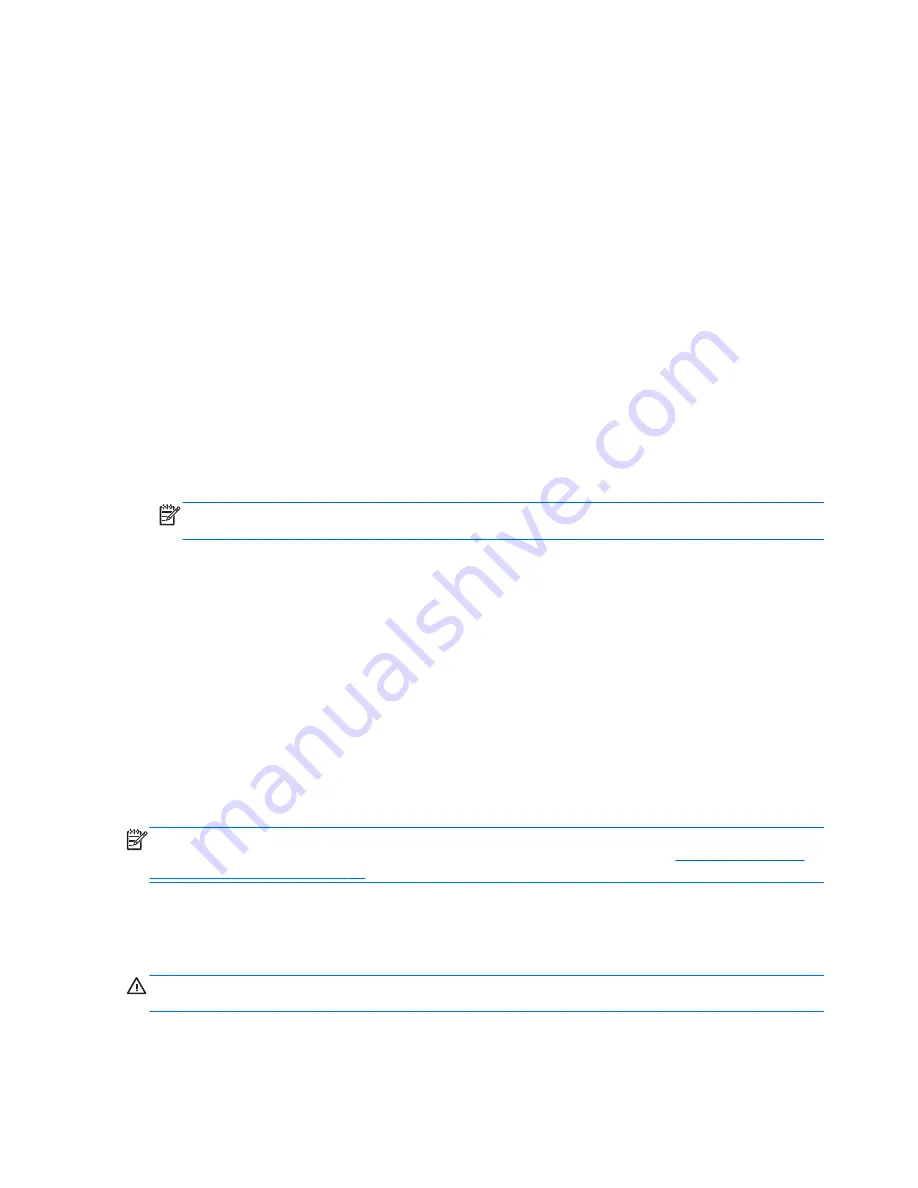
Using the Power icon
The
Power
icon is located in the System Settings folder. The
Power
icon allows you to access power
settings, view remaining battery charge, and select a different power plan.
●
To display the percentage of remaining battery charge when the computer is running on battery
power, click the
System menu
icon at the far right of the top panel, and then click
System
Settings
>
Power
icon.
●
To display the battery charge time when the computer is connected to external power, click the
Battery menu
icon at the right of the top panel.
●
To access power settings, click the
System menu
icon at the far right of the top panel, and then
click
System Settings
>
Power
icon.
Using Power Settings
Power Settings is a collection of system settings that manages how the computer uses power. You
can customize Power Settings to help you conserve power or maximize performance.
Viewing the current Power Settings
▲
Click the
System menu
icon at the far right of the top panel, and then click
System Settings
>
Power
icon.
NOTE:
To quickly access power settings, you can also click the
Battery menu
icon at the right
of the top panel, and then click
Power Settings
.
Changing the current Power Settings
1.
Click the
System menu
icon at the far right of the top panel, and then click
System Settings
>
Power
icon.
2.
Change the settings under
On battery power
and
When plugged in
, as needed.
Using battery power
When a charged battery is in the computer and the computer is connected to external power, the
computer runs on AC power.
If the computer contains a charged battery and is running on external AC power supplied through the
AC adapter, the computer switches to battery power if the AC adapter is disconnected from the
computer.
NOTE:
When you disconnect AC power, the screen brightness is automatically decreased to save
battery life. For information on increasing or decreasing screen brightness, see
Using the keyboard
and pointing devices on page 14
.
You can keep a battery in the computer or in storage, depending on how you work. Keeping the
battery in the computer whenever the computer is connected to AC power charges the battery and
also protects your work in case of a power outage. However, when the computer is off and
disconnected from external power, the battery in the computer slowly discharges.
WARNING!
To reduce potential safety issues, use only the battery provided with the computer, a
replacement battery provided by HP, or a compatible battery purchased from HP.
Computer battery life varies, depending on power management settings, programs running on the
computer, screen brightness, external devices connected to the computer, and other factors.
20
Chapter 5 Managing power
Summary of Contents for Pavilion 15-b100
Page 1: ...User Guide ...
Page 4: ...iv Safety warning notice ...






























