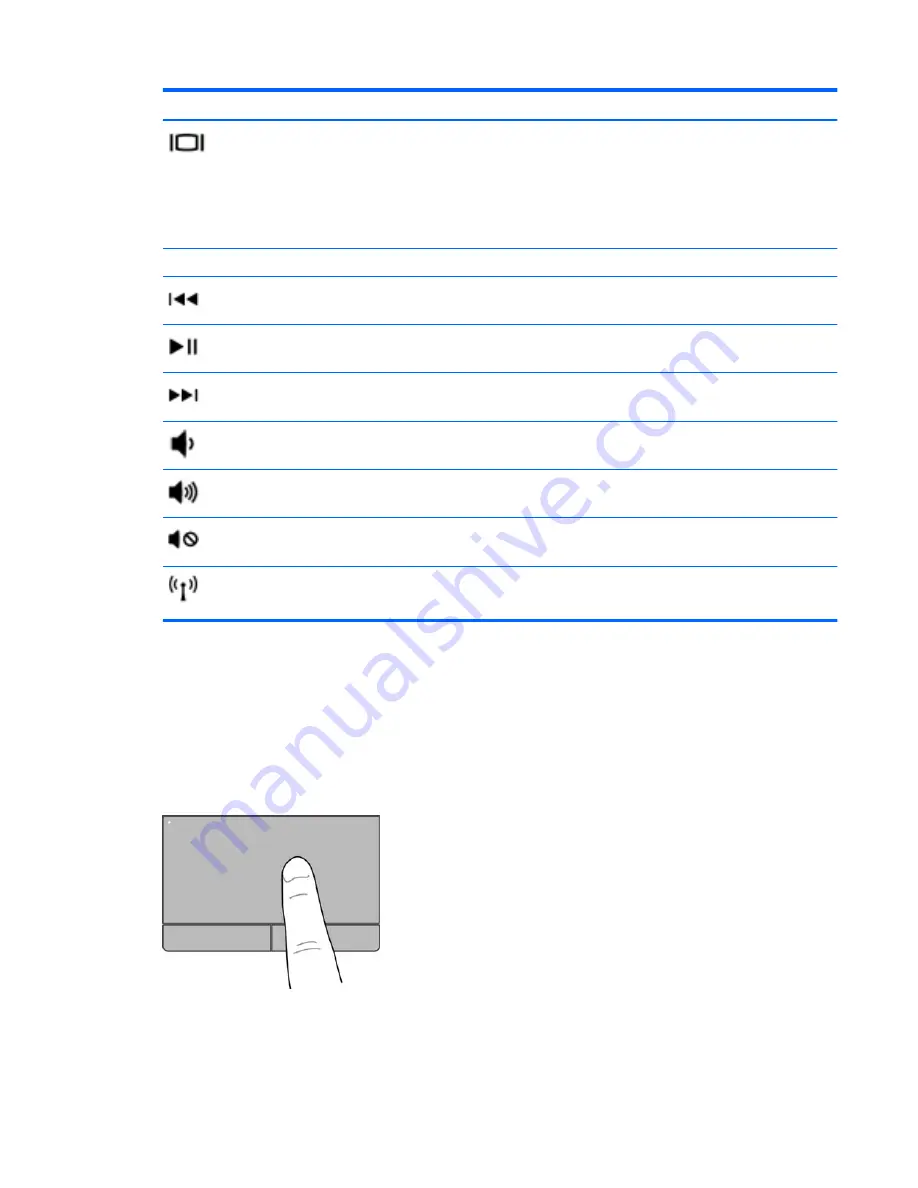
Icon
Key
Description
f4
Switches the screen image between display devices connected to the system. For
example, if a monitor is connected to the computer, each time you press the
f4
key,
the screen image alternates from the computer display to the monitor display to a
simultaneous display on both the computer and the monitor.
Most external monitors receive video information from the computer using the external
VGA video standard. The
f4
key can also alternate images among other devices that
are receiving video information from the computer.
f5
Launches the file browser and displays the contents of the Home Folder.
f6
Plays the previous track of an audio CD or the previous section of a DVD.
f7
Begins, pauses, or resumes playback of an audio CD or a DVD.
f8
Plays the next track of an audio CD or the next section of a DVD.
f9
Decreases speaker volume incrementally as long as you hold down the key.
f10
Increases speaker volume incrementally as long as you hold down the key.
f11
Mutes or restores speaker sound.
f12
Turns the wireless feature on or off.
NOTE:
A wireless network must be set up before a wireless connection is possible.
Using the TouchPad
The TouchPad allows you to navigate the computer with simple finger movements.
Navigating
To move the on-screen pointer, slide one finger across the TouchPad in the direction you want the
pointer to go.
Using the TouchPad
15
Summary of Contents for Pavilion 15-b100
Page 1: ...User Guide ...
Page 4: ...iv Safety warning notice ...
















































