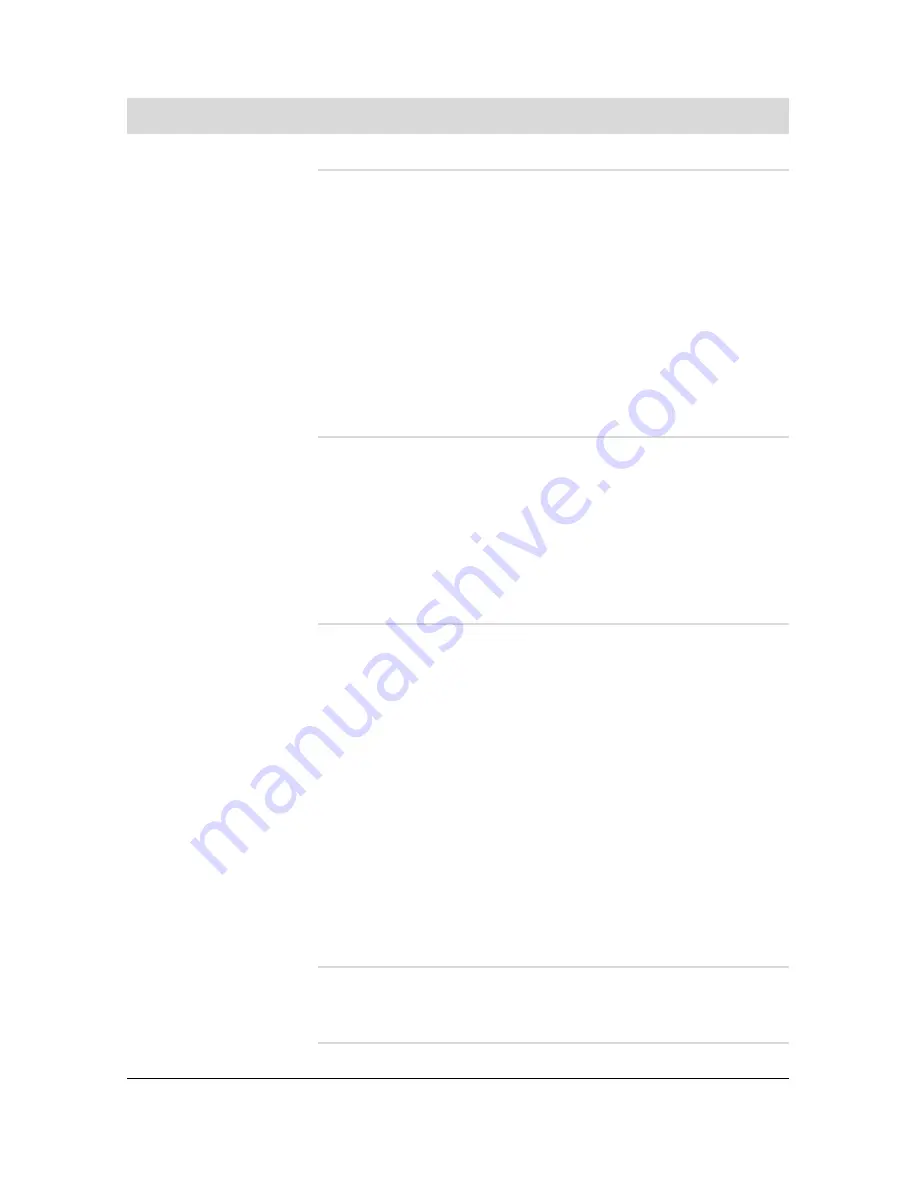
Troubleshooting and Maintenance
37
Internet access
Symptom
Possible solution
I cannot connect to the
Internet.
Contact your ISP for assistance.
Verify that you are using the proper cables for your Internet
connection type. Your computer may have a dial-up modem
and an Ethernet network adapter (also called a network
interface card, or NIC). A modem uses a standard telephone
cable while the network adapter uses a network cable to
connect to a local area network (LAN). Do not connect a
telephone cable to the network adapter, and do not plug a
network cable into a telephone service line; doing so may
damage the network adapter.
For more information about connecting to the Internet, open the
Help and Support Center; see “Using the Help and Support
Center” on page 25.
Run the wireless setup wizard:
1
Click the
Start
button, and then click
Control Panel
.
2
Click
Network and Internet
, and then click
Network and Sharing Center
.
3
In the Network and Sharing Center window, click
Set up
a connection or network
to open the wizard.
4
Follow the onscreen instructions.
Use Device Manager to verify that the integrated WLAN device
is installed on the computer correctly:
1
Click the
Start
button.
2
Type
Device Manager
into the Start Search box, and then
click
Device Manager
.
3
Click
Network adapters
. Your WLAN device should
be listed here. The WLAN device may include the term
wireless
,
wireless LAN
, or
802.11
.
4
Click the
Start
button.
5
Type
Network and Sharing Center
into the Start Search
box, and then click
Network and Sharing Center
to
open the Network and Sharing Center window.
6
Click
Connect to a network
, and then follow the
onscreen instructions.
If your system has an external antenna, try to move the antenna
to a better position. If the antenna is internal, try to move the
computer.
Try to connect again later, or contact your ISP for assistance.
Summary of Contents for P6210f - Pavilion - 6 GB RAM
Page 1: ...Getting Started Démarrage rapide Aan de slag ...
Page 2: ......
Page 3: ...Getting Started ...
Page 6: ...iv Getting Started features vary by model ...
Page 34: ...28 Getting Started features vary by model ...
Page 64: ......
Page 65: ...Démarrage rapide ...
Page 68: ...iv Démarrage rapide les caractéristiques peuvent varier selon le modèle ...
Page 96: ...28 Démarrage rapide les caractéristiques peuvent varier selon le modèle ...
Page 126: ......
Page 127: ...Aan de slag ...
Page 130: ...iv Aan de slag functies zijn per model verschillend ...
Page 158: ...28 Aan de slag functies zijn per model verschillend ...






























