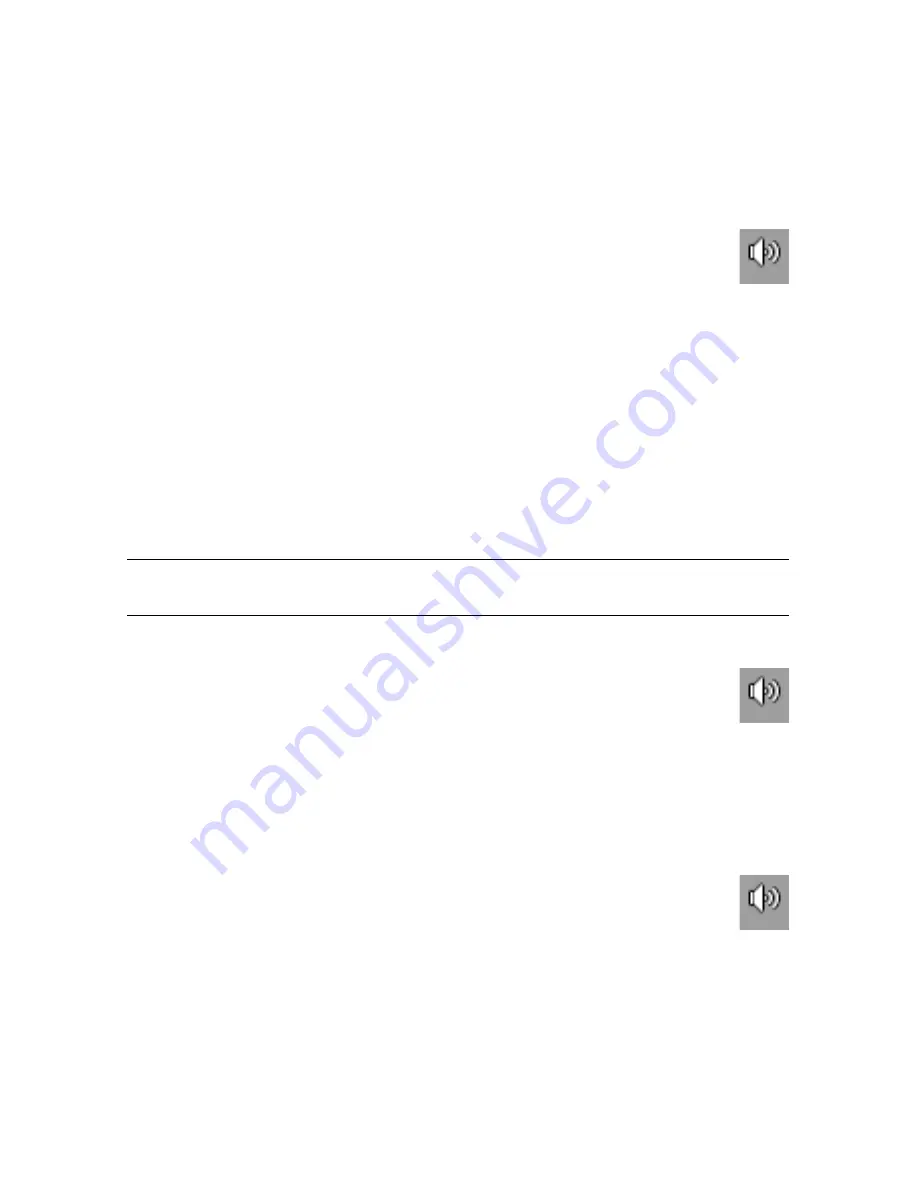
16
Getting Started (features vary by model)
Adjusting the Speaker Volume
There are several ways to adjust volume. Use the Volume icon on the Windows 7 taskbar to
set speaker volume. Then, you can adjust the volume by using:
The Volume knob or buttons on the keyboard (select models only).
The Volume knob on the speakers (select models only).
To set speaker volume, use the Volume icon on the taskbar:
1
Right-click the
Volume
icon on the taskbar, and then click
Open Volume
Mixer
.
The Volume Mixer settings window opens.
2
Adjust the volume by clicking the slider bar and moving it.
3
When you are satisfied with the sound level, close the window by clicking the
X
in the
upper-right corner.
For help with audio, check the troubleshooting items in “Audio and speakers” on page 36.
For more information, open the Help and Support Center or refer to the Support Web site;
see “Getting More Information” on page 25.
Selecting the Microphone
The microphone connector on your computer is ready to use. If you have more than one
microphone connected, select the microphone that you would like to use in Windows 7.
To select the microphone that you would like to use in Windows 7:
1
Right-click the
Volume
icon on the taskbar, and then click
Recording
Devices
. The Sound window opens.
2
Select the Microphone that you want to use, click
Set Default
, and then click
Apply
.
3
Click
OK
.
Adjusting microphone recording level in Windows 7
To adjust the recording level of the microphone:
1
Right-click the
Volume
icon on the taskbar, and then click
Recording
Devices
. The Sound window opens.
2
Double-click the microphone connector that you want to use.
3
Click the
Levels
tab.
4
Adjust the recording level for the microphone by clicking the slider bar and moving it.
5
Click
OK
, and then click
OK
again.
NOTE:
When you have a webcam or an audio player connected to the computer, because
of the audio input from the device, Windows 7 may recognize each as a microphone input.
Summary of Contents for P6210f - Pavilion - 6 GB RAM
Page 1: ...Getting Started Démarrage rapide Aan de slag ...
Page 2: ......
Page 3: ...Getting Started ...
Page 6: ...iv Getting Started features vary by model ...
Page 34: ...28 Getting Started features vary by model ...
Page 64: ......
Page 65: ...Démarrage rapide ...
Page 68: ...iv Démarrage rapide les caractéristiques peuvent varier selon le modèle ...
Page 96: ...28 Démarrage rapide les caractéristiques peuvent varier selon le modèle ...
Page 126: ......
Page 127: ...Aan de slag ...
Page 130: ...iv Aan de slag functies zijn per model verschillend ...
Page 158: ...28 Aan de slag functies zijn per model verschillend ...






























