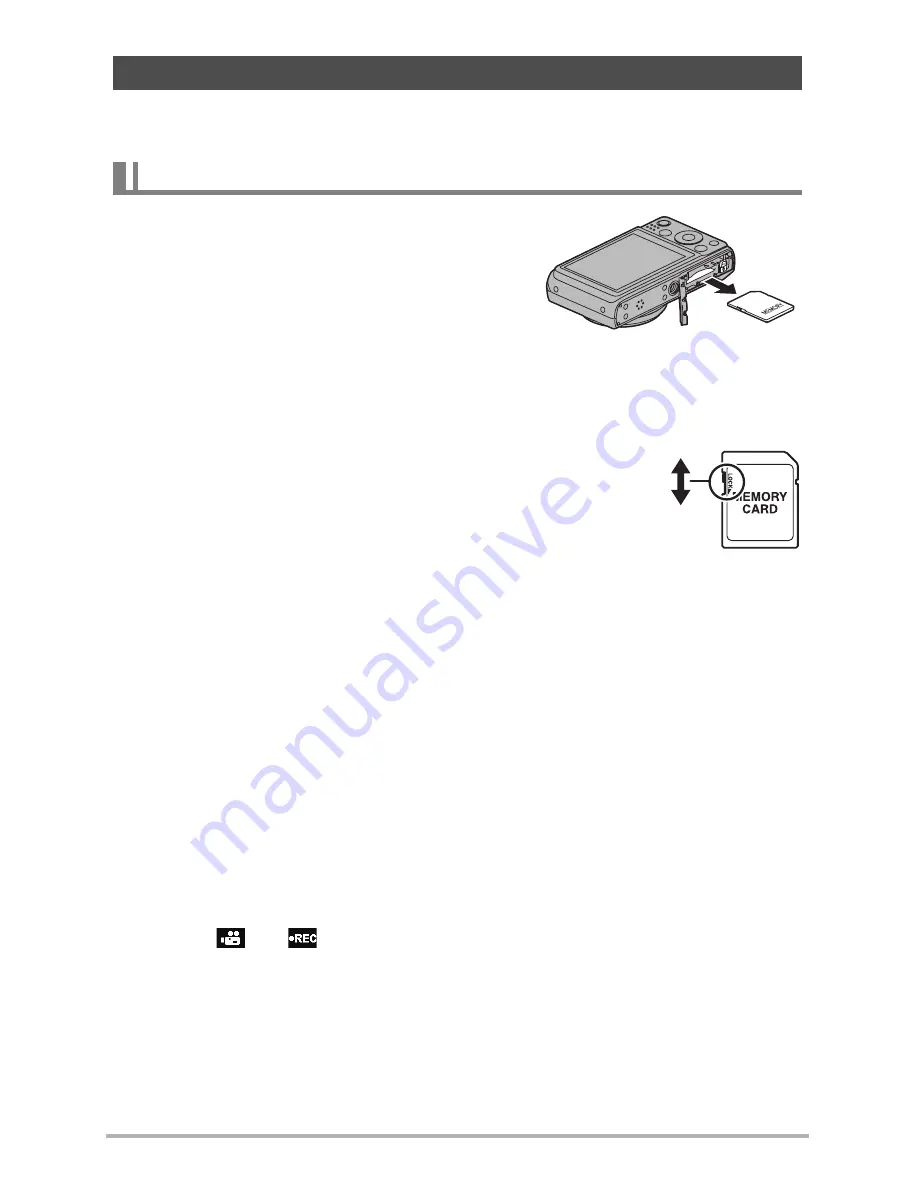
10
1
See page
22
for information about supported memory cards and how to load a
memory card.
Press the memory card and then release it. This
will cause it to pop out of the memory card slot
slightly. Pull the card out the rest of the way and
then insert another one.
• Never remove a card from the camera while
the back lamp is flashing green. Doing so can
cause the image save operation to fail and
even damage the memory card.
• Using a Memory Card
• SD memory cards, SDHC memory cards, and SDXC
memory cards have a write protect switch. Use the
switch when you need to guard against accidentally
deleting data. Note, however, if you write protect an SD
memory card you must then turn write protection off
whenever you want to record to it, format it, or delete
any of its images.
• If a memory card starts to behave abnormally during image playback, you can
restore normal operation by reformatting it (page 94). However, it is recommended
that you always take along multiple memory cards whenever using the camera far
away from the home or office.
• As you record data to and delete data from a memory card a number of times, it
loses its ability to retain data. Because of this, periodic re-formatting of a memory
card is recommended.
• Electrostatic charge, electrical noise, and other phenomena can cause data to
become corrupted or even lost. Make sure that you always back up important data
on other media (CD-R, CD-RW, hard disk, etc.).
• Memory Card Handling Precautions
Certain types of memory cards can slow down processing speeds. In particular, you
may experience problems saving high-quality (1280)
videos
. When using the
camera’s built-in memory or certain types of memory cards, it can take too much time
to record data, which can result in breaks in the image and/or audio. This condition is
indicated by
and
flashing on the monitor screen. Use of a memory card with
a maximum transfer speed of at least 10MB per second is recommended.
Using a Memory Card
To replace the memory card
Write enabled
Write disabled













































