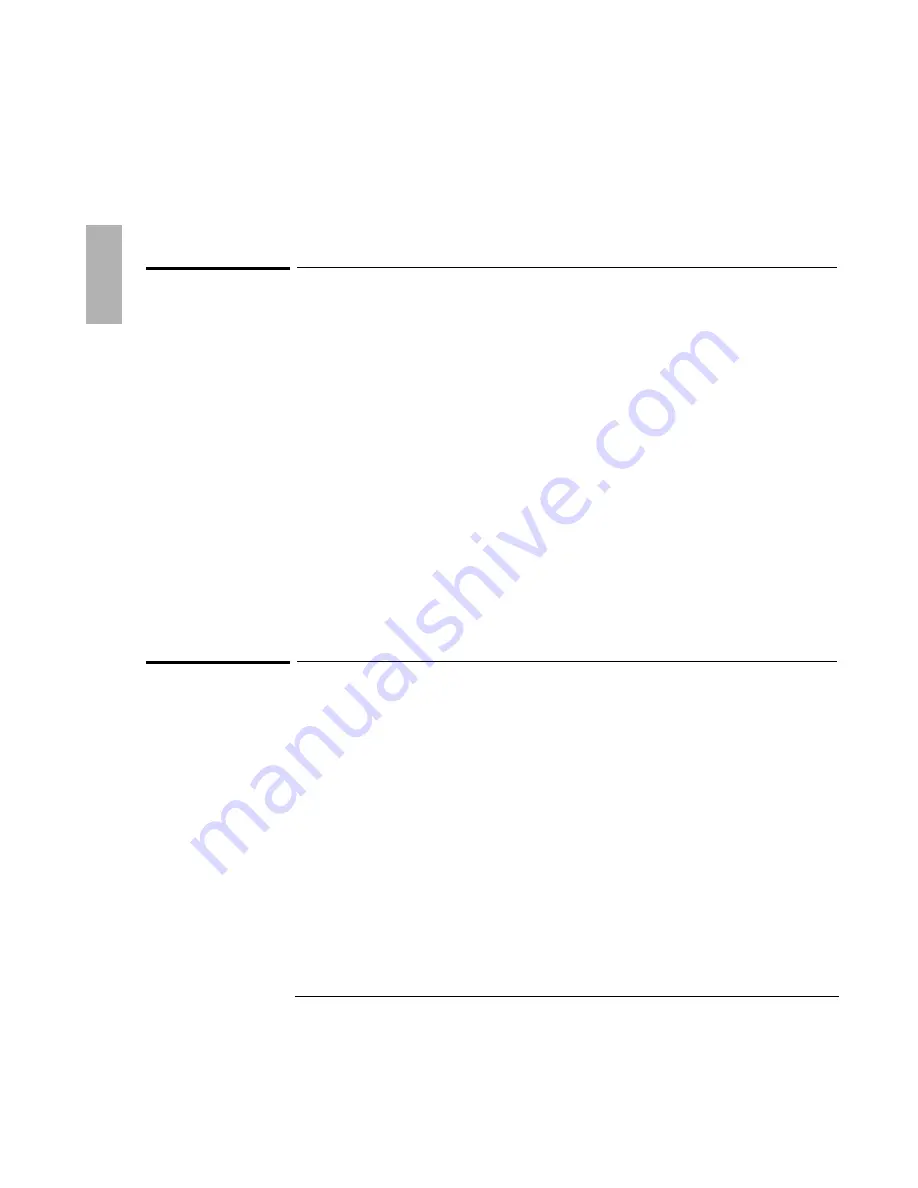
Troubleshooting
7SPZMRK4VSFPIQW[MXL4PYK-R%GGIWWSVMIW
1-24
CD-ROM drive problems
If the CD-ROM drive stops responding
•
Remove and reinsert the CD disk.
•
Restart the OmniBook.
•
If restarting the OmniBook does not solve the problem, remove and reinsert the
CD-ROM module.
If you cannot boot from a CD in the CD-ROM drive
•
Check that the CD is bootable.
•
Restart the OmniBook.
•
Remove and reinsert the CD-ROM module.
•
Run the BIOS Setup utility to make sure that the CD-ROM drive is the first boot
devices. See the OmniBook
Reference Guide
for instructions on running the
BIOS Setup utility.
LS-120 drive problems
If the LS-120 drive doesn’t work
•
Remove and reinsert the LS-120 disk.
•
Restart the OmniBook.
•
Remove and reinsert the LS-120 module.
•
If you are using Windows NT, look for information about updated LS-120 NT
drivers in the readme file on the floppy disk included with your LS-120 drive.
You can also connect to the OmniBook website for updated drivers at
http://www.hp.com/omnibook.
Summary of Contents for OmniBook 4100 - Notebook PC
Page 1: ...1 1 HP OmniBook Plug In Modules User s Guide ...
Page 4: ......
Page 5: ...1 5 1 Using OmniBook Plug In Modules ...
Page 20: ......
Page 21: ...1 21 2 Troubleshooting ...
Page 27: ...1 27 3 Specifications and Regulatory Information ...












































