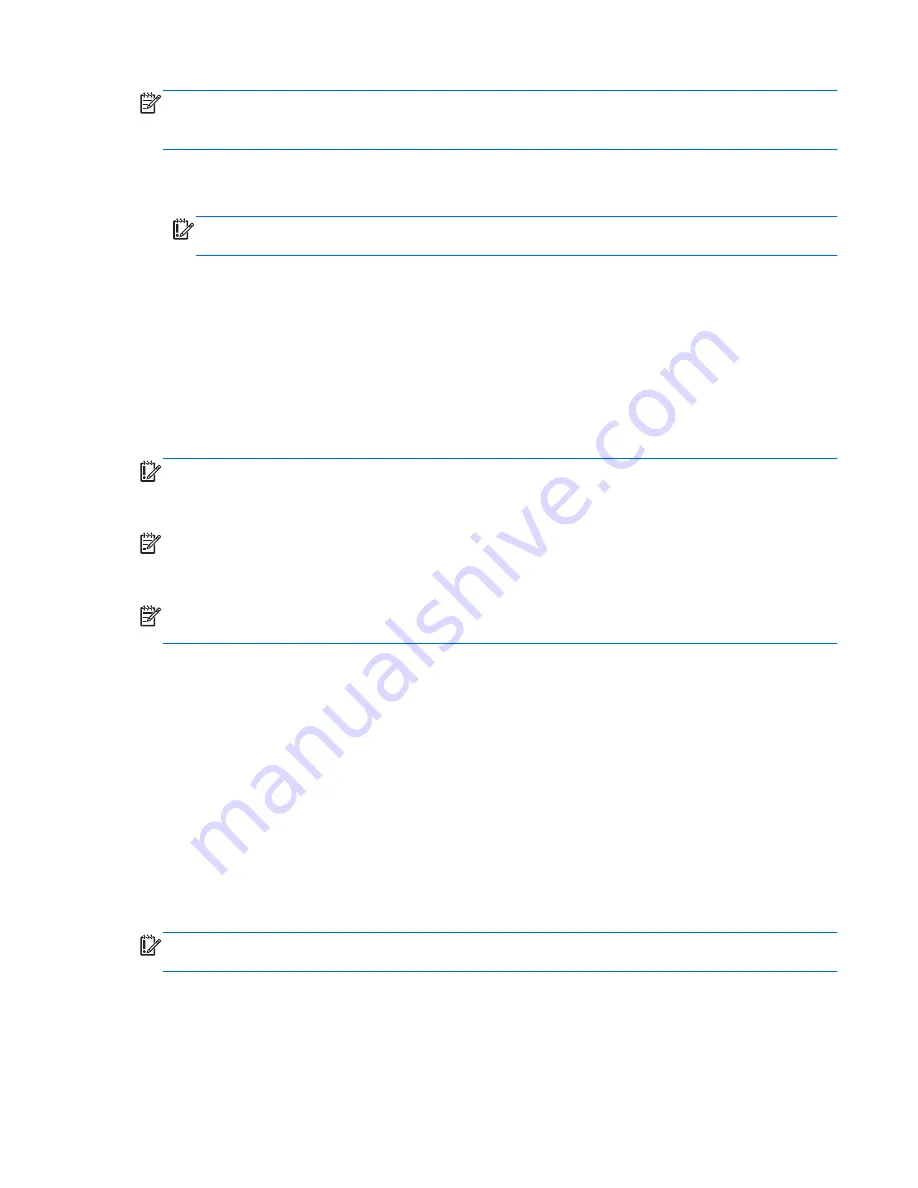
NOTE:
On select models, a recovery drive can be created on a USB flash drive (purchased
separately). A micro USB to USB adapter cable (purchased separately) with a micro USB male (Btype)
connector and a USB female (A-type) connector is also required.
1.
On the Start screen, type
create recovery drive
, and then select
Create a
recovery drive
.
IMPORTANT:
Be sure that the check box labeled
Copy the recovery partition from the
PC to the recovery drive
is selected.
2.
After you have created the recovery drive, a prompt is displayed asking if you want to remove the
recovery partition. If you select
No
and later reconsider, you must complete the entire process
again before the prompt will be displayed a second time.
Using Windows Refresh for quick and easy recovery
When your tablet is not working properly and you need to regain system stability, the Windows
Refresh option allows you to start fresh and keep what is important to you.
IMPORTANT:
Refresh removes any traditional applications that were not originally installed on the
system at the factory. Any Windows 8 apps that came preinstalled on your tablet and any that were
purchased from the Windows Store will be saved.
NOTE:
During Refresh, a list of removed traditional applications will be saved so that you have a
quick way to see what you might need to reinstall. See Help and Support for instructions on reinstalling
traditional applications. From the Start screen, type
h
, and then select
Help and Support
.
NOTE:
You may be prompted for your permission or password when using Refresh. See Help and
Support for more information. From the Start screen, type
h
, and then select
Help and Support
.
To start Refresh:
1.
On the Start screen, type
recover
, and then select
Refresh your PC without affecting
your files
.
2.
Select
Get started
, and then follow the on-screen instructions.
Removing everything and reinstalling Windows
Sometimes you want to perform detailed reformatting of your tablet, or you want to remove personal
information before you give away or recycle your tablet. The process described in this section provides
a speedy, simple way to return the tablet to its original state. This option removes all personal data,
apps, and settings from your tablet, and reinstalls Windows.
IMPORTANT:
This option does not provide backups of your information. Before using this option,
back up any personal information you wish to retain.
Using Windows Refresh for quick and easy recovery
51
Summary of Contents for Omni10
Page 4: ...iv Safety warning notice ...





















