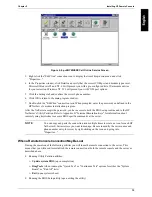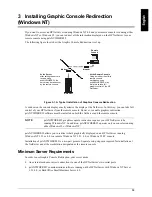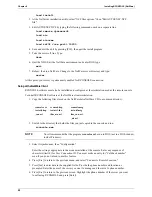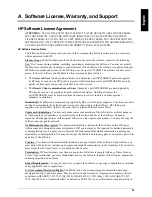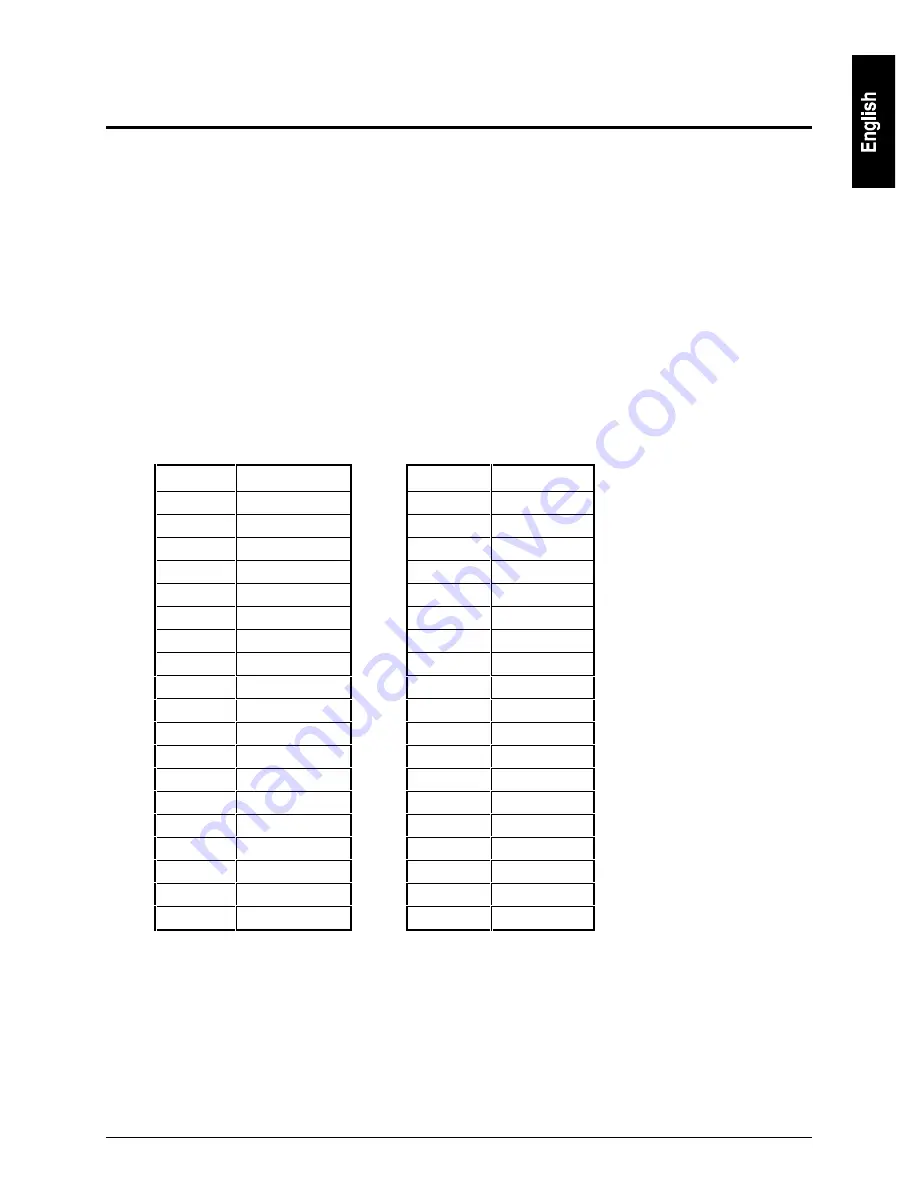
27
B Terminal Emulation Keys
When keyboard commands are redirected to the NetServer’s keyboard from a remote console, keystrokes
generated on a generic terminal keyboard may not be able to control all the NetServer’s keyboard keys.
When there is no direct mapping between the remote keyboard and the NetServer keyboard, special keys on
the NetServer keyboard are emulated using character strings.
This is why keys such as [Esc] and Home must be emulated in the form of ANSI escape sequences to access
HP NetServer functions remotely. If you choose not to use pcANYWHERE32 (which has pre-defined
emulation keys), you will need to program macro keys to correspond to the Remote Console Redirection
escape sequences.
PC keystrokes that have no ASCII/ANSI terminal equivalents, but are recognized by the HP NetServer
BIOS, can only be used after you have logged onto the NetServer. These BIOS specific commands are
initiated by pressing Alt-0 (zero) if the terminal has been set up correctly.
Most terminal emulation software permits the mapping of special keys to character strings. If this is not true
of the software you are using, you must send strings manually. The tables below provide a guide to keyboard
emulation, both with keyboard combinations (where keys are held down together) and keystroke sequences
(where a string of keystrokes is entered).
Sequence
Legend
Sequence
Legend
Esc O P
F1
Esc [ 1 9 ~
F8
Esc O Q
F2
Esc [ 2 0 ~
F9
Esc O R
F3
Esc [ 2 1 ~
F10
Esc O S
F4
Esc [ 2 3 ~
F11
Esc [ @
Insert
Esc [ 2 4 ~
F12
Esc [ A
Up arrow
Esc [ 6 4 ~
cF1
Esc [ B
Down arrow
Esc [ 6 5 ~
cF2
Esc [ C
Right arrow
Esc [ 6 6 ~
cF3
Esc [ D
Left arrow
Esc [ 6 7 ~
cF4
Esc [ H
Home
Esc [ 6 8 ~
cF5
Esc [ K
End
Esc [ 6 9 ~
cF6
Esc [ M
F5
Esc [ 7 0 ~
cF7
Esc [ U
Page Down
Esc [ 7 1 ~
cF8
Esc [ V
Page Up
Esc [ 7 2 ~
cF9
Esc [ Z
Shift Tab
Esc [ 7 3 ~
cF10
Esc [ i
Print Screen
Esc [ 7 4 ~
cF11
Esc [ 2 i
Shift Print Screen
Esc [ 7 5 ~
cF12
Esc [ 1 7 ~
F6
Esc Esc
Esc
Esc [ 1 8 ~
F7
Esc Del
Ctrl-Alt-Del