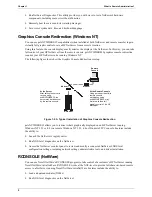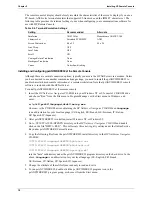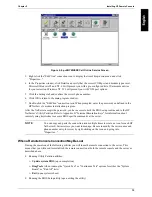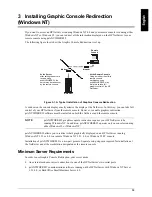Chapter 2
Installing HP Remote Console
6
Minimum Console Requirements
For the remote console, you can use any ANSI X3.64 compatible terminal or terminal emulator with a
modem or RS-232 connection. For best results, use an ANSI color terminal that supports 25-line mode and
IBM PC character set. In addition, you will need:
•
A 386-based (or faster) computer with 12 MB of available disk space
•
A communications link to the server, either through a modem or a direct serial connection
•
Communications software. You can make master diskettes of the pcANYWHERE32 software from
the HP NetServer Navigator CD-ROM that comes with the HP NetServer system.
•
Microsoft Windows 95, or Windows NT Workstation 3.51 or 4.0
Installation of HP Remote Console
Installing HP Remote Console is a two-part process including setup at the NetServer and at the workstation
designated as the remote console.
You first set up and configure Remote Console at the NetServer. Steps include assigning a serial (COM)
port and password, and then initializing the modem.
Once the modem at the NetServer has been initialized, you can use pcANYWHERE32 (with either
Windows NT or Win 95), or any standard communications program running on a console workstation to
establish a simple, character-based terminal connection.
Setup at the HP NetServer
At the NetServer, the installation of HP Remote Console includes three steps:
1. BIOS-Level Setup
(Enables console redirection at the BIOS level.)
2. Modem Installation
(Refers to physical installation of the external modem hardware.)
3. Modem Initialization
(Modem setup for communication with the remote console. Note that in order to do this step, a
Utility Partition must have already been installed on the HP NetServer using the Configuration
Assistant utility found on the HP NetServer Navigator CD-ROM.)
BIOS Level Setup
HP Remote Console is built into the NetServer system BIOS and is enabled through a series of steps in the
BIOS setup program.
NOTE
The HP NetServer must be rebooted as part of the installation for Remote Console
Redirection at the server.
The HP NetServer is equipped with two built-in serial ports located on the back of the unit. They are
designated Serial A (COM 1) and Serial B (COM 2).
To enable and configure Remote Console at the server:
1. Power on (or reboot) the HP NetServer and, when prompted during boot-up, press [F2] to run the
Setup program.
2. On the BIOS Setup Main Menu, using the arrow keys, cursor to the Configuration pull-down menu.
Select "Integrated I/O Ports," and press Enter.
3. The server displays a list of Integrated I/O Ports. Select "Serial Ports" and press Enter.