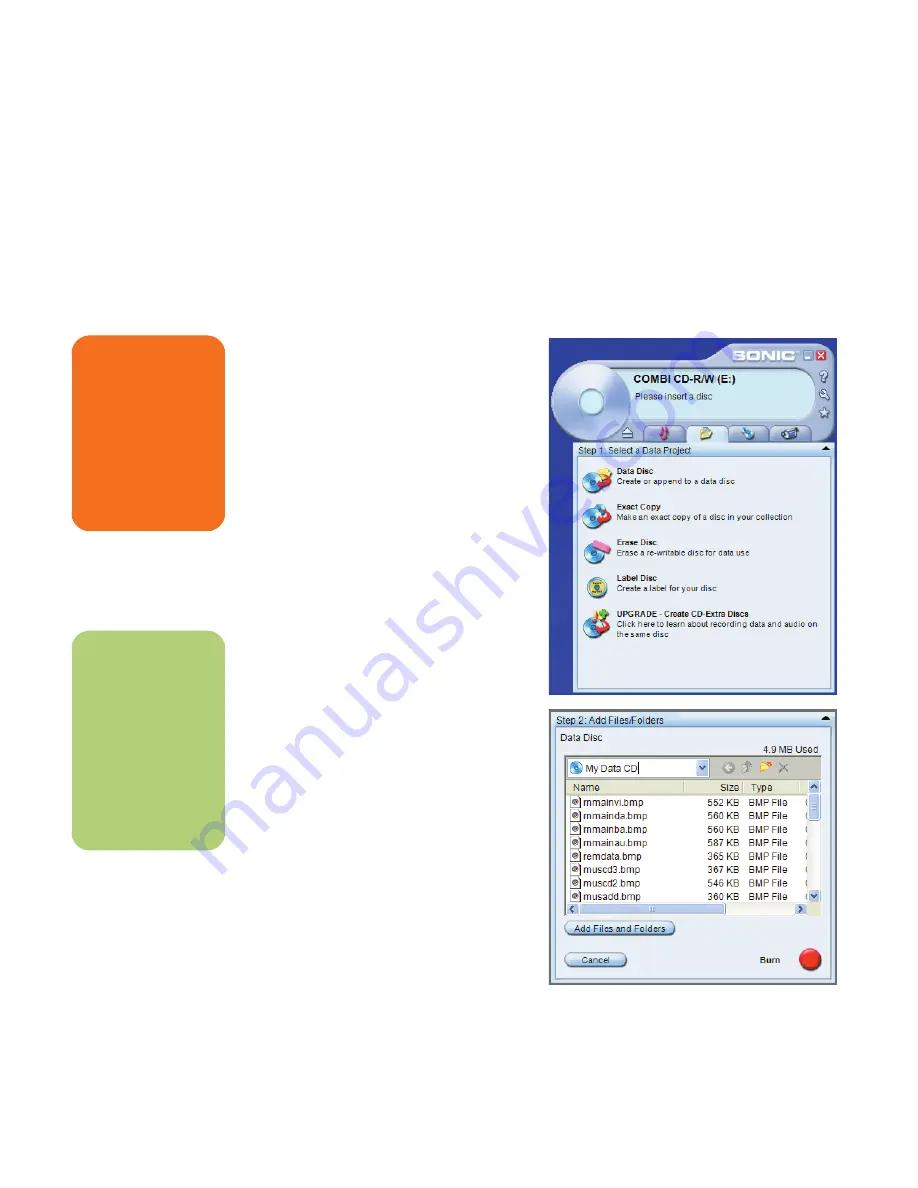
174
hp media center pc user’s guide
Copy a TV program to a DVD with RecordNow!
When you copy your recorded TV programs to CD
or DVD using RecordNow!, it is recorded as a data
file, which can be played back from a PC, not a
set-top DVD player.
1
Insert a blank formatted DVD+RW or
DVD+R disc.
2
Click
Start
, choose
All Programs
,
CD
(DVD) Recorder
, if present,
RecordNow!
,
and then click
RecordNow!
again.
3
Click the
Data Projects
tab, and then Click
Data Disc
.
4
Click
Add Files and Folders
button.
5
Select your recorded TV programs from the
Recorded TV folder. Go to My Computer,
Shared Documents, Recorded TV, and then
select your file. Click
Add
.
6
Repeat step 5 until all of your recorded TV
programs are selected.
7
Click the
Burn
icon. RecordNow! records
your files to disc.
8
Click
Done
when the recording is complete.
w
The files displayed in
the drive window are
not recorded to the
CD yet. You must
complete the
following steps to
finish the recording
process.
n
TV programs that
have been encrypted
(protected) by the
broadcaster cannot
be copied and played
back on any player
other than the Media
Center PC that they
were recorded to.
Summary of Contents for Net PC 20
Page 1: ...HP Media Center PC User s Guide ...
Page 6: ...vi HP Media Center PC User s Guide ...
Page 42: ...36 hp media center pc user s guide ...
Page 52: ...46 hp media center pc user s guide ...
Page 72: ...66 hp media center pc user s guide ...
Page 96: ...90 hp media center pc user s guide ...
Page 130: ...124 hp media center pc user s guide ...
Page 156: ...150 hp media center pc user s guide ...






























