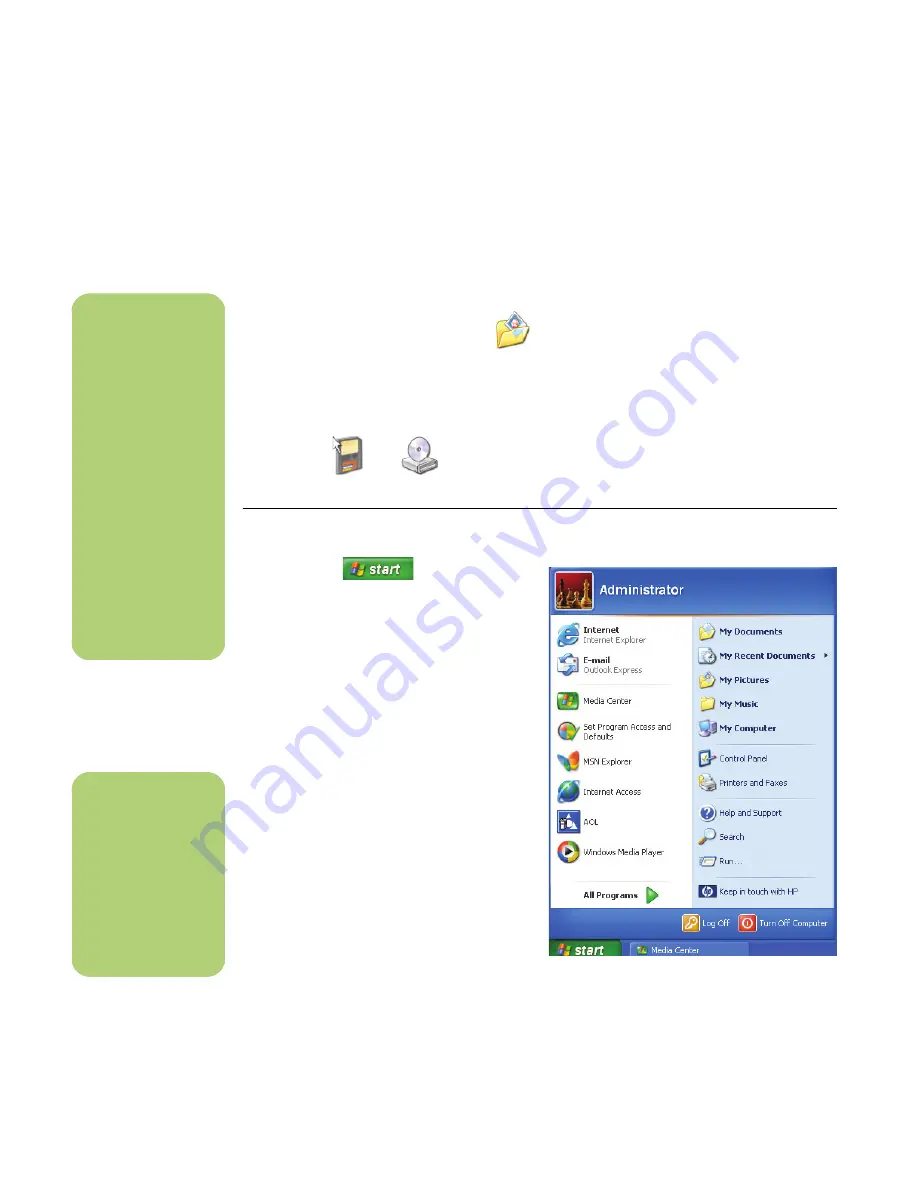
140
hp media center pc user’s guide
Organizing Your Pictures
For Media Center to find and display your pictures,
they can be stored in several places:
■
The My Pictures folder on your
computer.
■
The Shared Pictures folder on your
computer.
■
On other removable media such as a memory
card, a DVD-ROM, or a CD-ROM.
When you save pictures from your digital camera or
scanner to your computer, Windows automatically
stores them in the My Pictures folder in Windows
Explorer.
Before opening Media Center and viewing your
pictures, you may want to spend some time
organizing your pictures.
To organize your pictures in My Pictures folder on your computer
1
Click
Start
on the taskbar, and
then click
My Pictures
to open the My
Pictures folder.
2
When the HP Image Zone window appears,
click
Go to My Pictures
folder
at the top
of the window.
3
Select the
File
menu, select
New
, and then
click
Folder
. Type a name for your personal
picture folder.
n
■
Each user has a
separate My
Pictures folder that
can be opened only
by that person. You
can share pictures
by storing them in
the Shared Pictures
folder.
■
When you
download pictures
from the Internet,
you can use the
browser in
Windows Explorer
to place your
pictures in the My
Pictures folder.
n
If you want to share
your pictures with
others, place your
pictures in the Shared
Pictures folder. Your
pictures can now be
displayed in Media
Center.
Summary of Contents for Net PC 20
Page 1: ...HP Media Center PC User s Guide ...
Page 6: ...vi HP Media Center PC User s Guide ...
Page 42: ...36 hp media center pc user s guide ...
Page 52: ...46 hp media center pc user s guide ...
Page 72: ...66 hp media center pc user s guide ...
Page 96: ...90 hp media center pc user s guide ...
Page 130: ...124 hp media center pc user s guide ...
Page 156: ...150 hp media center pc user s guide ...






























