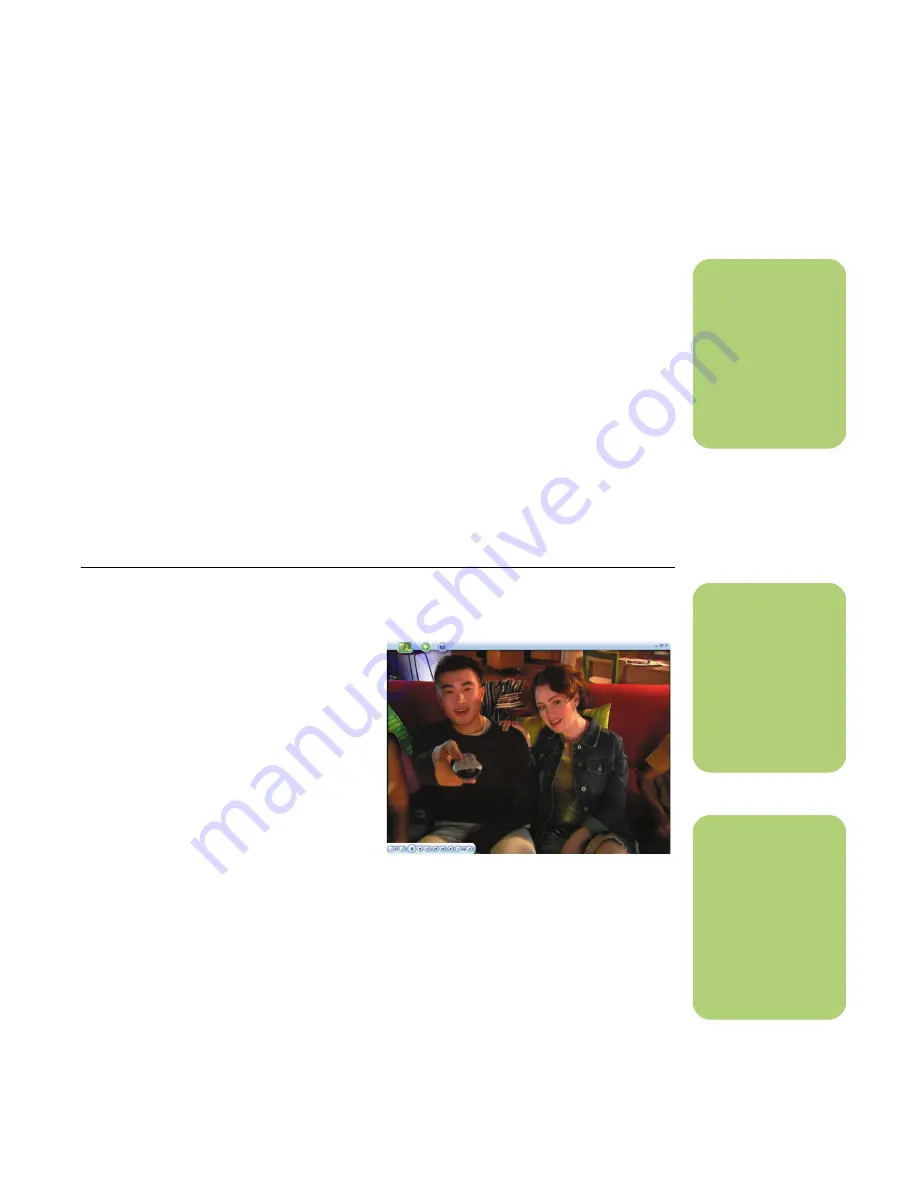
My Videos
155
Playing a Video Stored on Removable Media
Removable media can be from various sources:
■
Digital Video Camera
(FireWire IEEE 1394 port)
■
CD-ROM or DVD-ROM drive
■
7-In-1 Memory Card Readers such as
Smart Media or Compact Flash
1
Make sure your removable media is
connected or inserted properly.
2
On the Media Center Start menu, select
My Videos
.
3
On the My Videos menu, select
Other
media
.
4
When a folder with the drive name that
contains your removable media appears,
select it.
5
Select the video file. Your video plays in full
screen mode.
Playing a Video in Full Screen Mode
1
On the Media Center Start menu, select
My Videos
.
2
On the My Videos menu, select
My Videos
or
Shared Video
, or
Other media
.
3
Select the folder you want, and then press
OK. Select the video file and press OK
again. Your video plays in full screen mode.
4
To exit full screen mode and return to the
previous window, press Back on the remote
control.
n
If your video is
playing in full screen
mode and you want
to see it play in the
inset window, press
the Back button on
the remote control.
n
Use the mouse to
select the up and
down arrows at the
bottom of the
window to scroll to
other pages of video
files and folders.
n
You can maximize the
media playing in the
inset window by
using the arrow
buttons to select the
inset window, and
then pressing OK on
the remote control.
Summary of Contents for Net PC 20
Page 1: ...HP Media Center PC User s Guide ...
Page 6: ...vi HP Media Center PC User s Guide ...
Page 42: ...36 hp media center pc user s guide ...
Page 52: ...46 hp media center pc user s guide ...
Page 72: ...66 hp media center pc user s guide ...
Page 96: ...90 hp media center pc user s guide ...
Page 130: ...124 hp media center pc user s guide ...
Page 156: ...150 hp media center pc user s guide ...






























