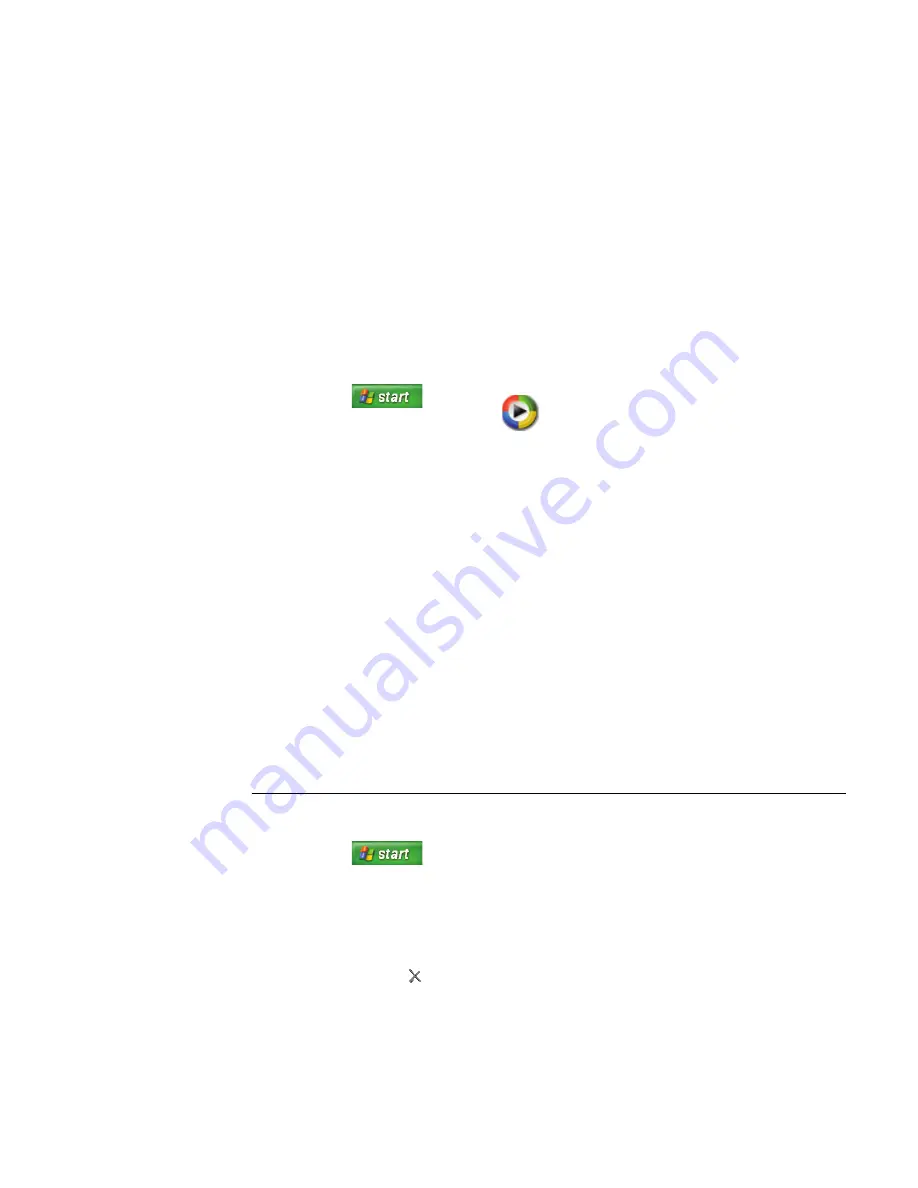
128
hp media center pc user’s guide
Creating Your Music Library
When you add music files to your music library, they
are placed into your My Music folder in Windows
Explorer and in the Media Library in Windows
Media Player. You can also find them in Media
Center.
Adding music files
1
Click
Start
on the
taskbar, choose
All Programs
, and
then click
Windows Media
Player
.
2
Click the
Media Library
tab on the side of
the window. The first time you select Media
Library, a message tells you that Windows
Media Player needs to search your computer
for your music files.
3
Click
Yes
. Windows Media Player searches
for all available audio media and places them
in the Media Library. If you choose No, you
can go to the Tools menu and search for
media to add later. Select drives, and then
click
Search
.
4
To add files from a CD to your Media Library:
a
Insert the CD.
b
Select
Copy from CD
from the tabs on
the left.
c
Select the tracks you want to copy by
placing a check in the box next to the
track.
d
Select
Copy Music
in the menu bar.
You can select to copy your music files as
MP3 files or as Windows Media Audio
files (.wma).
5
Click the
Media Library
tab to see where
your new audio files have been placed. You
can rename files by right-clicking the file,
selecting
Edit
, and then typing a new name
or genre over the old one. The way you label
your music files determines the category in
which they are placed.
Your added music files can immediately be found
and played back by using My Music in Media
Center.
For more information about adding music files to
the Media Library, use the Windows Media Player
Help menu.
Deleting Music files
1
Click
Start
on the taskbar,
choose
All Programs
, and then click
Windows Media Player
.
2
Select the
Media Library
tab.
3
Select the file you want to delete.
4
Click the delete icon
on the menu bar,
and then select
Delete from Library
.
5
Select the option to
Delete from Media
Library only
or
Delete from Media
Library and my computer
, and then
click
OK
.
Summary of Contents for Net PC 20
Page 1: ...HP Media Center PC User s Guide ...
Page 6: ...vi HP Media Center PC User s Guide ...
Page 42: ...36 hp media center pc user s guide ...
Page 52: ...46 hp media center pc user s guide ...
Page 72: ...66 hp media center pc user s guide ...
Page 96: ...90 hp media center pc user s guide ...
Page 130: ...124 hp media center pc user s guide ...
Page 156: ...150 hp media center pc user s guide ...






























