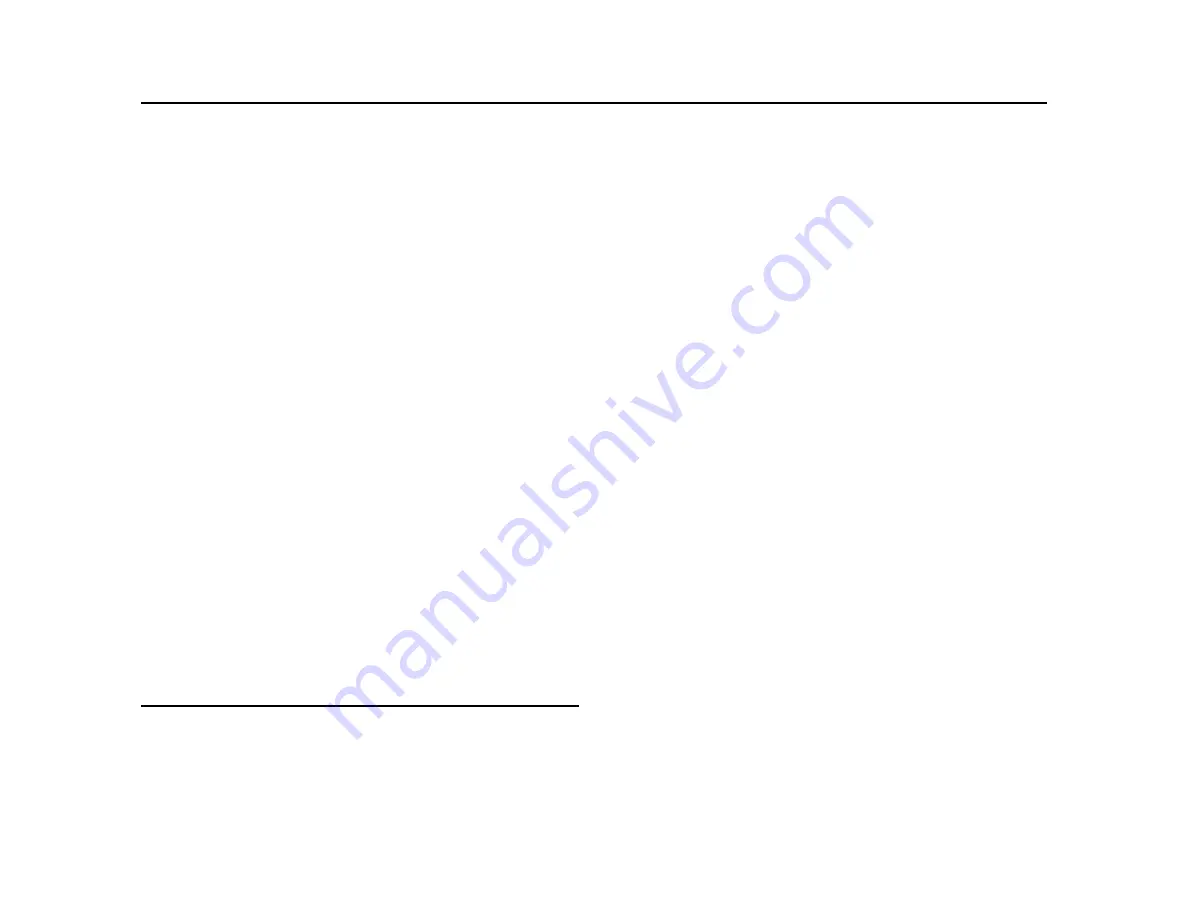
HP MSM430, MSM460, MSM466 Dual Radio 802.11n Access Points Quickstart
2
Important information to read before installing
Package contents
The AP, AP Bracket, Padlock Bracket, two sets of AP Bracket T-bar clips with
screws, two mounting screws with wall anchors, retention screw (4-40x1/4”),
Adapter Bracket, and documentation.
Ports
•
Ethernet port:
Auto-sensing 10/100/1000 BaseT Ethernet port with RJ-45
connector. The port supports PoE (Power over Ethernet) 802.3af.
•
Console port:
Standard console (serial) port with RJ-45 connector. See
Console Ports
in the
MSM3xx / MSM4xx Access Points Configuration
Guide
, available online
.
There is no need to use the Console port for initial
configuration.
Caution:
Never connect the Console port to an Ethernet switch or
PoE power source. This can damage the AP. Connect it only to other
serial ports using an RJ-45 to Serial Port adapter.
Radios and antennas
Each AP features two radios: MSM430 and MSM460 provide 802.11n/a on
Radio 1 and 802.11n/b/g on Radio 2. The MSM466 provides 802.11n/a on
Radio 1 and 802.11n/a/b/g on Radio 2. For maximum performance, the
MSM460 and MSM466 both support 3x3 MIMO three-spatial-stream 802.11n.
The MSM430 supports 3x3 MIMO two-spatial-stream 802.11n.
The MSM430 and the MSM460 each contain two 3-element, dual-band, MIMO
antennas. The MSM466 includes no integrated antennas. It provides three
antenna connectors for each radio, color-coded red, green, and blue. See
MSM466 available antennas
on page 5.
Reset button
The Reset button is accessible via a hole on the bottom of the AP, labeled as 5
on page 1. To reset the AP, insert a paper clip into the Reset button hole, and
press and quickly release the button. To reset the AP to factory defaults, press
and hold the button until the status LEDs blink three times, and then release.
Important information to read before installing
Warning:
Professional installation is required. For indoor installation
only. Before installing or using the AP, consult with a professional installer
trained in RF installation and knowledgeable in local regulations including
building and wiring codes, safety, channel, power, indoor/outdoor
restrictions, and license requirements for the intended country. The end
user is responsible for ensuring that installation and use comply with local
safety and radio regulations.
Surge protection and grounding:
When connecting antennas installed
outdoors to the MSM466, make sure that proper lightning surge protection
and grounding precautions are taken according to local electrical code. Failure
to do so can result in personal injury, fire, equipment damage, or a voided
warranty. The HP hardware warranty provides no protection against damage
caused by static discharge or a lightning strike.
Cabling
: You must use supported Cat 5e (or better) cables, and where
applicable, surge protection, for your region.
Plenum installation:
The AP can be installed in a plenum. The AP is suitable
for use in environmental air space in accordance with Section 300-22(C) of the
National Electrical Code, and Sections 2-128, 12-010(3) and 12-100 of the
Canadian Electrical Code, Part 1, CSA C22.1. It should be installed in a similar
orientation as in a ceiling installation. However, a qualified installer can
determine how to install/secure the AP in a plenum in an appropriate and safe
manner. Plenum-rated cables and attachment hardware must be used.
Country of use
: In some regions, you are prompted to select the country of
use during setup. After the country has been set, the AP automatically limits
the available wireless channels, ensuring compliant operation in the selected
country. Entering the incorrect country can result in illegal operation and can
cause harmful interference to other systems.
Safety:
Consider the following safety information during installation:
•
If your network covers an area served by more than one power distribution
system, ensure that all safety grounds are securely interconnected.
•
Network cables can occasionally be subject to hazardous transient
voltages (caused by lightning or disturbances in the electrical power grid).
•
Handle exposed metal components of the network with caution.
•
The AP is powered on when connected to a PoE power source.
•
The AP and all interconnected equipment must be installed indoors within
the same building (except for outdoor antennas), including all
PoE-powered network connections, as described by Environment A of the
IEEE 802.3af standard.
Powering the AP
The AP can be powered by:
•
A 10/100 or 10/100/1000 PoE-enabled switch. Various PoE-enabled
switches are available from HP.
•
An HP 1-Port Power Injector (J9407B).


























