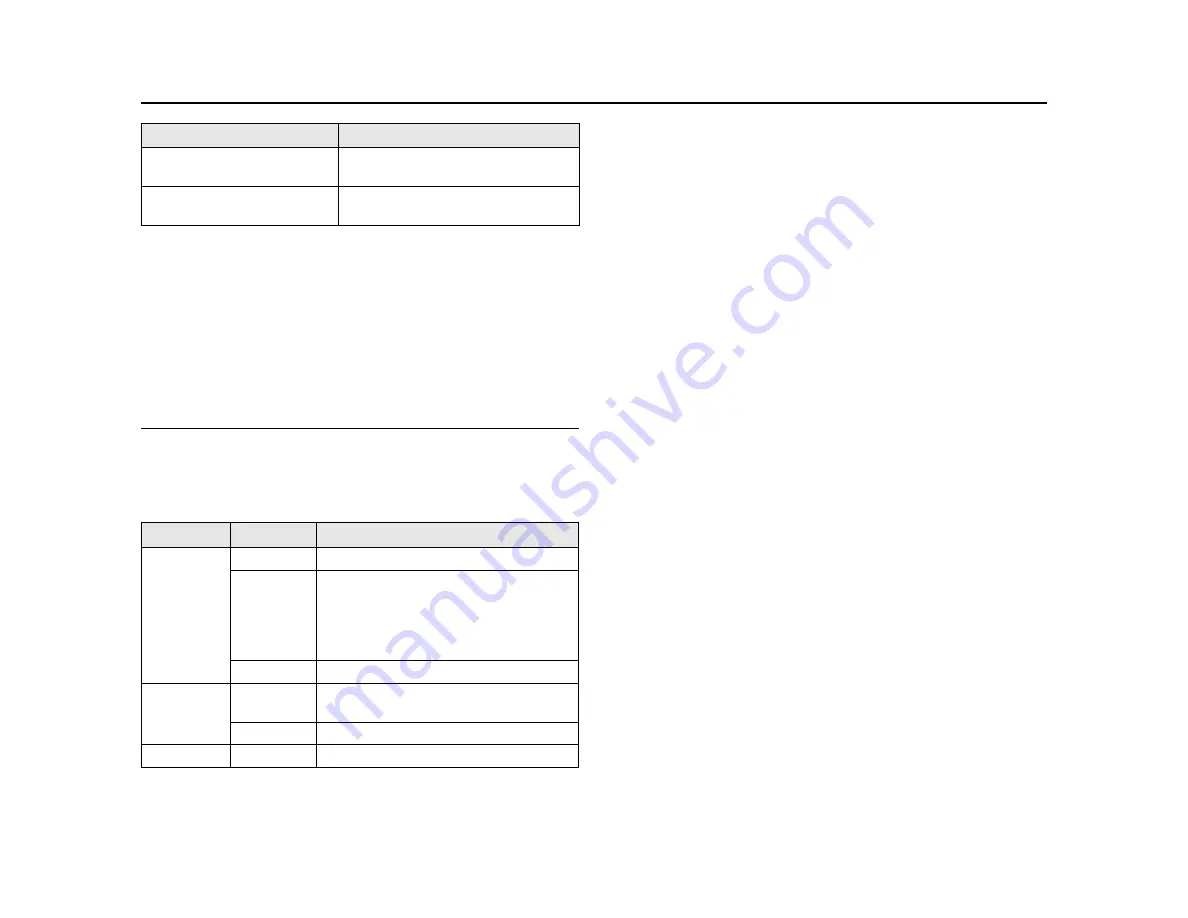
HP MSM430, MSM460, MSM466 Dual Radio 802.11n Access Points Quickstart
6
Using autonomous mode
Controller part numbers
•
HP MSM710: J9325A, J9328A
•
HP MSM720: J9693A, J9694A, J9695A (TAA), J9696A (TAA)
•
HP MSM760: J9420A, J9421A
•
HP MSM765zl: J9370A
Note:
The remainder of this Quickstart does not apply to controller-managed
APs.
Using autonomous mode
In autonomous mode, the AP operates as a standalone AP. You configure and
manage an autonomous AP by using its web-based management tool, as
described in this section.
AP status LED states in autonomous mode
This procedure describes how to set a factory-default AP to autonomous
mode, and then perform its initial configuration that enables you to establish a
wireless connection through the AP to the Internet.
In autonomous mode, the AP is managed via its web-based management tool
using Microsoft Internet Explorer 8 or later or Mozilla Firefox 9.0.1 or later. The
browser must have SSLv3 enabled.
Caution:
Wireless protection: A factory-default AP that has been switched
to autonomous mode has wireless protection options disabled. HP
recommends that you either follow the procedure in
Configure basic wireless
protection
on page 7 or configure protection of your choice.
See also
Wireless protection
in the
MSM3xx / MSM4xx Access Points
Configuration Guide
.
Note:
Do not power on the AP until directed.
A.
Configure your computer
1.
Disconnect your computer LAN port and configure it to use a static IP
address in the range
192.168.1.2
to
192.168.1.254
, and a subnet mask
of
255.255.255.0
. Set the default gateway to
192.168.1.1
, and DNS
server to
192.168.1.1
.
2.
Disable any wireless connection on your computer.
B.
Connect the cables and power on the AP
1.
Connect the cables:
•
If using a PoE switch, use Ethernet cables to connect your
computer and the AP to an unused factory-default PoE switch.
•
If using a PoE injector, use Ethernet cables to connect your
computer to the data in port of the PoE injector and the AP to the
data and power out port of the PoE injector.
2.
Power on the AP by powering on the PoE switch or injector.
Initially, the AP power LED blinks once every two seconds. Wait
approximately a minute until it begins blinking once per second before
proceeding to the next step.
C.
Switch the AP to autonomous mode
Note:
A factory-default AP is assumed.
1.
In a web browser, enter the address:
https://192.168.1.1
.
2.
A security certificate warning is displayed the first time you connect to the
management tool. This is expected behavior. Select whatever option is
needed in your web browser to continue to the management tool.
Power and Radio LEDs blink
slowly.
The AP is attempting to establish a local
mesh link to a master node.
Power and Ethernet LEDs blink
slowly.
The AP is attempting to establish wired
connectivity.
LED
State
Description
Power
Off
The AP has no power.
Blinking
The AP is starting up. A Power LED that
continues to blink after several minutes
indicates that the software failed to load.
Reset or power cycle the AP. If this condition
persists, contact HP customer support.
On
The AP is fully operational.
Ethernet
Off
The port is not connected or there is no
activity.
Blinking
The port is transmitting or receiving data.
Radio
Blinking
The radio is transmitting or receiving data.
Status LED state
Description








