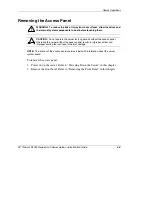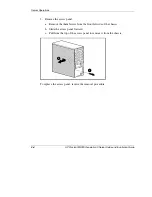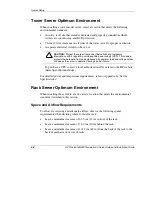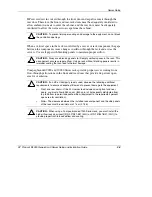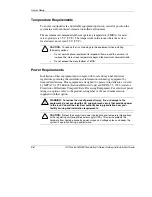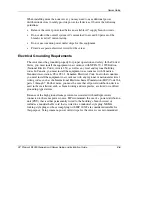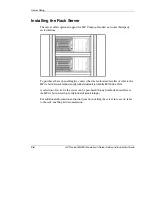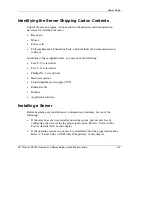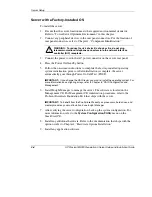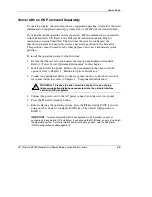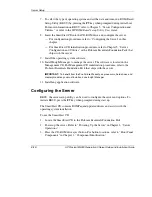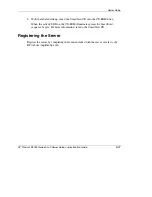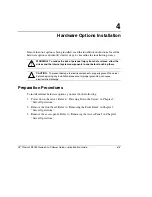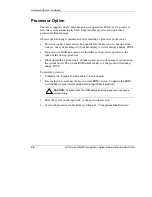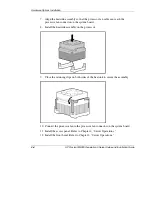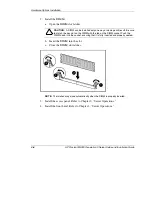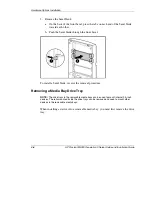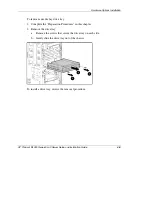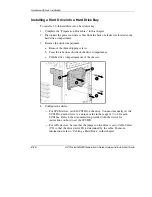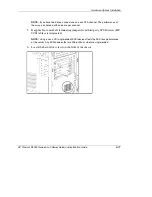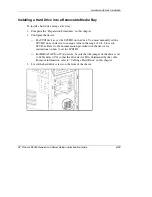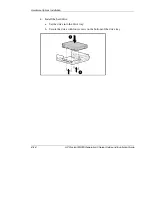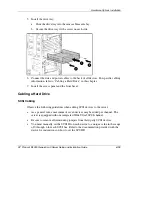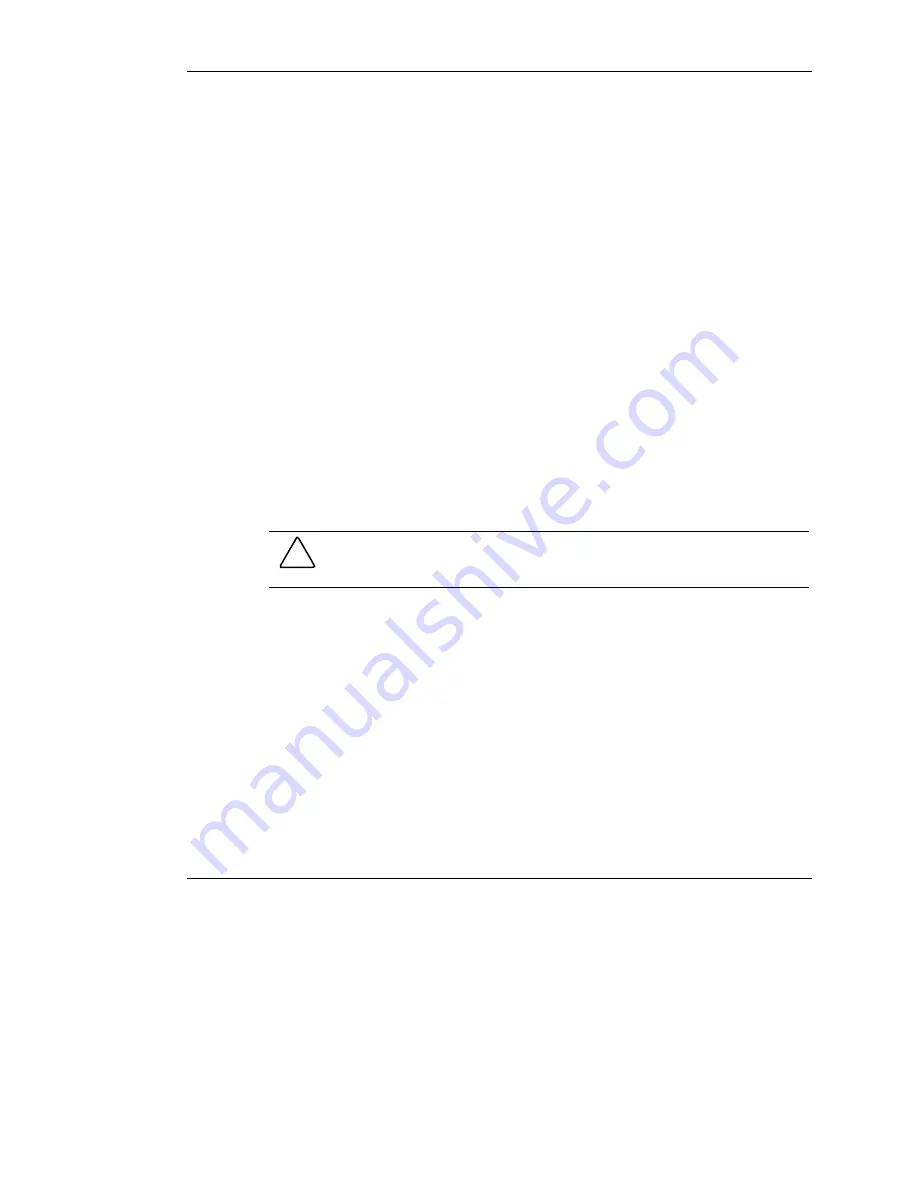
Hardware Options Installation
Processor Option
The server supports single- and dual-processor operation. However, if a processor
fails, the system automatically boots from the other processor and provides a
processor failure message.
Observe the following requirements before installing a processor in the server:
•
•
•
Processor socket 1 must always be populated. If the processor is missing from
socket 1, the system attempts to boot but displays an error message during POST.
If processors of differing speeds are installed, each processor operates at the
speed of the slowest processor.
When upgrading a processor to a higher speed, no switch changes are needed on
the system board. The system ROM automatically sets the processor frequency
during POST.
To install a processor:
Complete the “Preparation Procedures” in this chapter.
2.
Be sure that the server has the most current ROM version. To update the ROM,
visit the HP website (
www.compaq.com/support/files/server/us/
).
CAUTION:
Failure to flash the ROM before installing processors can cause
system failure.
3.
Place the server on the right side, so the open side faces up.
4.
Locate the processor socket. Refer to Chapter 1, “Component Identification.”
4-2
HP ProLiant ML330 Generation 3 Server Setup and Installation Guide
HP CONFIDENTIAL
Writer: Rob Weaver File Name: e-ch4 Hardware Options Installation.doc
Codename: Flashback Part Number: 322383-001 Last Saved On: 2/11/03 1:24 PM