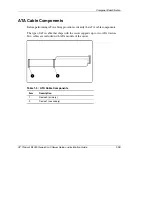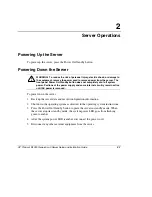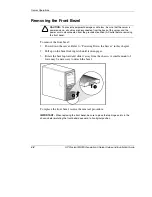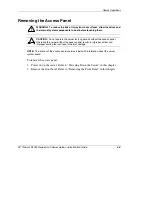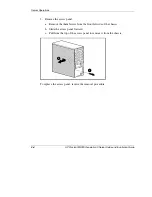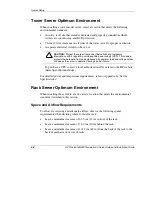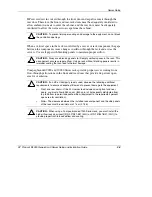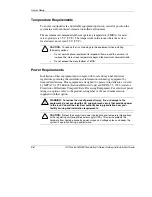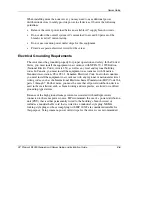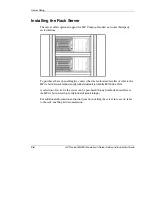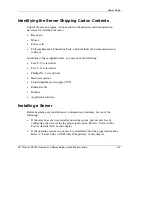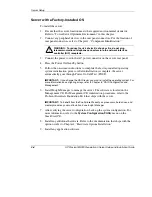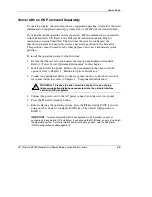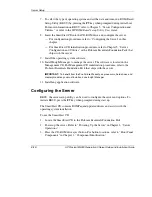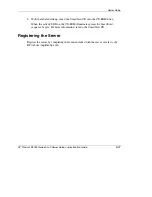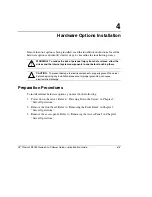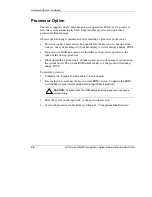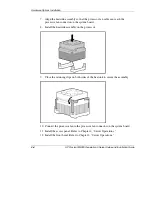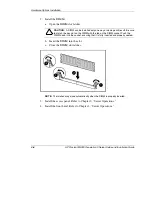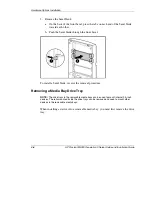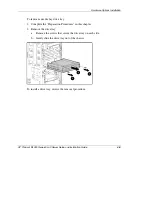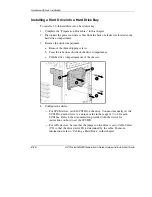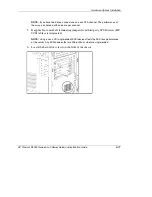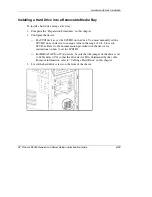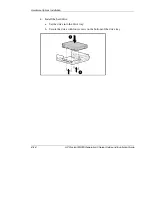Server Setup
7.
To select the type of operating system and set the date and time, run ROM-Based
Setup Utility (RBSU) by pressing the
F9
key when prompted during initial boot.
For more information on RBSU, refer to Chapter 5, “Server Configuration and
Utilities,” or refer to the
HP ROM-Based Setup Utility User Guide
.
8.
Insert the SmartStart CD into the CD-ROM drive and configure the server:
— For configuration procedures, refer to “Configuring the Server” in this
chapter.
— For SmartStart CD initialization procedures, refer to Chapter 5, “Server
Configuration and Utilities” or the ProLiant Essentials Foundation Pack that
ships with the server.
9.
Install the operating system software.
10.
Install Insight Manager to manage the server. The software is located on the
Management CD. For Management CD initialization procedures, refer to the
ProLiant Essentials Foundation Pack that ships with the server.
IMPORTANT:
To benefit from the Pre-Failure Warranty on processors, hard drives, and
memory modules, you must install and use Insight Manager.
11.
Install any application software.
Configuring the Server
RBSU, the server setup utility, can be used to configure the server and options. To
initiate RBSU, press the
F9
key when prompted during start up.
The SmartStart CD contains ROMPaq and updated drivers and assists with the
operating system installation.
To use the SmartStart CD:
1.
Locate the SmartStart CD in the ProLiant Essentials Foundation Pack.
2.
Power up the server. Refer to “Powering Up the Server” in Chapter 2, “Server
Operations.”
3.
Press the CD-ROM drive eject button. For button locations, refer to “Front Panel
Components” in Chapter 1, “Component Identification.”
3-10
HP ProLiant ML330 Generation 3 Server Setup and Installation Guide
HP CONFIDENTIAL
Writer: Rob Weaver File Name: d-ch3 Server Setup.doc
Codename: Flashback Part Number: 322383-001 Last Saved On: 2/11/03 1:22 PM