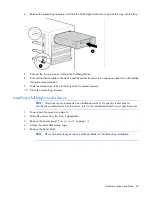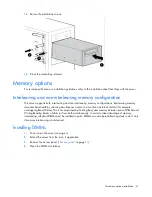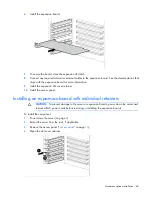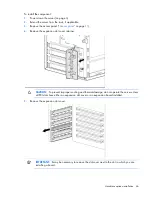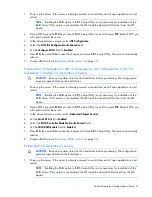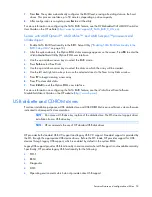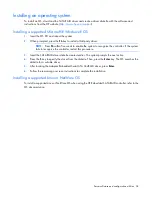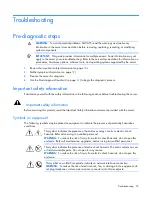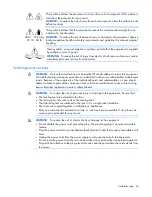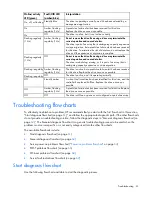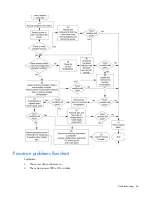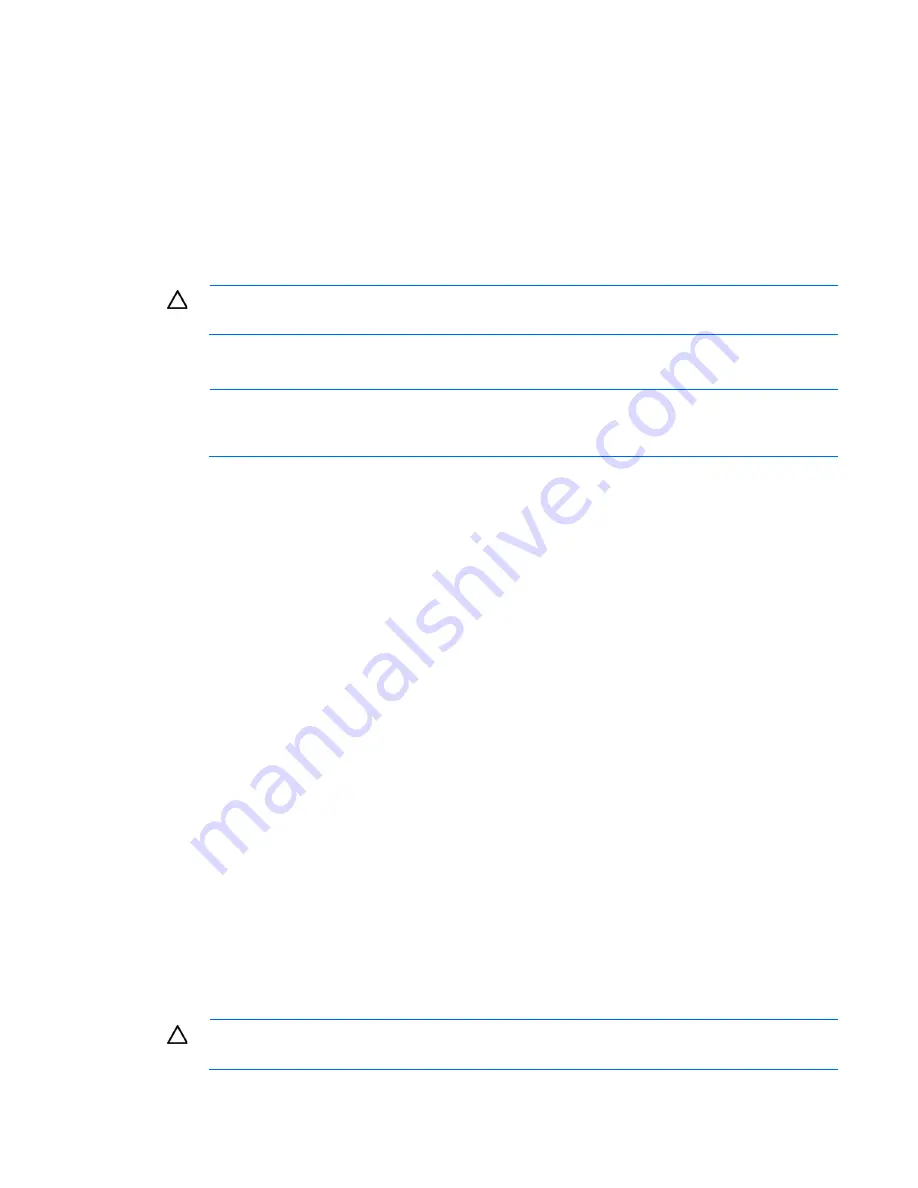
Server software and configuration utilities 52
2.
During POST, press the
F10
key to launch BIOS Setup Utility. If you fail to press
F10
before POST, you
will need to restart the server.
3.
In the Advanced menu screen, select
Hard Disk Configuration
.
4.
Set the
Configure Controller 1
field to
RAID
.
5.
Press
F10,
then select
Yes
to save the changes and close BIOS Setup Utility. The server automatically
reboots.
6.
Create a RAID volume ("
Creating a RAID volume
" on page
52
).
ProLiant ML115 and ML115 G5 Servers
CAUTION:
Back up any data stored on the hard drives before proceeding. The configuration
process erases all data on the hard drives.
1.
Power up the server. If the server is already powered, save all data, exit all open applications, and
restart.
NOTE:
Enabling the RAID option in BIOS Setup Utility is only necessary for installation of the
RAID driver. If this option is not enabled, the OS loads the standard ATA driver from the OS
media.
2.
During POST, press the
F10
key to launch BIOS Setup Utility. If you fail to press
F10
before POST, you
will need to restart the server.
3.
In the Advanced menu screen, select
HDD Configuration
.
4.
Select the
SATA RAID Setup
field.
5.
Set the
SATA RAID Function
field to
Enabled
.
6.
Set the appropriate SATA channels for RAID to
Enabled
.
7.
Press
F10,
then select
OK
to save the changes and close BIOS Setup Utility. The server automatically
reboots.
8.
Create a RAID volume ("
Creating a RAID volume
" on page
52
).
Creating a RAID volume
Servers with Intel® Celeron®, Xeon®, Pentium® 4, and Pentium® D processors
1.
Enable SATA RAID functionality in the BIOS Setup Utility ("
Enabling SATA RAID functionality in the
BIOS Setup Utility
" on page
50
).
2.
After the system reboots, activate the RAID Configuration Utility:
o
For ProLiant ML110 G2 and ML150 G2 Servers, press
CTRL+A
.
o
For ProLiant ML110 G3, G4, G5, and ML150 G3 Servers, press
F8
.
3.
From the Option menu, select
Array Configuration Utility
.
4.
Verify that two SATA drives are installed.
5.
In the Main menu screen, select
Create Array
from the main menu. The system prompts a selection of
RAID 0, RAID 1, or RAID 10.
6.
Select a RAID level.
CAUTION:
Back up any data stored on the hard drives before proceeding. The configuration
process erases all data on the hard drives.