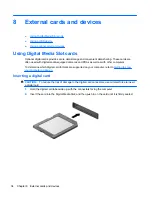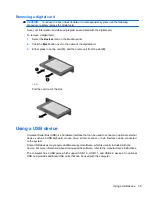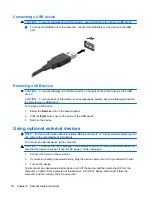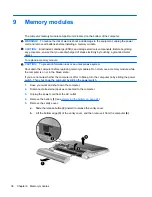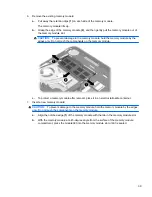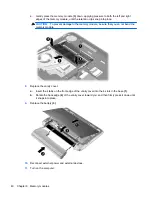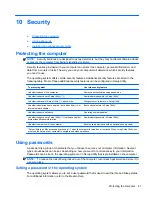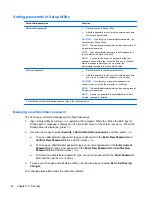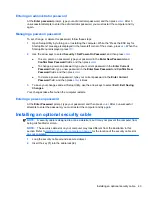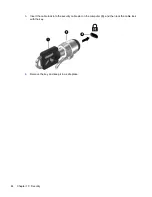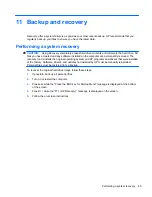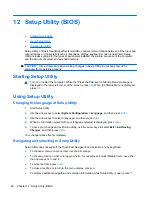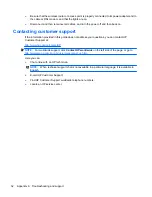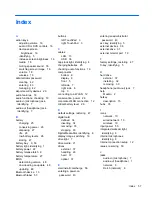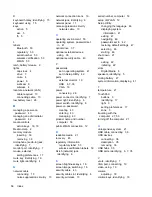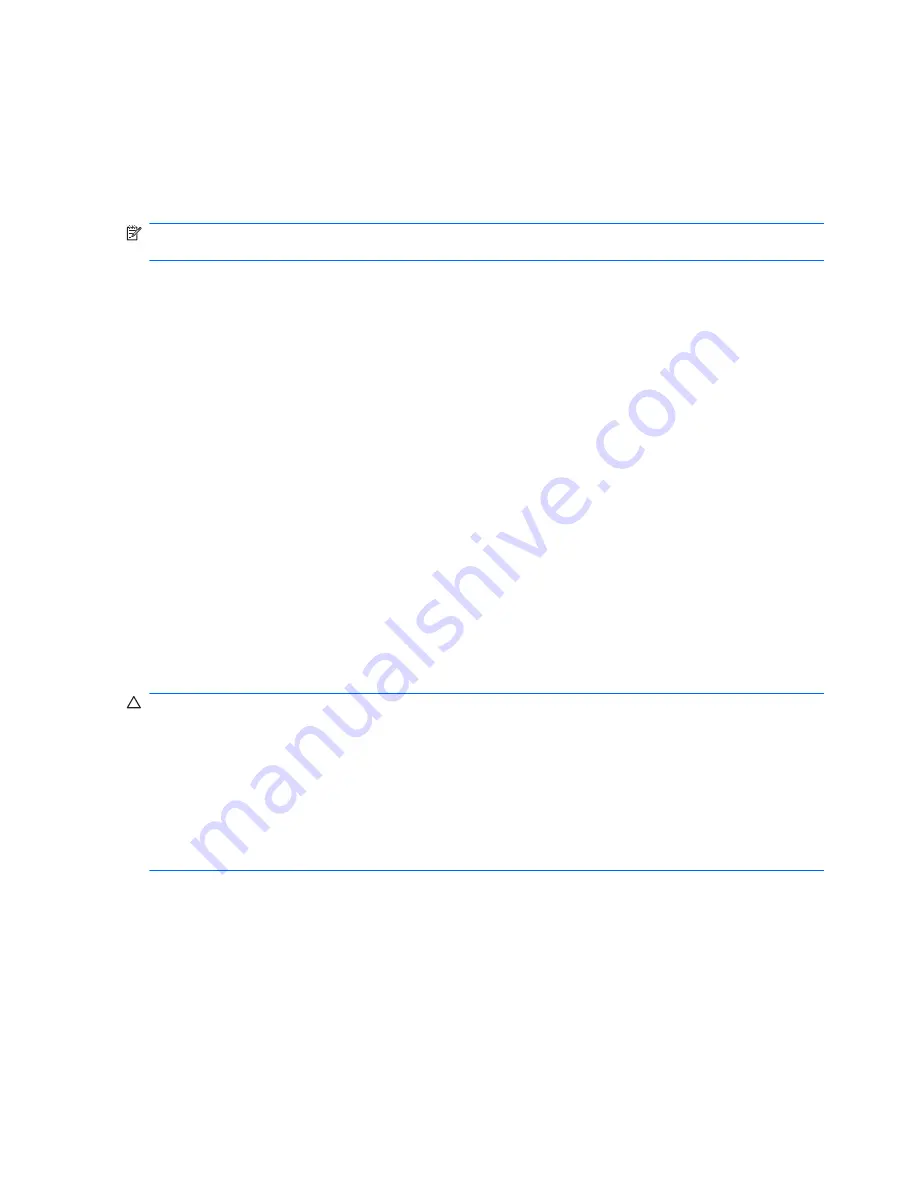
Updating the BIOS
Updated versions of the BIOS may be available on the HP Web site.
The computer will periodically check for updated versions of the BIOS when a network connection is
available. You will be notified if an update is available. Follow the on-screen instructions to complete
the update.
NOTE:
To set how often the BIOS updates are checked, click the
Applications
icon on the MeeGo
panel. Click
System Tools
, and then click
Update System
.
To manually install BIOS updates, follow these steps:
1.
Click the
Applications
icon on the MeeGo panel.
2.
Click
System Tools
, and then click
Update System
.
3.
Follow the on-screen instructions.
Determining the BIOS version
To determine whether available BIOS updates contain later BIOS versions than those currently
installed on the computer, you need to know the version of the system BIOS currently installed.
BIOS version information (also known as
ROM date
and
System BIOS
) can be displayed using Setup
Utility.
1.
Start Setup Utility.
2.
If the system information is not displayed, use the arrow keys to select the
Main
menu.
BIOS and other system information is displayed.
3.
To exit Setup Utility, use the arrow keys to select
Exit
>
Exit Discarding Changes
, and then
press
enter
.
Downloading a BIOS update
CAUTION:
To reduce the risk of damage to the computer or an unsuccessful installation, download
and install a BIOS update only when the computer is connected to reliable external power using the
AC adapter. Do not download or install a BIOS update while the computer is running on battery
power, docked in an optional docking device, or connected to an optional power source. During the
download and installation, follow these instructions:
Do not disconnect power from the computer by unplugging the power cord from the AC outlet.
Do not shut down the computer or initiate Sleep.
Do not insert, remove, connect, or disconnect any device, cable, or cord.
1.
Access the page on the HP Web site that provides software for your computer.
2.
Follow the on-screen instructions to identify your computer and access the BIOS update you
want to download.
3.
At the download area, follow these steps:
a.
Identify the BIOS update that is later than the BIOS version currently installed on your
computer. Make a note of the date, name, or other identifier. You may need this information
to locate the update later, after it has been downloaded to your hard drive.
b.
Follow the on-screen instructions to download your selection to the hard drive.
48
Chapter 12 Setup Utility (BIOS)
Summary of Contents for Mini 210-2000 - PC
Page 1: ...HP Notebook User Guide ...
Page 4: ...iv Safety warning notice ...