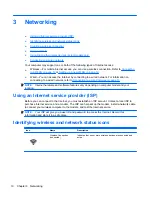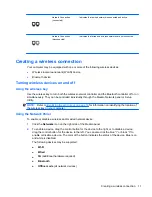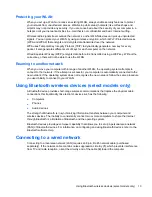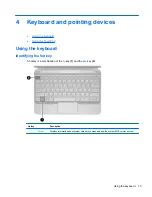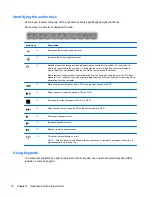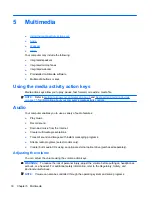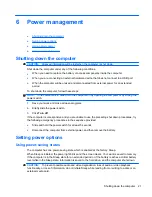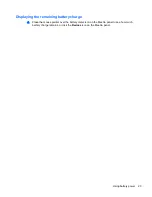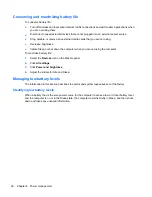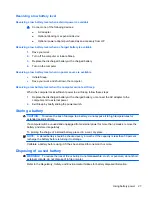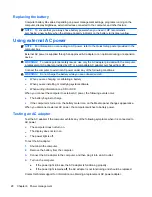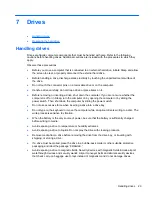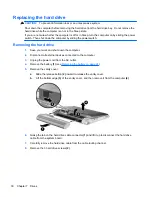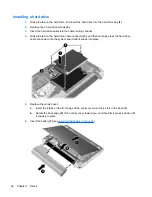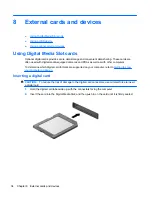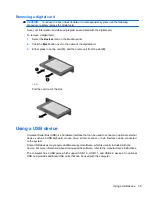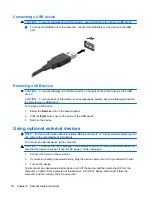NOTE:
You cannot initiate any type of networking connection or perform any computer functions
while the computer is in the Sleep state.
Initiating and exiting Sleep
The system is set at the factory to initiate Sleep after a period of inactivity when running on battery
power or on external power.
Power settings can be changed using the Devices icon on the MeeGo panel.
With the computer on, you can initiate Sleep by closing the display.
You can exit Sleep in either of the following ways:
●
Open the display.
●
Briefly slide the power switch.
When the computer exits Sleep, the power light turns on and your work returns to the screen where
you stopped working.
Using power management
Power management is a collection of system settings that manages how the computer uses power.
Power management can help you conserve power or maximize performance.
You can customize power management settings.
Viewing and changing the current power management settings
1.
Click the
Devices
icon on the MeeGo panel.
2.
Click
All settings
.
3.
Click
Power and brightness
.
Using battery power
When a charged battery is in the computer and the computer is not plugged into external power, the
computer runs on battery power. When a charged battery is in the computer and the computer is
plugged into external AC power, the computer runs on AC power.
If the computer contains a charged battery and is running on external AC power supplied through the
AC adapter, the computer switches to battery power if the AC adapter is disconnected from the
computer.
You can keep a battery in the computer or in storage, depending on how you work. Keeping the
battery in the computer whenever the computer is plugged into AC power charges the battery and
also protects your work in case of a power outage. However, a battery in the computer slowly
discharges when the computer is off and unplugged from external power.
WARNING!
To reduce potential safety issues, use only the battery provided with the computer, a
replacement battery provided by HP, or a compatible battery purchased from HP.
Computer battery life varies, depending on power management settings, programs running on the
computer, display brightness, external devices connected to the computer, and other factors.
22
Chapter 6 Power management
Summary of Contents for Mini 210-2000 - PC
Page 1: ...HP Notebook User Guide ...
Page 4: ...iv Safety warning notice ...