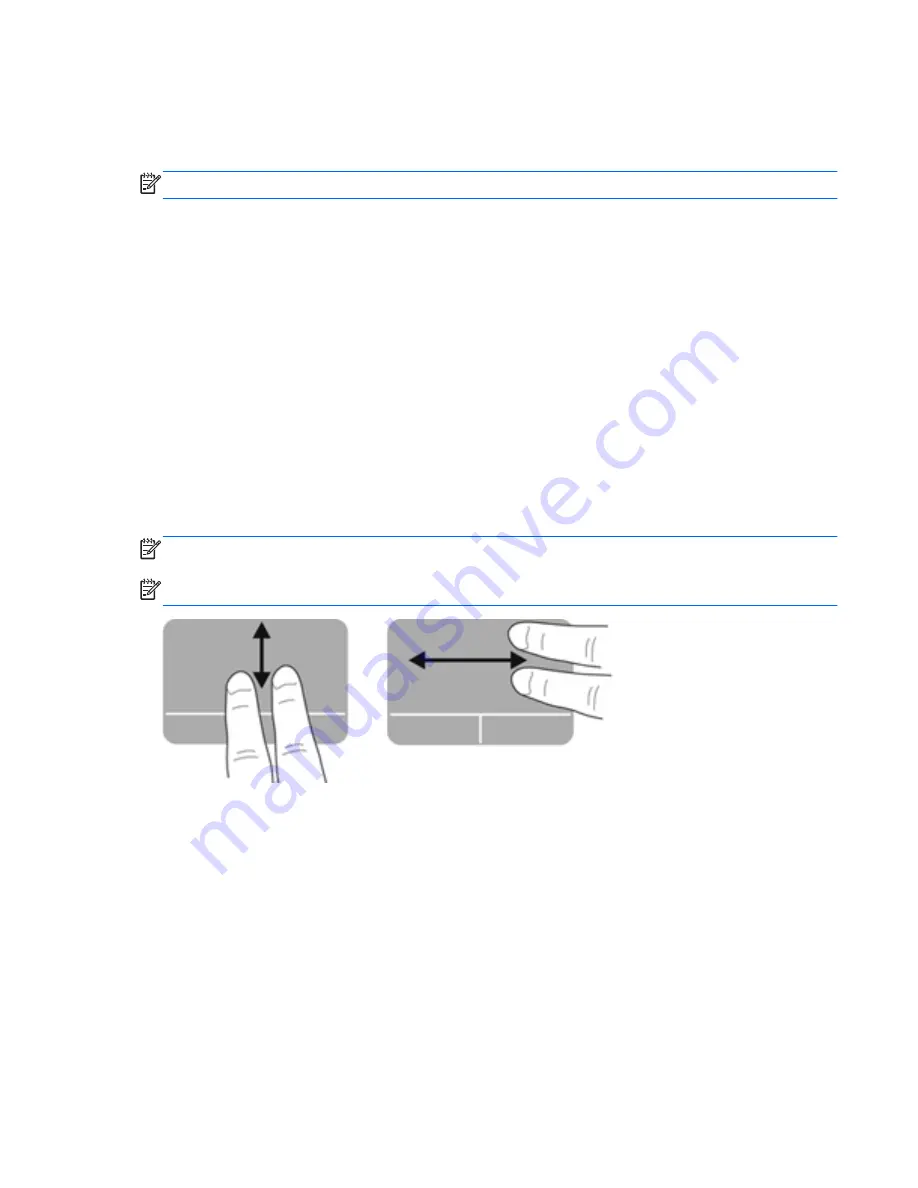
Using TouchPad gestures
The TouchPad supports a variety of gestures. To use TouchPad gestures, place two fingers on the
TouchPad at the same time.
NOTE:
TouchPad gestures are not supported in all programs.
To view the demonstration of a gesture:
1.
Click
Start
>
Control Panel
>
Hardware and Sound
>
Synaptics
>
Settings
.
2.
Click a gesture to activate the demonstration.
To turn a gesture on or off:
1.
Click
Start
>
Control Panel
>
Hardware and Sound
>
Synaptics
>
Settings
.
2.
Select the check box next to the gesture that you want to turn on or off.
3.
Click
Apply
, and then click
OK
.
Scrolling
Scrolling is useful for moving up, down, or sideways on a page or image. To scroll, place two fingers
slightly apart on the TouchPad, and then drag them across the TouchPad in an up, down, left, or right
motion.
NOTE:
Scrolling speed is controlled by finger speed.
NOTE:
Two-finger scrolling is enabled at the factory.
Using pointing devices
23
Summary of Contents for Mini 110-4300
Page 1: ...Getting Started Mini ...
Page 4: ...iv Safety warning notice ...
Page 7: ...Index 45 vii ...
Page 8: ...viii ...
Page 17: ...Front Component Description Speakers 2 Produce sound Front 9 ...






























