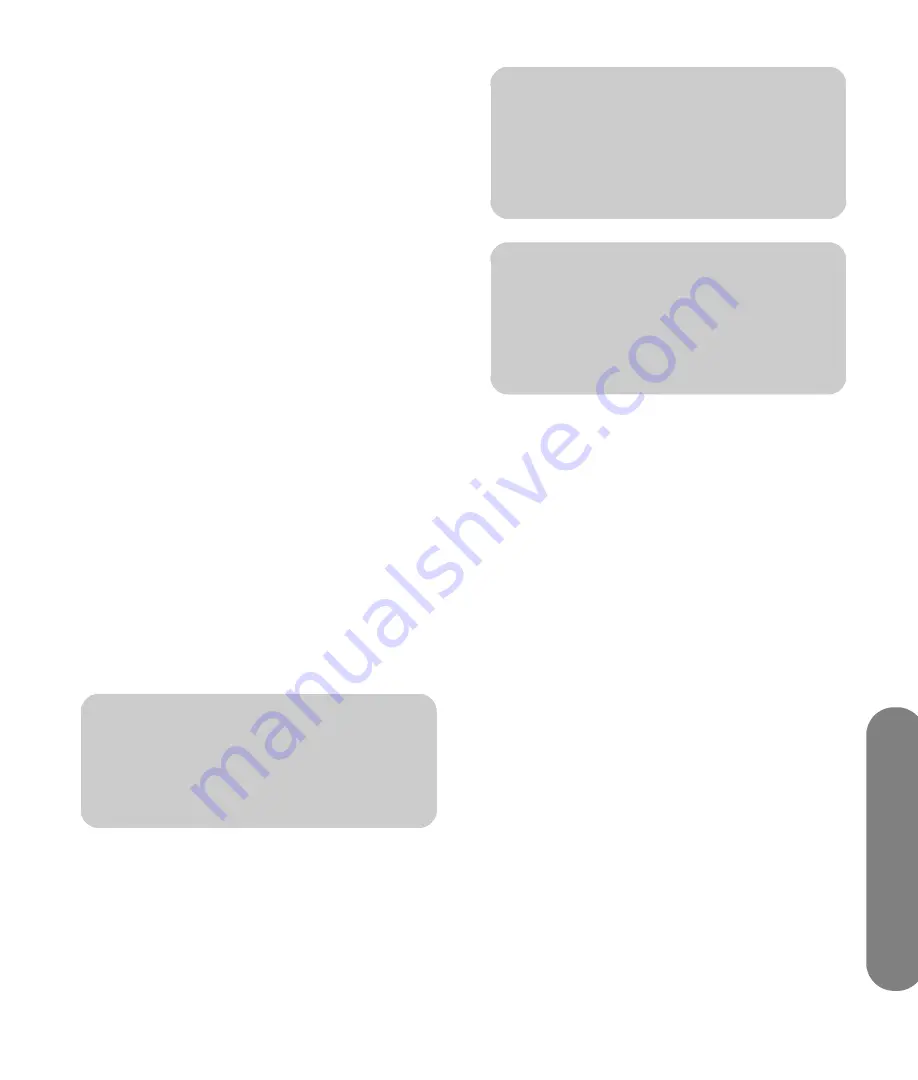
Using the Media Function
Using the Media Function
69
5
With a video selected, you can:
a
Press OK or the Red context button to start
play of this video. Press Back or Stop to stop
play and return to the list.
In full-screen video view:
■
The FF (fast-forward) and Rewind (fast
reverse) buttons move video until you press
Play. Pressing the FF or Rewind buttons
again increases the speed of movement.
Note: This option is not available with all
file types.
■
The Red context button steps through
subtitle modes. Note: This option is not
available with all file types.
■
The Green context button selects the video
aspect ratio option:
Best fit
,
Full screen
,
or
Actual size
.
■
The Yellow context button steps through
video repeat modes.
■
The Blue context button steps through
audio languages for the video. Note: This
option is not available with all file types.
b
Press the Green context button to open the
search panel.
c
Press the Yellow context button to switch
servers.
d
To control background music that is playing,
press a device operation button (Pause,
Previous, Stop, Next).
Changing videos options
Choose video options in the Settings menu for Music &
Videos:
1
Press the Media button on your remote control to
open the main media menu.
2
Press an arrow button to select
Settings
, and
press OK.
3
Press an arrow button to select
Music & Videos
,
and press OK.
4
Press an arrow button to select an option, and
press OK to enter it:
■
Repeat All (On or Off)
Listening to Music
Use this feature to play music, or listen to background
music while playing a photo slideshow.
1
Press the Media button on your remote control to
open the main media menu.
2
Press an arrow button to select
Music
, and
press OK.
3
The screen shows all your music as a list.
n
While viewing a video, press Info to open a
window of information for the video file.
Press Info again to close the window.
n
Genre and actor information appears only
for .ms-dvr files that provide such
information for the video file. All other
videos appear as ”Unknown” in these lists.
n
When playing back Digital Rights
Management (DRM) protected content,
license acquisition may delay play for
several seconds.
Summary of Contents for MediaSmart SLC3760N
Page 12: ...xii HP MediaSmart HDTV User s Guide ...
Page 74: ...62 HP MediaSmart HDTV User s Guide ...
Page 96: ...84 HP MediaSmart HDTV User s Guide ...
Page 102: ......
Page 114: ...xii MediaSmart HDTV HP Manuel de l utilisateur ...
Page 196: ...82 MediaSmart HDTV HP Manuel de l utilisateur ...
Page 200: ...86 MediaSmart HDTV HP Manuel de l utilisateur ...
Page 218: ...xii HP MediaSmart HDTV Guía del usuario ...
Page 280: ...62 HP MediaSmart HDTV Guía del usuario ...
Page 300: ...82 HP MediaSmart HDTV Guía del usuario ...



































