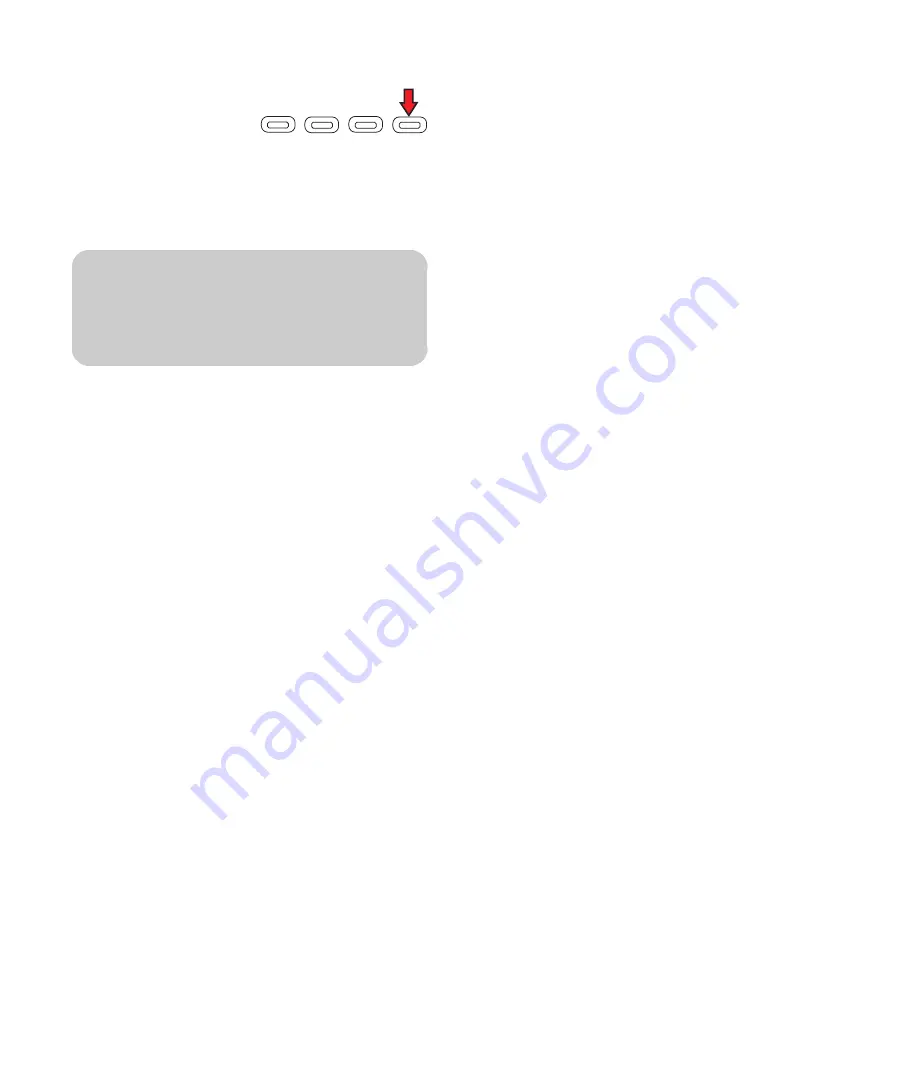
28
HP MediaSmart HDTV User’s Guide
■
Use the onscreen keyboard:
Press the Blue
context button on
the remote control,
opening the
onscreen keyboard for text entries. Press an
arrow button to select a key and OK to enter.
Press the Blue button again to close the
keyboard.
10
Press the down arrow button to select
Next
, and
press OK.
11
Wait while the TV connects to the network.
■
If you see the TV Settings menu opens with
Media Servers selected, continue with
“Installing Windows Media Connect” on
page 28.
Or
■
If you see an error message, press an arrow
button to select
OK
, and then press OK to
close the message. The error message
appears when the TV does not connect to the
network due to one of the following:
■
You entered the wrong security key or you
chose no security when your network has
security; continue with step 1.
■
Your network does not automatically
assign the IP address; continue with
“Assigning a manual IP address” on
page 27.
Installing Windows Media
Connect
1
Insert the software installation disc into your
CD drive on your PC.
2
Click
Next
on the welcome screen.
3
Follow the onscreen instructions to:
■
Install Windows Media Connect (a link to the
Microsoft Web site).
■
Install other online services.
4
Click
Finish
when the installation is complete.
Completing the software setup
1
At your PC, click
Start
,
All Programs
, and
Windows Media Connect
.
2
In the Windows Media Connect window, select
the devices function, choose the TV from the list of
devices, and then allow (authorize) it to access
folders.
3
In the Windows Media Connect window, select
the sharing function, choose to add and browse
for the folders that contain your photos, videos,
and music that you want to play on the TV.
4
Go to your TV and select the server from the
Media Servers list, and press OK.
■
If necessary, press the Media button, and then
press OK to display the list.
■
If the server list shows the server as
unauthorized, return to your PC and repeat
step 2.
■
If the Network menu displays or you do not
see your server, the TV is not connected to the
network. Verify the network connection.
5
Press the Media button to display the main media
menu. To use the menu, refer to “Using the Media
Function” on page 63.
n
To enter upper case characters, use the
onscreen keyboard.
CC
Aspect
SAP
Summary of Contents for MediaSmart SLC3760N
Page 12: ...xii HP MediaSmart HDTV User s Guide ...
Page 74: ...62 HP MediaSmart HDTV User s Guide ...
Page 96: ...84 HP MediaSmart HDTV User s Guide ...
Page 102: ......
Page 114: ...xii MediaSmart HDTV HP Manuel de l utilisateur ...
Page 196: ...82 MediaSmart HDTV HP Manuel de l utilisateur ...
Page 200: ...86 MediaSmart HDTV HP Manuel de l utilisateur ...
Page 218: ...xii HP MediaSmart HDTV Guía del usuario ...
Page 280: ...62 HP MediaSmart HDTV Guía del usuario ...
Page 300: ...82 HP MediaSmart HDTV Guía del usuario ...








































