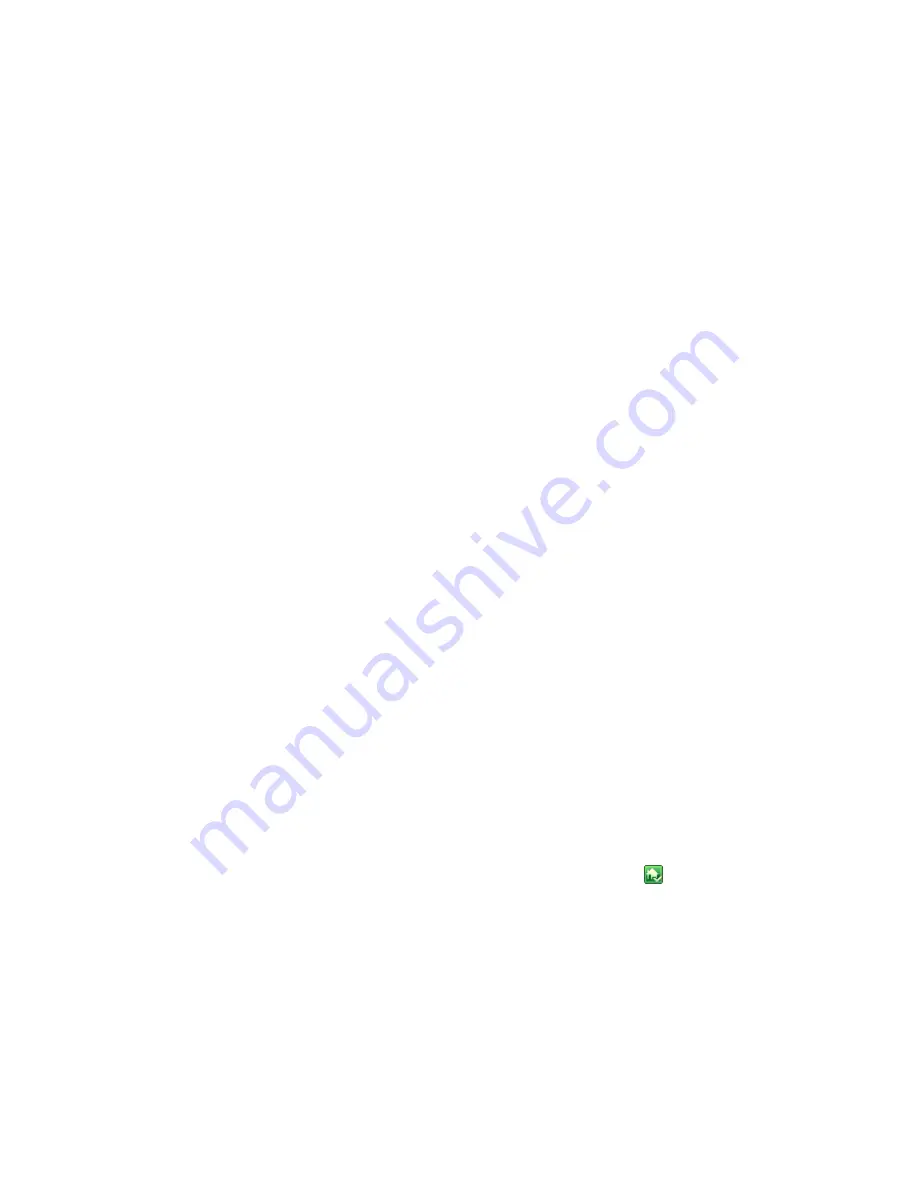
HP MediaSmart Server User's Guide
36
computers. Creating matching user accounts enables family members to
automatically log on to the server when they log on to their home computer.
If the user accounts and passwords do not match, you will be prompted to type a
user name and password when you open the server’s shared folders.
If your computer does not have a password or if the computer uses a factory default
user name, you can change these parameters to eliminate the need to enter your
user name and password when you access a shared folder.
To create a user account for a home computer running Windows XP
1.
At the computer, click
Start
,
Control Panel
, and then
User Accounts
.
2.
Click
Add
to create a user account.
-or-
Click
Change an Account
to change a logon name or password for an existing
account.
A
strong password
is suggested to ensure security and is required to use remote
access. A strong password must be at least 7 characters long and must fulfill three
of the following four character criteria:
•
Uppercase characters
•
Lowercase characters
•
Numbers
•
Symbols (such as !, @, #, and so on.)
A
password hint
helps you remember your password. The password hint can be
seen by anybody who clicks the link to display it.
To create a user account for a home computer running Windows Vista
1.
At the computer, click
Start
and then
Control Panel
.
2.
Under
User Accounts and Family Safety
, select
Add or remove user accounts
.
3.
Add user accounts or make changes to existing user accounts.
A strong password is suggested to ensure security and is required to use remote
access. A strong password must be at least 7 characters long and must fulfill three
of the following four character criteria:
•
Uppercase characters
•
Lowercase characters
•
Numbers
•
Symbols (such as !, @, #, and so on.)
A password hint helps you remember your password. The password hint can be
seen by anybody who clicks the link to display it.
To create user accounts on the server
1.
At the computer, double-click the Windows Home Server icon
in the system
tray.
2.
Log on to the Windows Home Server Console.
3.
Click the
User Accounts
tab at the top of the page. If the User Accounts Setup
dialog displays click
OK
.
4.
Click
Add
, this will open the
Add User Account
screen. enter user information.
Check the
Enable Remote Access for this user
check box.
Make an appropriate
choice concerning allowing access to computer and folders.
5.
Click
Next
.
Summary of Contents for LX195 - MediaSmart Server - 1 GB RAM
Page 1: ...HP MediaSmart Server User s Guide ...
Page 2: ......
Page 5: ...Table of Contents v Index 225 ...
Page 6: ......
Page 36: ......
Page 60: ...HP MediaSmart Server User s Guide 54 HP MediaSmart Server Settings Hardware Tab ...
Page 64: ...HP MediaSmart Server User s Guide 58 ...
Page 66: ......
Page 73: ...Media Collector 67 ...
Page 74: ......
Page 90: ......
Page 100: ...HP MediaSmart Server User s Guide 94 ...
Page 116: ...HP MediaSmart Server User s Guide 110 ...
Page 180: ......
Page 224: ......
Page 230: ......






























