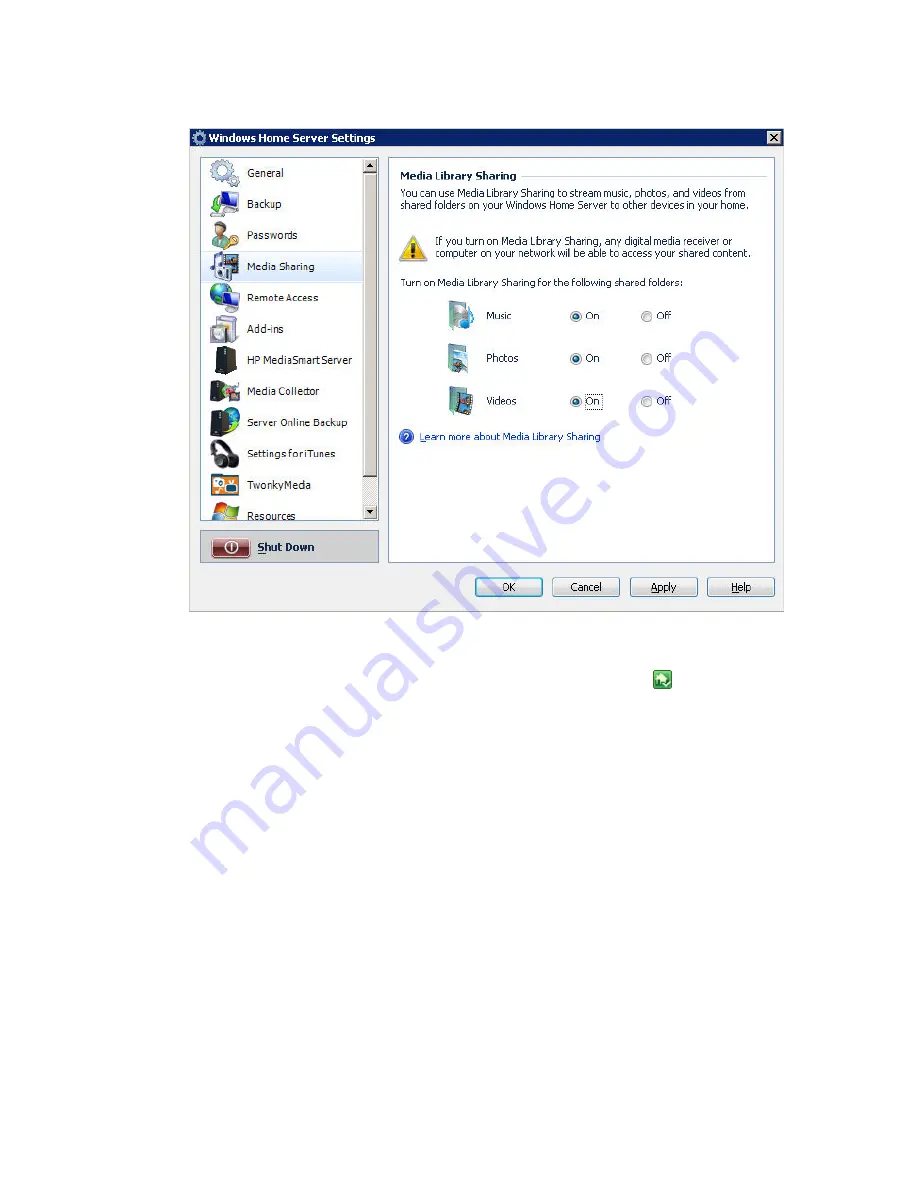
HP MediaSmart Server User's Guide
128
5.
Click the
On
radio button for at least one of the folders.
Turn on TwonkyMedia
1.
At the computer, double-click the
Windows Home Server
icon
in the system
tray.
2.
Log on to the Windows Home Server Console.
3.
Click
TwonkyMedia
in the left navigation.
If you do not see TwonkyMedia in the left navigation, the add-in is not installed.
Click
Settings
in the upper right corner. Click
Add-ins
in the left navigation of
the Windows Home Server Settings dialog. On the
Available
tab, install the
TwonkyMedia Server for HP MediaSmart
.
4.
In the right pane, click
Start Sharing
and then click
Media Server Settings
.
Checking the Server Lights Out of the Box
Question:
How should my server lights look when I turn it on for the first time?
Answer:
Summary of Contents for LX195 - MediaSmart Server - 1 GB RAM
Page 1: ...HP MediaSmart Server User s Guide ...
Page 2: ......
Page 5: ...Table of Contents v Index 225 ...
Page 6: ......
Page 36: ......
Page 60: ...HP MediaSmart Server User s Guide 54 HP MediaSmart Server Settings Hardware Tab ...
Page 64: ...HP MediaSmart Server User s Guide 58 ...
Page 66: ......
Page 73: ...Media Collector 67 ...
Page 74: ......
Page 90: ......
Page 100: ...HP MediaSmart Server User s Guide 94 ...
Page 116: ...HP MediaSmart Server User s Guide 110 ...
Page 180: ......
Page 224: ......
Page 230: ......






























