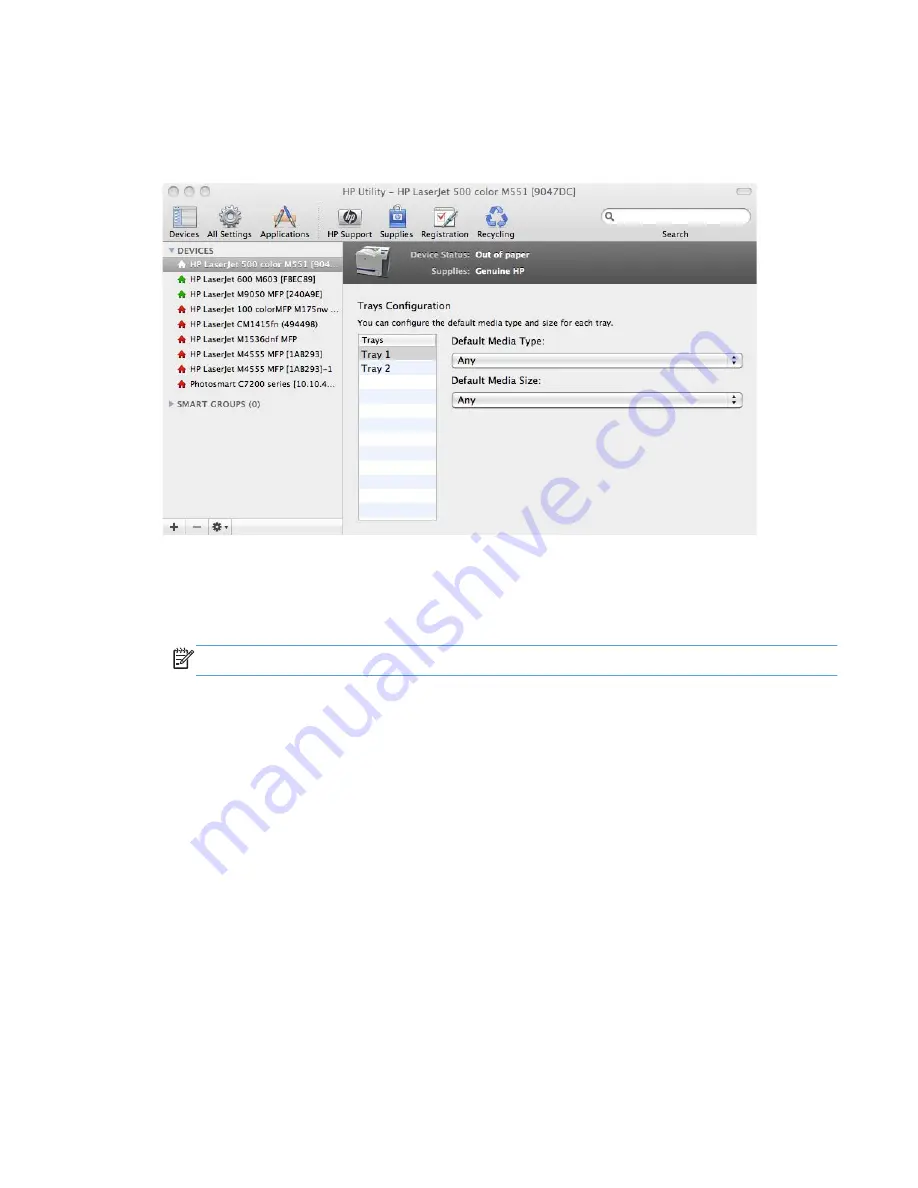
Trays Configuration
The
Trays Configuration
screen is shown in the following figure.
Figure 4-21
Trays Configuration
screen
1.
In the
Printer Settings
section of the HP Utility, select
Trays Configuration
to change paper
size and type for each of the trays installed on your product.
2.
To change the paper type, select a tray and then select a different paper type in the
Default
Media Type
drop-down menu.
NOTE:
Some trays can detect the media size and may be greyed out.
3.
To change the paper size, select a tray and then select a different paper size in the
Default
Media Size
drop-down menu.
4.
Click
Apply Now
to save the settings.
Output Devices
In the
Printer Settings
section, click the
Output Devices
icon to open the
Output Devices
screen. The screen shows the paper handling devices on the product and allows configuration.
The HP LaserJet Enterprise 500 color M551 supports three paper-handling devices:
●
HP LaserJet 500-sheet 5-bin Mailbox
●
HP 500-Sheet Stapler/Stacker
●
HP 500-Sheet Stacker
ENWW
HP Printer Utility for Mac
143
Summary of Contents for LASERJET ENTERPRISE 500
Page 1: ...LASERJET ENTERPRISE 500 COLOR Software Technical Reference M551n M551dn M551xh ...
Page 2: ......
Page 3: ...HP LaserJet Enterprise 500 color M551 Software Technical Reference ...
Page 12: ...x ENWW ...
Page 15: ...Figure 4 28 Additional Settings screen 149 ENWW xiii ...
Page 16: ...xiv ENWW ...
Page 42: ...26 Chapter 1 Product basics and Windows software description ENWW ...
Page 64: ...48 Chapter 2 Install Windows software and utilities ENWW ...
Page 132: ...116 Chapter 3 HP PCL 6 print driver for Windows ENWW ...
Page 166: ...150 Chapter 4 Mac OS X software and utilities ENWW ...
Page 176: ...160 Index ENWW ...
Page 177: ......
Page 178: ... 201 1 Hewlett Packard Development Company L P www hp com ...






























