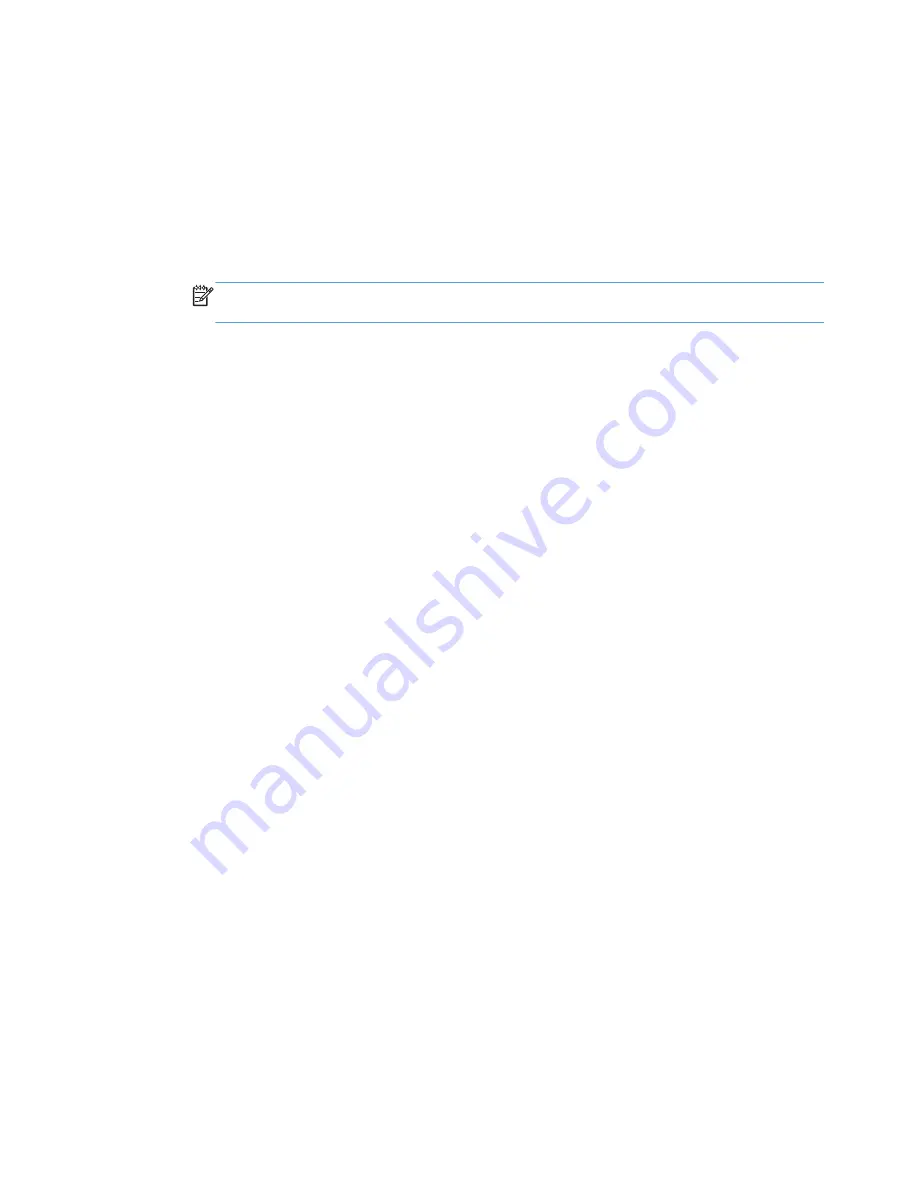
5.
Delete the print queue, if necessary.
6.
Delete the .GZ file from the following hard-drive folder:
●
Mac OS X v10.4:
Select
Macintosh HD
, then go to the following directory
Library/
Printers/PPDs/Contents/Resources/<lang>.lproj
, where <lang> is the two-letter
language code for the language that you are using.
●
Mac OS X v10.5, v10.6, and v10.7:
Select
Macintosh HD
, then go to the following
directory
Library/Printers/PPDs/Contents/Resources
.
NOTE:
In Finder, if
Macintosh HD
is not viewable in the list, go to
Finder
/
Preferences
/
Sidebar
/
Devices
/ and then select
Hard Disk
.
134
Chapter 4 Mac OS X software and utilities
ENWW
Summary of Contents for LASERJET ENTERPRISE 500
Page 1: ...LASERJET ENTERPRISE 500 COLOR Software Technical Reference M551n M551dn M551xh ...
Page 2: ......
Page 3: ...HP LaserJet Enterprise 500 color M551 Software Technical Reference ...
Page 12: ...x ENWW ...
Page 15: ...Figure 4 28 Additional Settings screen 149 ENWW xiii ...
Page 16: ...xiv ENWW ...
Page 42: ...26 Chapter 1 Product basics and Windows software description ENWW ...
Page 64: ...48 Chapter 2 Install Windows software and utilities ENWW ...
Page 132: ...116 Chapter 3 HP PCL 6 print driver for Windows ENWW ...
Page 166: ...150 Chapter 4 Mac OS X software and utilities ENWW ...
Page 176: ...160 Index ENWW ...
Page 177: ......
Page 178: ... 201 1 Hewlett Packard Development Company L P www hp com ...






























