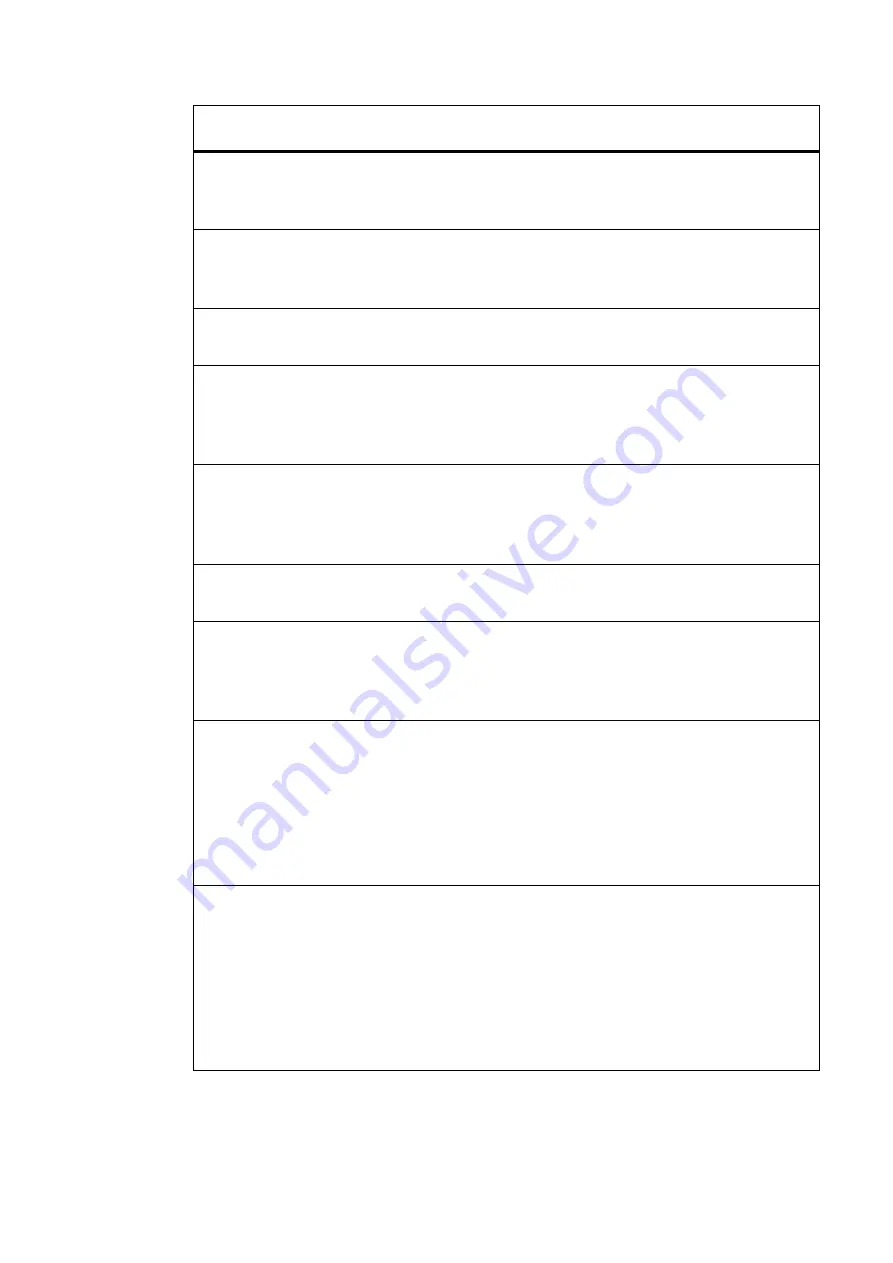
Maintenance and Troubleshooting
67
I want to enter a pause in a programmed
number to “wait for a dial tone”.
Use the
Redial/Pause
button to insert a
one second delay. The pause will display
as a - in your number.
I want to put in a new print cartridge but
the carriage went back over to the left.
Close and re-open both print cartridge
doors to get the carriage to come back
out.
I do not hear error beeps any more.
The beep sounds have been turned off.
Turn on the beep sounds.
I ran out of ink and my printed faxes were
illegible or blank.
Replace the print cartridge and Reprint
Faxes from memory. Reprint faxes
immediately to avoid losing faxes in
memory.
I cannot print faxes from memory.
Your fax may have lost power. A loss of
power causes faxes in memory to be lost.
Print the fax log to determine what faxes
were lost.
It does not beep when I press each button. You are pressing the buttons faster than it
can register. Slow down.
No low ink warning.
The HP Fax does not monitor ink usage.
However, the cartridge is transparent
when empty. Remove the cartridge and to
visually see how much ink is left.
Paper is not being picked up from the
paper tray.
Media guides may be too tight. Squeeze
and adjust so they are just touching the
paper.
Remove and fan the paper then reload.
Make sure you open the door when
adding paper.
Documents are not being picked up from
the document tray or more than one page
is being picked up at a time.
Media guides in document tray may be
too tight. Slide them so they are just
touching the paper.
Remove and fan the document pages then
reload.
Make sure the front panel door is
completely closed.
3UREOHP
6ROXWLRQ
All manuals and user guides at all-guides.com
all-guides.com
Summary of Contents for LaserJet 1020
Page 14: ...hp fax 1020 series iv All manuals and user guides at all guides com ...
Page 60: ...hp fax 1020 series 46 All manuals and user guides at all guides com ...
Page 64: ...hp fax 1020 series 50 All manuals and user guides at all guides com ...
Page 84: ...hp fax 1020 series 70 All manuals and user guides at all guides com ...
Page 98: ...84 All manuals and user guides at all guides com ...
















































