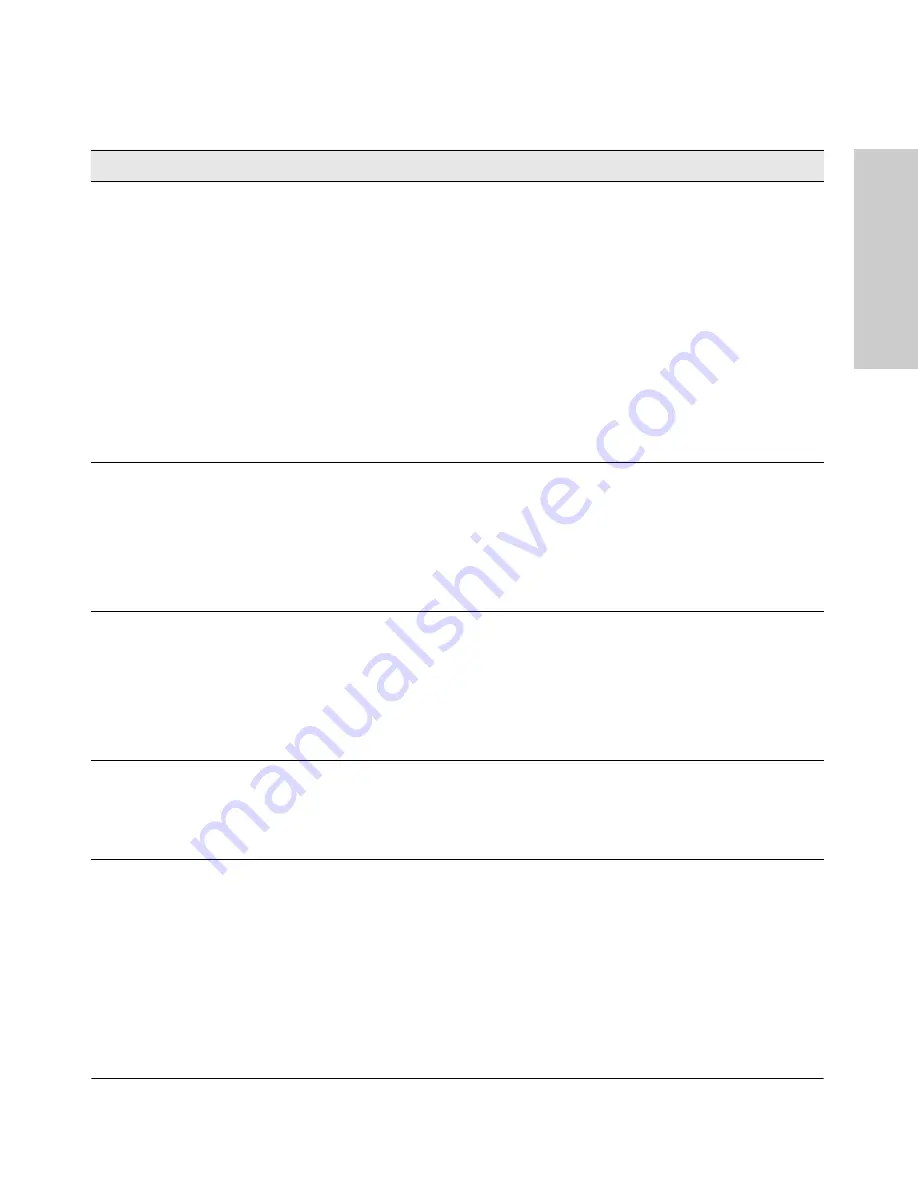
4-7
Troubleshooting
Diagnosing with the LEDs
Tro
ubl
e
shoo
tin
g
➐
The port may be
improperly
configured, or
the port may be in
a “blocking”
state by the
normal operation
of the Spanning
Tree, LACP, or
IGMP features.
Use the switch console to see if the port is part of a dynamic trunk (through the LACP
feature) or to see if Spanning Tree is enabled on the switch, and to see if the port may
have been put into a “blocking” state by those features. The
show lacp
command displays
the port status for the LACP feature; the
show spanning-tree
command displays the port
status for Spanning Tree.
Also check the Port Status screen using the
show interfaces
command to see if the port
has been configured as “disabled”.
Other switch features that may affect the port operation include VLANs and IGMP. Use
the switch console to see how the port is configured for these features.
For software troubleshooting tips, see the chapter “Troubleshooting” in the
Management
and Configuration Guide
, which is on the ProCurve Website at
www.hp.com/go/procurve/
manuals
.
Make sure also, the device at the other end of the connection is indicating a good link to
the switch. If it is not, the problem may be with the cabling between the devices or the
connectors on the cable.
➑
An RPS is
connected but
the switch has
experienced a
fault.
Check the RPS unit to make sure it is plugged in to an active power source. If this is ok
but the LEDs are still flashing, the power supply in the RPS unit may have failed. Try
reversing R1 and R2 power cords on the 620 RPS/EPS. Also check the log files of the
connected switch for more information. This condition can also be caused by an RPS unit
fan failure or an over temperature condition. If necessary to resolve the problem, contact
your ProCurve authorized LAN dealer, or use the electronic support services from
ProCurve to get assistance. See the Customer Support/Warranty booklet for more
information.
➒
An EPS is
connected but
the switch has
experienced a
fault.
Check the EPS unit to make sure it is plugged in to an active power source. If this is ok
but the LEDs are still flashing, the power supply in the EPS unit may have failed. Try
reversing EPS1 and EPS2 power cords on the 620 RPS/EPS. Also check the log files of the
connected switch for more information. This condition can also be caused by an RPS unit
fan failure or an over temperature condition. If necessary to resolve the problem, contact
your ProCurve authorized LAN dealer, or use the electronic support services from
ProCurve to get assistance. See the Customer Support/Warranty booklet for more
information.
➓
Expansion al
module is
plugged in but
has experienced
a fault.
Check the rear of the switch. Check the module LEDs for indications. This will only occur
during an initialization self test.
Tip
Problem
Solution
Summary of Contents for J9146A - ProCurve Switch 2910al-24G-PoE
Page 1: ...Power over Ethernet ProCurve 2910al Switches Installation and Getting Started Guide ...
Page 2: ......
Page 3: ...ProCurve 2910al Switches Installation and Getting Started Guide ...
Page 26: ......
Page 80: ......
Page 82: ......
Page 92: ......
Page 104: ......
Page 114: ...6 Index Index ...
Page 115: ......
















































