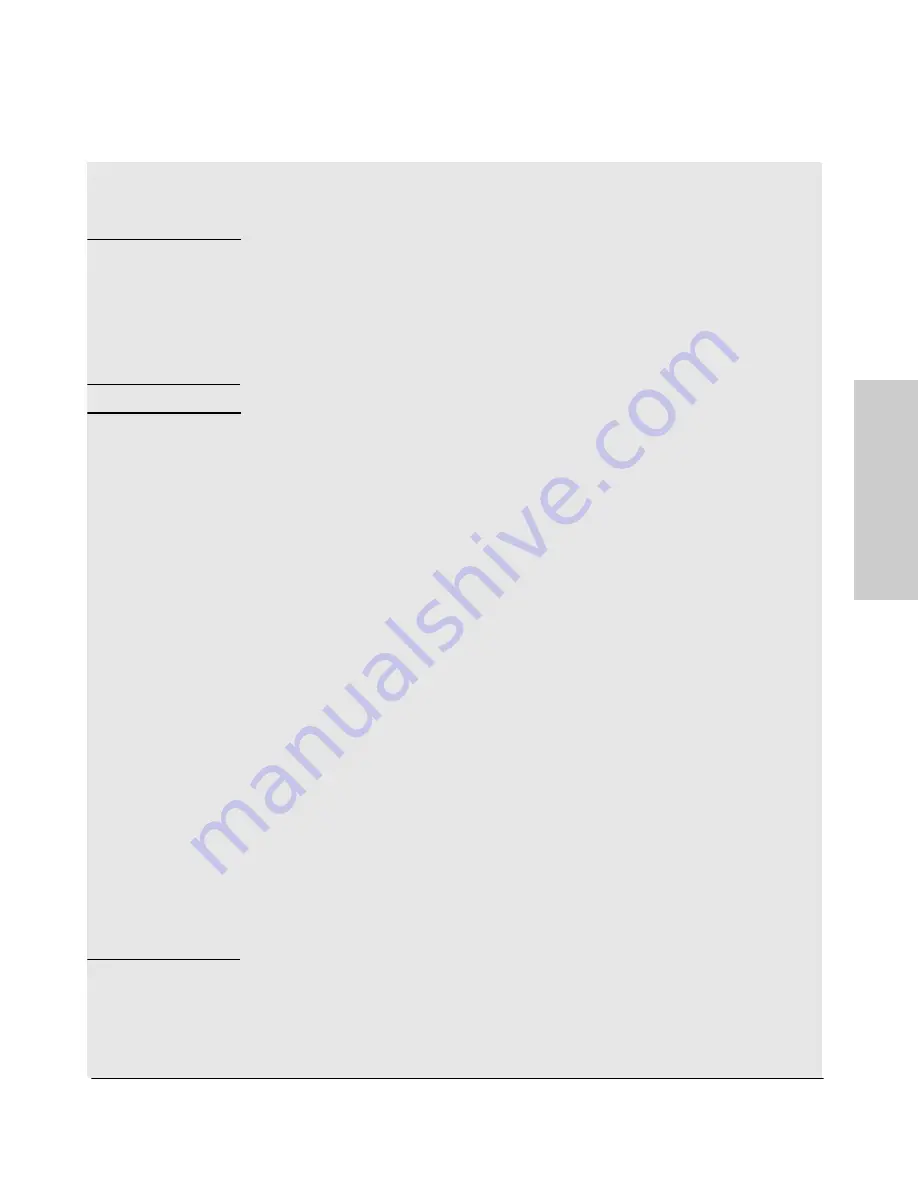
2-3
Installing the Switch
Included Parts
In
sta
llin
g
th
e
Sw
itc
h
Installation Precautions:
Follow these precautions when installing the 2910al Switches.
W A R N I N G
■
The rack or cabinet should be adequately secured to prevent it
from becoming unstable and/or falling over.
■
Devices installed in a rack or cabinet should be mounted as low as
possible, with the heaviest devices at the bottom and progressively
lighter devices installed above.
■
Do not wall mount any of the 2910al Switches.
C a u t i o n s
■
If the switch is to be shipped in a rack, be sure to use only an HP 10K rack.
Mount the switch using rail kit part number 356578-B21 and shelf kit
AB469A. Both kits must be used. Otherwise you will void the warranty.
■
Ensure the power source circuits are properly grounded, then use the
power cord supplied with the switch to connect it to the power source.
■
If your installation requires a different power cord than the one supplied
with the switch and power supply, be sure the cord is adequately sized for
the switch’s current requirements. In addition, be sure to use a power cord
displaying the mark of the safety agency that defines the regulations for
power cords in your country. The mark is your assurance that the power
cord can be used safely with the switch and power supply.
■
When installing the switch, the AC outlet should be near the switch and
should be easily accessible in case the switch must be powered off.
■
Ensure the switch does not overload the power circuits, wiring, and over-
current protection. To determine the possibility of overloading the supply
circuits, add together the ampere ratings of all devices installed on the
same circuit as the switch and compare the total with the rating limit for
the circuit. The maximum ampere ratings are usually printed on the
devices near the AC power connectors.
■
Do not install the switch in an environment where the operating ambient
temperature might exceed 55
C (131
F)
1
.
■
Ensure the air flow around the sides of the switch is not restricted. Leave
at least 7.6 cm (3 inches) for cooling. See Figure 2-1 for the air flow
direction.
Summary of Contents for J9146A - ProCurve Switch 2910al-24G-PoE
Page 1: ...Power over Ethernet ProCurve 2910al Switches Installation and Getting Started Guide ...
Page 2: ......
Page 3: ...ProCurve 2910al Switches Installation and Getting Started Guide ...
Page 26: ......
Page 80: ......
Page 82: ......
Page 92: ......
Page 104: ......
Page 114: ...6 Index Index ...
Page 115: ......
















































