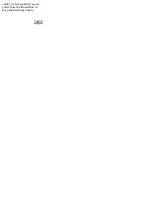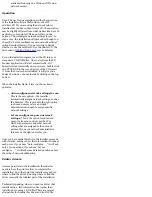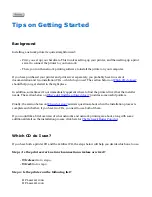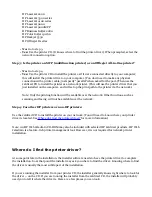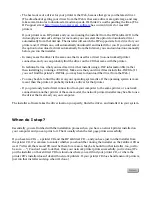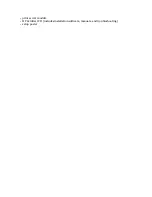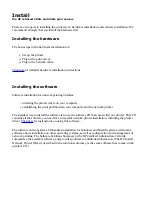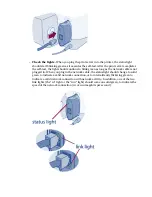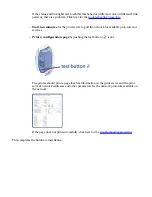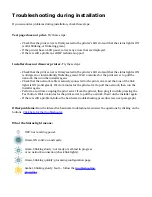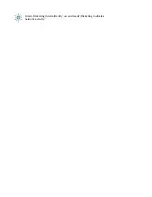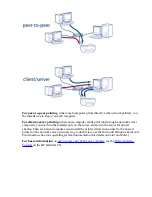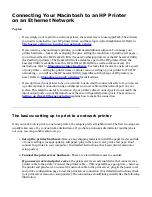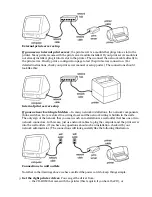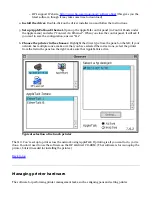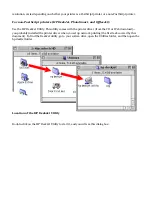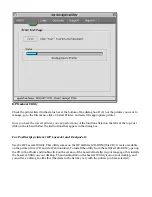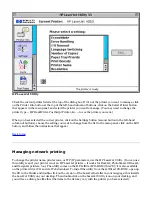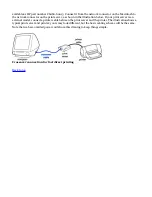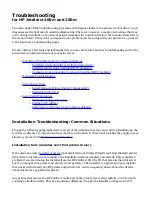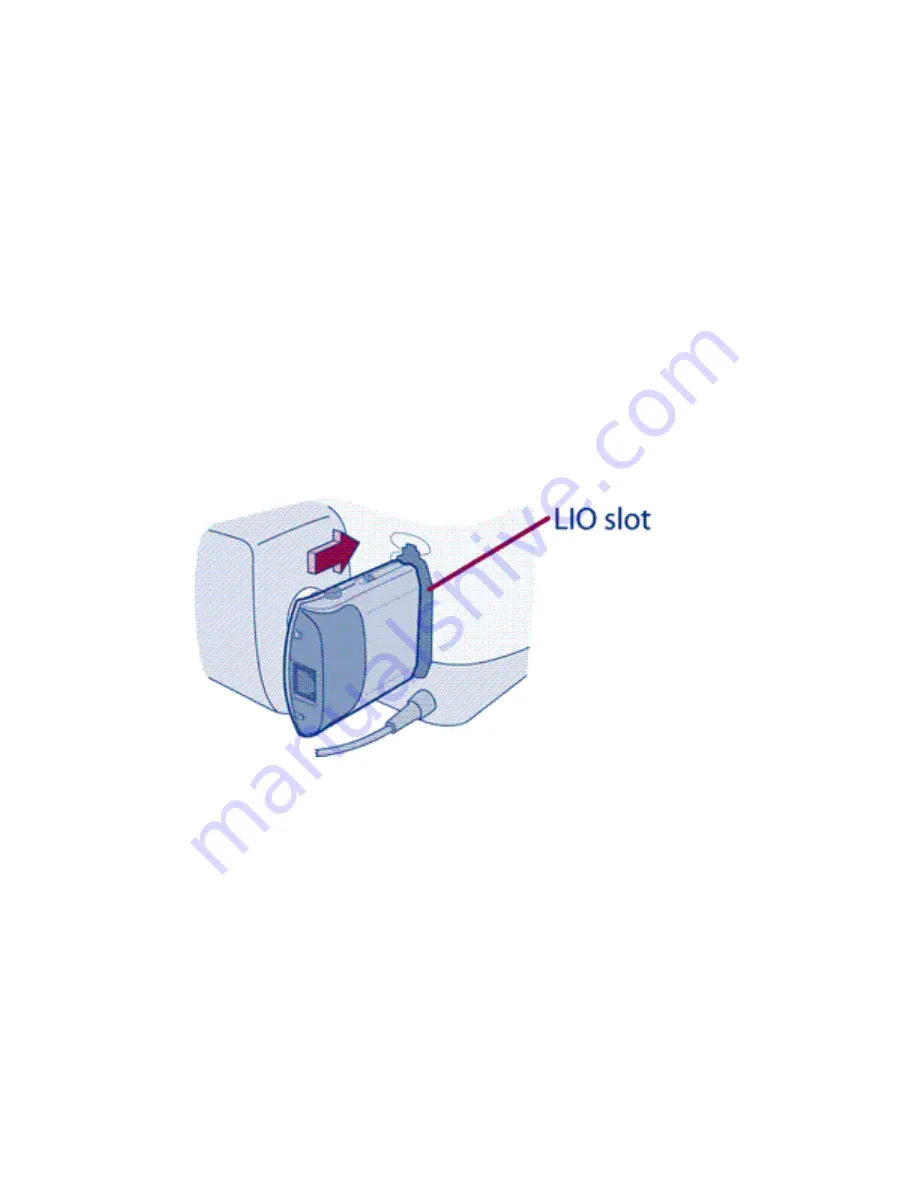
Installing the hardware
for the HP Jetdirect 200m and 250m print servers
Hardware installation for the Jetdirect 200m or 250m print server is very straightforward:
1.
Set up the printer hardware.
This step may vary among different printers, so check your
printer documentation (setup poster or quick start guide) for details.
Do not connect the printer to your computer using a USB or parallel cable -- you will make your
connection via the network in the next step.
If you encounter your printer's software CD as you set up your printer, keep it handy for use in
the software installation, later.
2.
Connect the print server
, as follows:
❍
Switch on the printer's power.
❍
Plug in the print server.
Push it into the printer's LIO slot until it seats firmly and the
latches click into place.
❍
Plug in the network cable.
The print server works with either 10Base-T (Ethernet) or
100Base-TX (Fast Ethernet) network cabling, and connects via twisted-pair cabling with
a standard (8-pin, RJ-45) connector. Plug one end of the cable into your network device
(a hub, switch, or router — if your network cabling is hidden in the walls, your
connection may be a wall outlet). Plug the other end into the print server.
Summary of Contents for J6039C - JetDirect 200M Print Server
Page 4: ...Section 1 Networks Click the button to continue ...
Page 10: ......
Page 13: ......
Page 27: ...Section 2 Network Printing Click the button to continue ...
Page 33: ...infrastructure and ad hoc peer to peer wireless topologies ...
Page 35: ......
Page 37: ...Section 3 Installing a Network Printer Click the button to continue ...
Page 40: ...cable we have omitted power cords from the illustration to keep the drawings simple ...
Page 46: ...End of Network Basics tutorial ...
Page 58: ...Green flickering intermittently on and ready flickering indicates network activity ...
Page 80: ...Does the control panel display on your printer show an error message ...
Page 91: ......
Page 98: ......
Page 100: ...Does the page indicate I O Card Ready ...
Page 119: ......
Page 130: ......
Page 132: ......