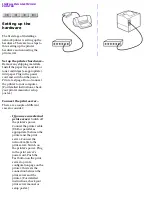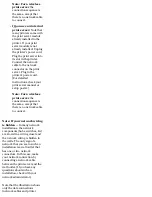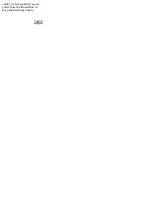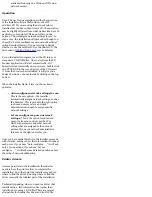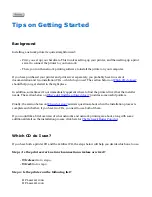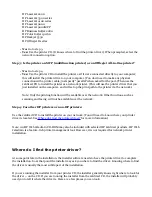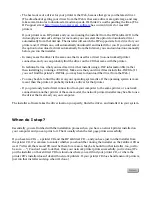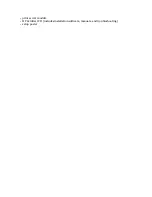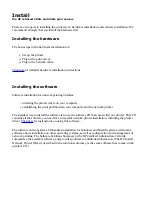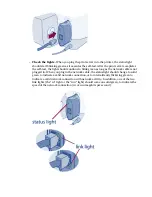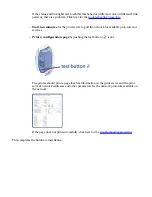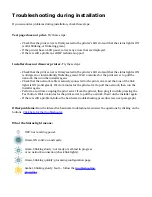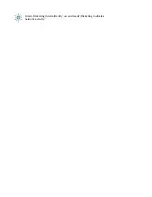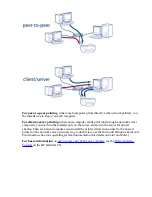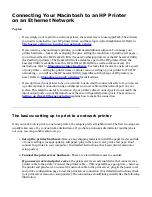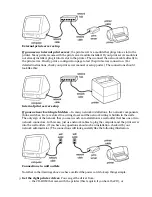Tips on Getting Started
Background
Installing a network printer is quite straightforward:
●
First, you set up your hardware. This involves setting up your printer, and then setting up a print
server to connect the printer to your network.
●
Then, you run the network printing software to install the printer on your computer.
If you have purchased your printer and print server separately, you probably have two sets of
documentation and two installation CDs -- which do you use? The section below on
Which CD do I use?
should help you get started in the right place.
In addition, sometimes it's not immediately apparent where to find the printer driver that the installer
needs. The section below on
Where do I find the printer driver?
provides some useful pointers.
Finally, the section below on
When do I stop?
answers questions about when the installation process is
complete and whether, if you have two CDs, you need to use both of them.
If you would like a brief overview of what networks and network printing are about, along with some
additional detail on the installation process, click here for
The Network Basics Tutorial
.
Which CD do I use?
If you have both a printer CD and the Jetdirect CD, the steps below will help you decide which one to use.
Step 1: Is the print server's network connection wireless or wired?
●
Wireless:
Go to step 4.
●
Wired:
Go to step 2.
Step 2: Is the printer on the following list?
HP LaserJet 1200
HP LaserJet 1220
Summary of Contents for J6039C - JetDirect 200M Print Server
Page 4: ...Section 1 Networks Click the button to continue ...
Page 10: ......
Page 13: ......
Page 27: ...Section 2 Network Printing Click the button to continue ...
Page 33: ...infrastructure and ad hoc peer to peer wireless topologies ...
Page 35: ......
Page 37: ...Section 3 Installing a Network Printer Click the button to continue ...
Page 40: ...cable we have omitted power cords from the illustration to keep the drawings simple ...
Page 46: ...End of Network Basics tutorial ...
Page 58: ...Green flickering intermittently on and ready flickering indicates network activity ...
Page 80: ...Does the control panel display on your printer show an error message ...
Page 91: ......
Page 98: ......
Page 100: ...Does the page indicate I O Card Ready ...
Page 119: ......
Page 130: ......
Page 132: ......