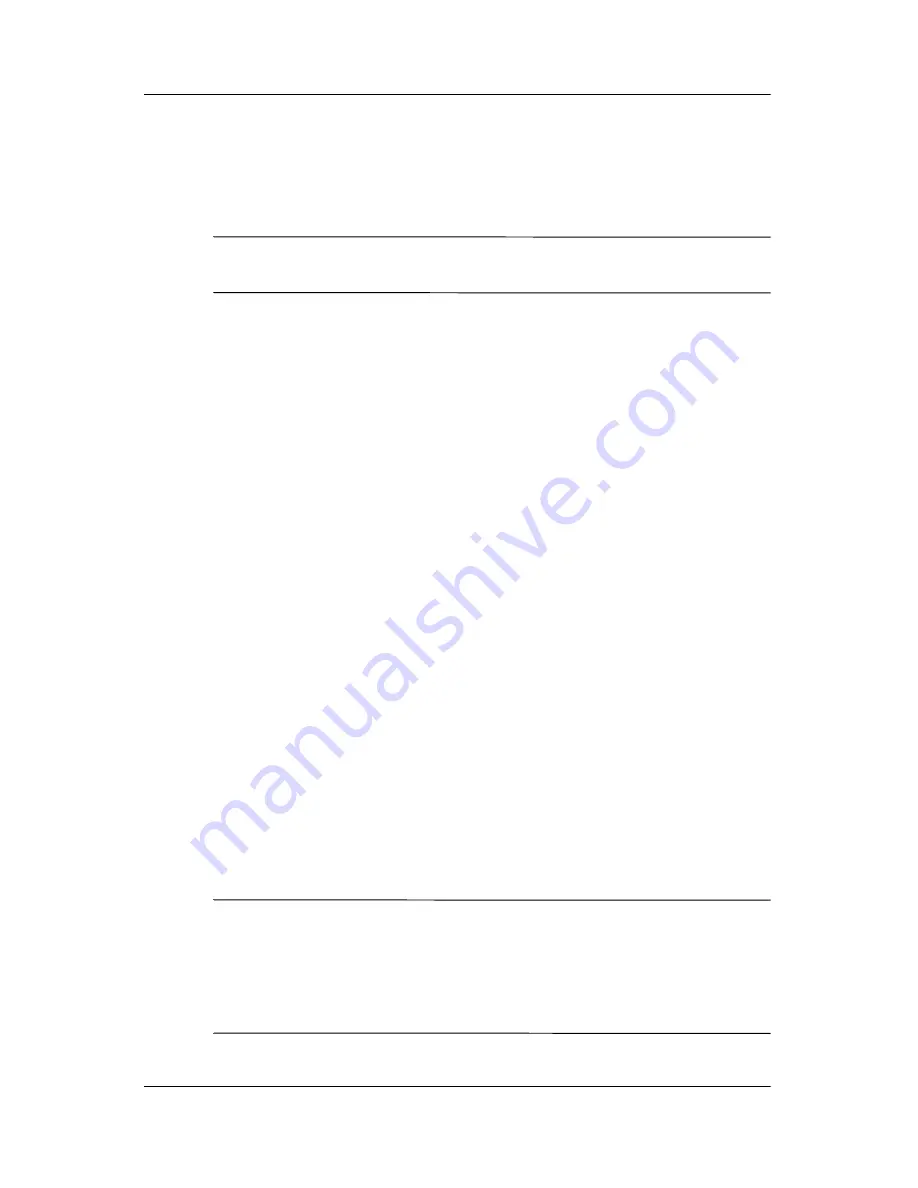
Learning the Basics
User’s Guide
2–9
Backup/Restore Using ActiveSync
Close all programs on your Pocket PC before backing up or
restoring your information.
Ä
CAUTION:
Restoring your information replaces the current information
on your Pocket PC with the information saved in your backup.
To backup/restore using ActiveSync:
1. Be sure the Pocket PC is connected to your computer.
2. From your computer, open Microsoft ActiveSync. From the
Start
menu, click
Programs
>
Microsoft ActiveSync.
3. From the
Tools
menu in ActiveSync, click
Backup/Restore.
4. Click the
Backup
or
Restore
tab, and select your options.
5. Click
Backup Now
or
Restore Now.
Using iPAQ File Store Folder
You can install programs and save files to the iPAQ File
Store folder, which is accessed from File Explorer on your Pocket
PC.
Programs and files stored in iPAQ File Store are stored in ROM
and are saved if you perform a full reset of your Pocket PC or if
the battery discharges completely.
To save to iPAQ File Store:
1. Copy the files to be saved to the iPAQ File Store folder.
2. From the
Start
menu, tap
Programs
>
File Explorer
>
My Device
>
iPAQ File Store.
3. Paste the selected files.
NOTE:
Before saving files to the iPAQ File Store folder, it is a
good idea to determine how much memory is available in the
folder. To view the amount of memory, from the
Start
menu, tap
Settings
>
System
tab
>
Memory
>
Storage Card
tab, then
select
iPAQ File Store
from the drop-down menu.










































