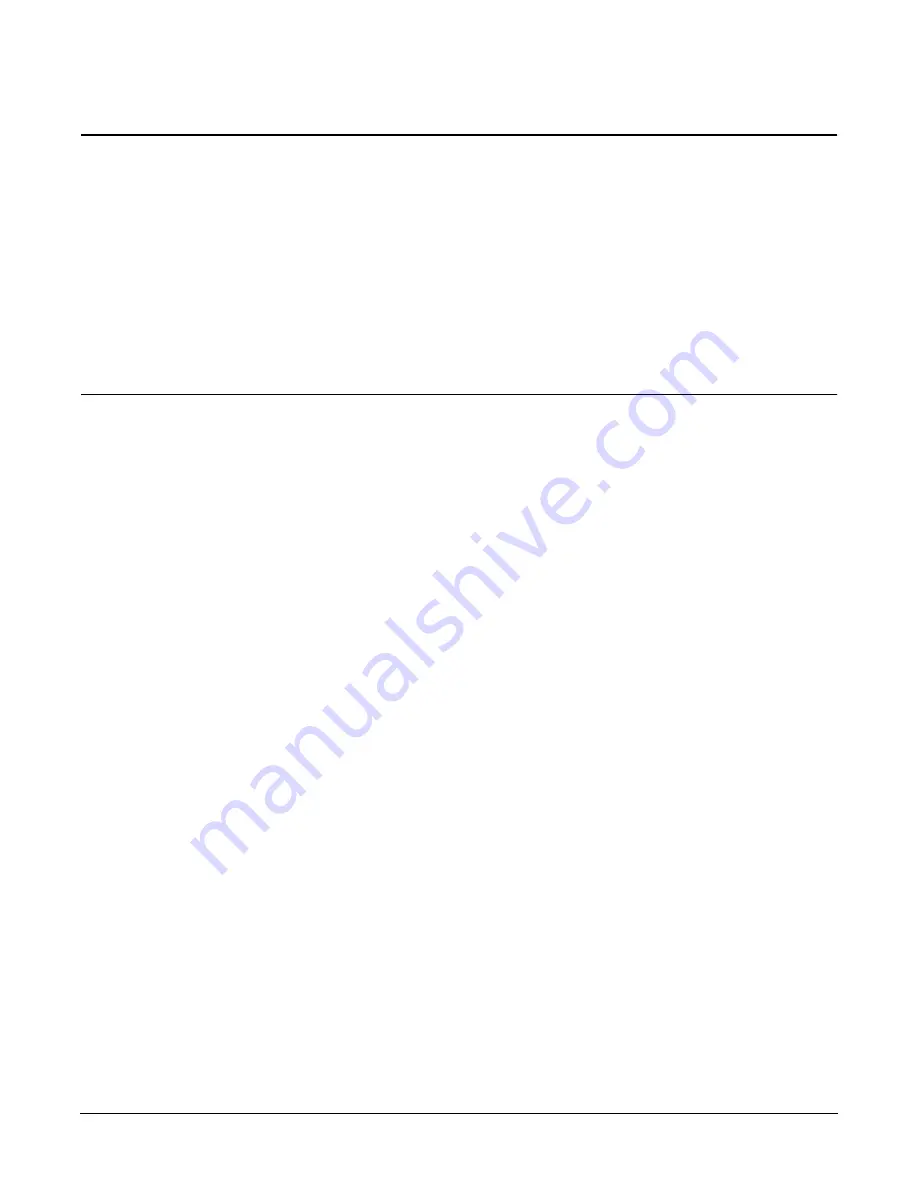
Chapter 4
Booting and Shutting Down the Operating System
Booting and Shutting Down HP-UX
147
CAUTION
ACPI Configuration for HP-UX Must Be default
On cell-based HP Integrity servers, to boot the HP-UX OS, an nPartition ACPI configuration
value must be set to
default
.
At the EFI Shell interface, enter the
acpiconfig
command with no arguments to list the
current ACPI configuration. If the
acpiconfig
value is not set to
default
, then HP-UX cannot
boot. In this situation you must reconfigure
acpiconfig
; otherwise, booting will be interrupted
with a panic when the HP-UX kernel is launched.
To set the ACPI configuration for HP-UX:
1. At the EFI Shell interface, enter the
acpiconfig default
command.
2. Enter the
reset
command for the nPartition to reboot with the proper (
default
)
configuration for HP-UX.
Standard HP-UX Booting
This section describes how to boot HP-UX on cell-based HP Integrity servers.
On HP Integrity servers, to boot HP-UX use either of the following procedures:
•
“HP-UX Booting (EFI Boot Manager)” on page 147
•
“HP-UX Booting (EFI Shell)” on page 148
HP-UX Booting (EFI Boot Manager)
From the EFI Boot Manager menu, select an item from the boot options list to boot HP-UX using
that boot option. The EFI Boot Manager is available only on HP Integrity servers.
Refer to “ACPI Configuration for HP-UX Must Be default” on page 147 for required configuration
details.
Step 1. Access the EFI Boot Manager menu for the nPartition on which you want to boot HP-UX.
Log in to the management processor, and enter
CO
to access the Console list. Select the nPartition
console.
When accessing the console, confirm that you are at the EFI Boot Manager menu (the main EFI
menu). If you are at another EFI menu, select the Exit option from the submenus until you return
to the screen with the
EFI Boot Manager
heading.
Step 2. At the EFI Boot Manager menu, select an item from the boot options list.
Each item in the boot options list references a specific boot device and provides a specific set of boot
options or arguments to be used when booting the device.
Step 3. Press
Enter
to initiate booting using the chosen boot option.
Step 4. Exit the console and management processor interfaces if you are finished using them.
To exit the EFI environment, press
^B
(
B
); this exits the nPartition console and returns to
the management processor Main Menu. To exit the management processor, enter
X
at the Main
Menu.
Summary of Contents for Integrity Superdome sx2000
Page 8: ...Contents 8 ...
Page 10: ...Tables 10 ...
Page 14: ...Figures 14 ...
Page 53: ...Chapter 1 Overview New Server Cabling 53 Figure 1 11 Backplane Cables ...
Page 169: ...Appendix A 169 A sx2000 LEDs ...
Page 174: ...Appendix A sx2000 LEDs 174 ...
Page 187: ...Appendix B Management Processor Commands MP Command HE 187 Example B 11 HE Command ...
Page 199: ...Appendix B Management Processor Commands MP Command PS 199 Example B 20 PS Command ...
Page 212: ...Appendix B Management Processor Commands MP Command XD 212 ...
Page 230: ...Appendix D Templates Templates 230 Figure D 2 SD16 and SD32 Space Requirements ...
Page 233: ...Appendix D Templates Templates 233 Figure D 4 Computer Floor Template ...
Page 234: ...Appendix D Templates Templates 234 Figure D 5 Computer Floor Template ...
Page 235: ...Appendix D Templates Templates 235 Figure D 6 Computer Floor Template ...
Page 236: ...Appendix D Templates Templates 236 Figure D 7 Computer Floor Template ...
Page 237: ...Appendix D Templates Templates 237 Figure D 8 Computer Floor Template ...
Page 244: ...Appendix D Templates Templates 244 ...
Page 247: ...Index 247 W wiring check 101 wrist strap usage 76 ...






























