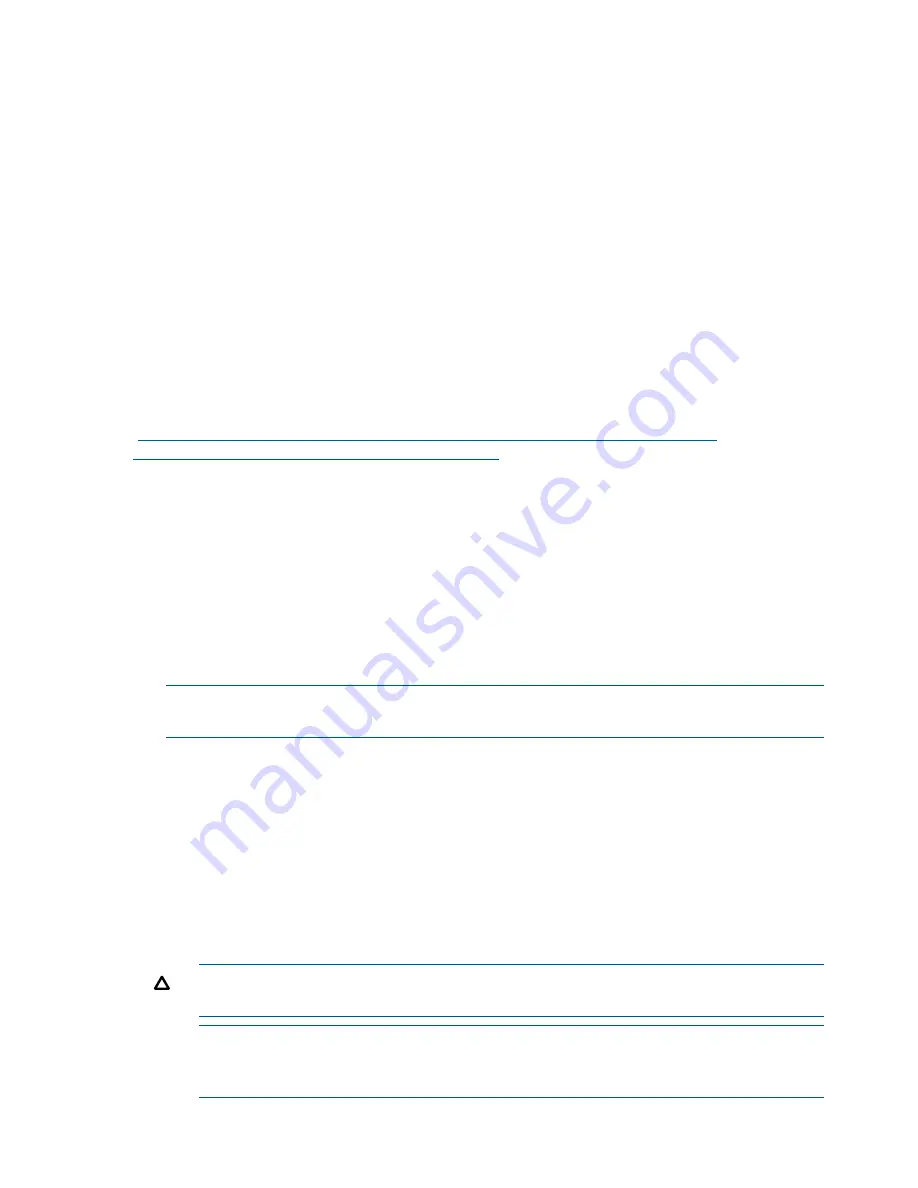
15. Still in the iLO 3 Command Menu, power on the Monarch blade with the
PC -on -nc
command. Powering on the Monarch blade will power the entire conjoined system on.
16. Boot the Monarch blade. Booting the Monarch blade boots the entire conjoined system.
Using iLO 3
The iLO 3 subsystem is a standard component of selected server blades that monitors blade health
and provides remote server manageability. The iLO 3 subsystem includes an intelligent
microprocessor, secure memory, and a dedicated network interface. This design makes iLO 3
independent of the host server and operating system. The iLO 3 subsystem provides remote access
to any authorized network client, sends alerts, and provides other server management functions.
Using iLO 3, you can:
•
Remotely power on, power off, or reboot the host server.
•
Subscribe to we-man alerts from iLO 3 regardless of the state of the host server.
•
Access advanced troubleshooting features through the iLO 3 interface.
•
Access Remote Console and vMedia functionality.
For more information about iLO 3 basic features, see the iLO 3 documentation on the HP website
(
http://h20341.www2.hp.com/integrity/w1/en/software/integrity-lights-out.html?
jumpid=ex_r11294_us/en/large/tsg/go_integrityilo
).
Accessing UEFI or the OS from iLO 3 MP
UEFI is an architecture that provides an interface between the server blade OS and the server
blade firmware. UEFI provides a standard environment for booting an OS and running preboot
applications.
Use this procedure to access UEFI or the OS from the iLO 3 MP. Your security parameters were
set regarding remote access.
1.
Retrieve the factory iLO 3 password from the iLO 3 Network pull tag located on the right side
of the Monarch blade.
2.
From the
MP Main Menu
, enter the
co
command to access the
Console
.
NOTE:
Terminal windows should be set to a window size of 80 columns x 25 rows for
optimal viewing of the console at UEFI.
3.
After memory test and CPU late self test the following message appears:
Press Ctrl-C now to bypass loading option ROM UEFI drivers.
The prompt will timeout if
Ctrl-C
is not pressed within a few seconds. If
Ctrl-C
is pressed, you
will be presented with two options:
•
Bypass loading from I/O slots.
•
Bypass loading from I/O slots and core I/O.
The Bypass loading from I/O slots and core I/O option may be useful if a bad core I/O
UEFI driver is preventing system boot. USB drives can still be used at the UEFI shell to
update core I/O drivers.
CAUTION:
Hitting
Ctrl-C
before the prompt will not work and may even disable this
feature, be sure wait for the prompt before hitting
Ctrl-C.
NOTE:
It can take several minutes for this prompt to appear, and the window of time
when
Ctrl-C
can be pressed is very short. For typical boots, HP recommends that you let
the prompt time out.
After selecting an option, boot will proceed.
16
Installing the server blade into the enclosure



























