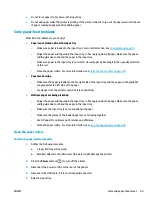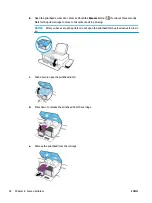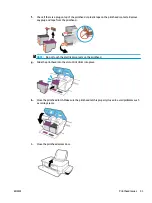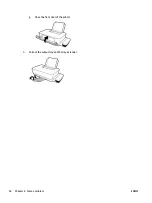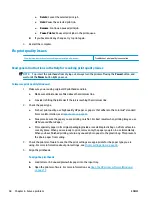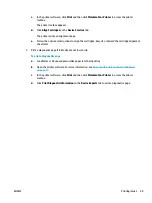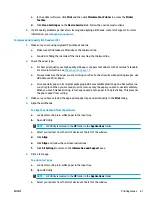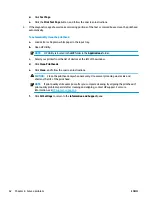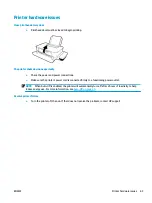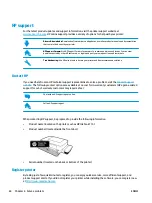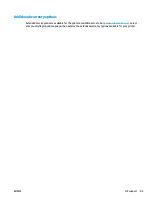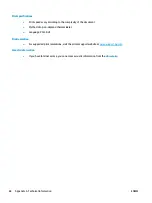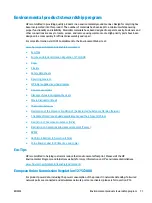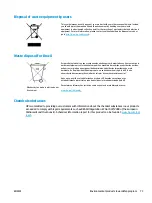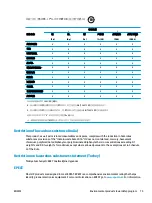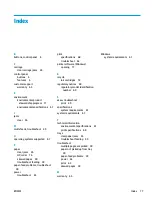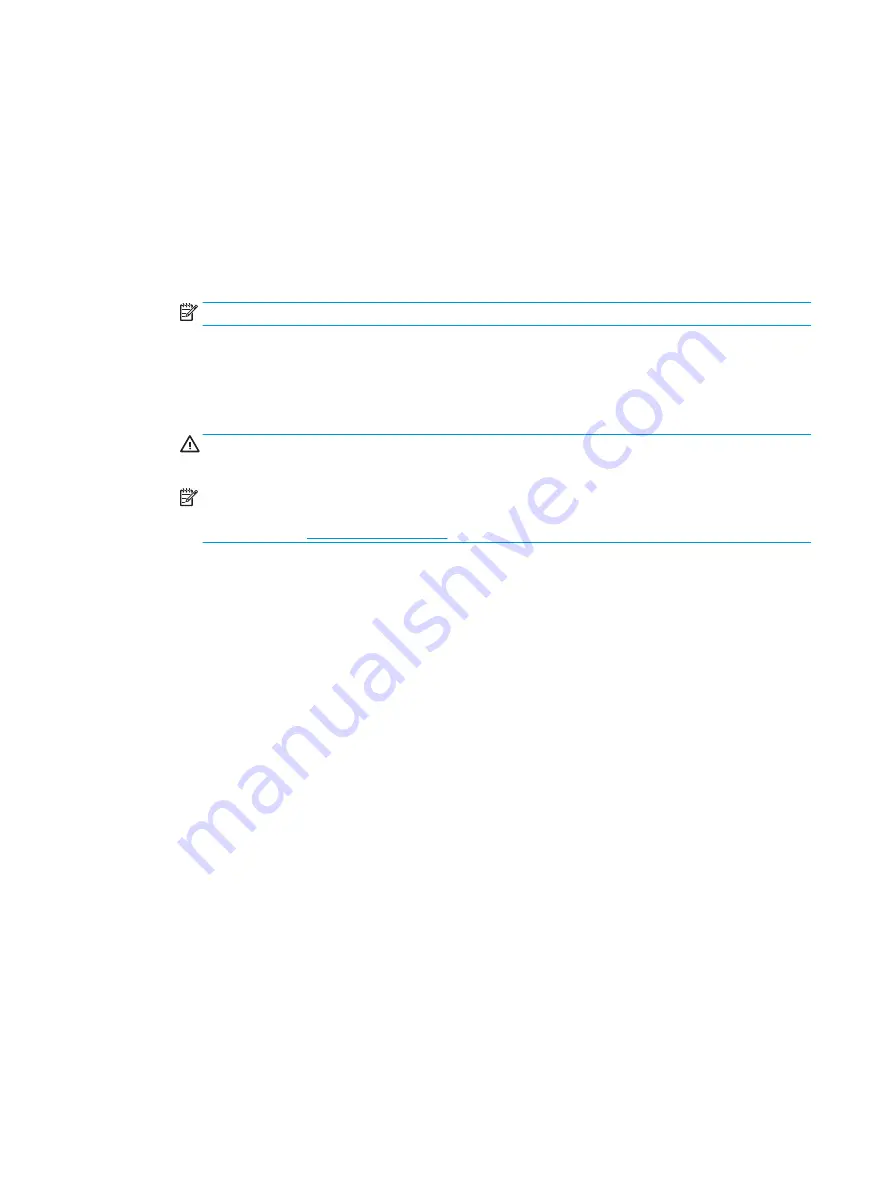
d.
Click Test Page.
e.
Click the Print Test Page button, and follow the onscreen instructions.
6.
If the diagnostic page shows steaks or missing portions of the text or colored boxes, clean the printhead
automatically.
To automatically clean the printhead
a.
Load Letter or A4 plain, white paper in the input tray.
b.
Open HP Utility.
NOTE:
HP Utility is located in the HP folder in the Applications folder.
c.
Select your printer from the list of devices at the left of the window.
d.
Click Clean Printheads.
e.
Click Clean, and follow the onscreen instructions.
CAUTION:
Clean the printhead only when necessary. Unnecessary cleaning wastes ink and
shortens the life of the print head.
NOTE:
If print quality still seems poor after you complete cleaning, try aligning the printhead. If
print quality problems persist after cleaning and aligning, contact HP support. For more
information, see
.
f.
Click All Settings to return to the Information and Support pane.
62
Chapter 6 Solve a problem
ENWW